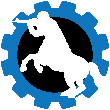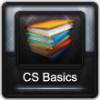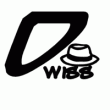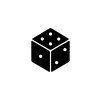DOWNLOAD MODS
Are you looking for something shiny for your load order? We have many exclusive mods and resources you won't find anywhere else. Start your search now...

Leaderboard
Popular Content
Showing content with the highest reputation since 07/23/2010 in Posts
-
Download Note: Please note this is still a work in progress, I'll be updating it over time as I make more textures. But for now, enjoy these Insanity's Texture Pack is just that, it's my very own texture pack for Skyrim. Now I;m not going to mention the usual HD, HQ, more detailed ect crap people put on their mods now, instead I will simple say this. The textures are high resolution, most range from 1024x1024 for small clutter items right through to 2048x2048 for things like landscape, they are all new (not used any originals except for reference) and more vibrant. The textures have been designed with Skyrim's style in mind, so all the new textures will fir perfectly fine. So don't worry about jarring differences. What does it change: Landscape textures - roughly 60% of them have been changed Caves Farmhouses - Riverwood, Winterhold ect Clutter - Some random clutter, like barrels and the cart Azura's Star Interior Water Sunglare Snowflakes Whiterun - About 50%-ish, enough to make a big difference Secondary note: The reduced version will take a little while to setup and upload, so please be patient. Extract this archive to any folder and then copy the contents to Skryim's Data folder. Delete the files/folders associated with the mod. InsanitySorrow @ TES Alliance You may use this as you wish but you must credit me for my work. Please do not re-host this file without my explicit permission.60 points
-
CK Basics Lesson #1: Rendering Skyrim Part I: Creating an Interior Before we dive in, if you are a beginner or approaching the CK for the first time from other toolsets, make sure you have read the Introduction to the course before proceeding. This lesson covers the very basics of working in the Render Window of the Creation Kit. Begin by familiarizing yourself with the list of hotkey controls provided here. Controls to Know: This is a list of some of the most commonly used modding hotkeys for the Creation Kit. For more hotkeys look in the CK under View > Render Window Hotkeys for a more complete list of keyboard shortcuts. Let's get started! Now that you've had a look at where your tools are and what they're for we're ready to make our first mod. If you are starting this class right from the Introduction you may already have the Skyrim.esm loaded in the CK. If not, bring up the CK then go ahead and load the Skyrim.esm now. Smarty Says: When you open the data folder to load a file you will see all the plugins from your data folder appear in the list. Beginners are sometimes tempted to load their favorite mods as well and add things they like from them to their own mods, this is called mod sniping. The trouble is the new mod will only work if you have both mods installed and this is not a technique you want to use when creating mods for release. So, resist that temptation. With the Skyrim.esm loaded in the CK, the first thing we want to do is SAVE to create an active plugin for this session. Click the Save icon on the main toolbar and name your plugin: CKBasicsTutorial It's time to start our first house interior by creating a new cell to work in. You'll note that the default worldspace on the cell view window is Interiors, that's exactly what we want. Right Click on one of the first cells in the list of interiors (AbandonedPrison01 for example) and select Edit. The Cell Window will open, just Right-Click on the first cell again and this time choose New A smaller window will open asking you to assign an ID name to the new cell. Type in a name for your cell, for this tutorial I have called mine aaDRTutorialInt01. In modding there are naming conventions when creating new IDs and they are as varied as the modders and developers who use them. Sometimes beginners think these names need to be uber technical, "Cause if it's not hard it's not modding" This is a false assumption. Confusing names are just confusing, even for you later on. Your naming convention should have a purpose, be simple, and whatever you start with you should maintain throughout the entire project. This makes it easier to track parts of your mod when they are mixed in a load order with dozens of others. In this case I chose "aaDRT" to take my custom adds to the top of every list in the CK. You NEVER want to start an ID with a number like 1 or 0 as it may confuse scripts and can cause issues later when trying to call the ID in a script. DR are my initials, but you might choose instead to use the initials for your project, that way all your plugins will be compatible with one another. Tutorial is the project name of the house we are building, "I" stands for interior, and "01" indicates it's the first of a series on interiors. Once the cell has been named it should appear first in the list. Click on the new cell in the list, then to the right, take a look at the four tabs there: Common Data, Lighting, Interior Data, and Directional Ambient Lighting. There are a lot of settings on these tabs but for this class, let's just focus on the most used settings on the first three tabs. Common Data The common data tab contains settings relating to how the selected cell reacts as part of the wider game world. The "Location"setting better defines the cell's location in the game world. The "Default Acoustic Space" setting, defines what sort of ambient sound/reverb/echo quality the cell will contain (Does it sound like a cave? Or a house?). The "Music Type" setting defines what sort of music plays in the background. The "Has Water" setting defines whether the cell has water, what type, and its depth. The "ImageSpace" setting determines the base display effects for a cell or worldspace, adding visual film type effects like blur or coloring. The other important setting on this tab for our purposes is the "Can't Travel From Here" flag which must be set for interior cells. For now, leave this tab at its default settings, we'll be coming back to this one in Lesson #4 Lighting The lighting tab has two key settings we are most concerned with. The "Lighting Template" setting allows for duplicating the light definitions from a different cell for use in the current cell. The "Ambient" setting defines the light level and color for the current cell. For our tutorial select the Lighting Template titled: FarmLightingTemplate Interior Data The interior data tab has four settings we want to change for our interior cell. The "Name" setting provides the in game name for the cell player's see when entering the cell. The "Encounter Zone" setting determines how this cell behaves with leveled lists; this setting does not apply for homes, it's for dungeons where leveled lists are placed to determine the type/strength of enemy encounters. The "Owner NPC" and "Owner Faction" settings are used to determine who owns the cell and everything within it; choose a common faction setting when more than one character shares a cell. The last section of flags determine the access permission parameters for the cell (Is it a public place like an Inn? Is it a private place like a nobleman's room? Can the player wait there?) For this tutorial, enter your interior's name, set the encounter zone as NONE, set the owner faction to PlayerFaction, and check the Public Area flag. When all of these settings have been set, click OK to close this dialog box and SAVE your plugin. You will see your new cell has appeared in the cell view window at the top of the list if you started your name with "aa" as recommended. Double click on it in the cell view window to load your cell in the Render Window. Part II: Working in the Render Window Since this is a new cell what you will see is a sad empty grey void, but we're going to change that right now. On the Object Window, you will see a category called World Objects. Click the + sign next to it to expand the categories tree. You'll see a new list of category branches under World Objects. Click the + sign next to Static to expand the most commonly used tree in Skyrim Modding! Static consists of all objects that are static in the game world, meaning players can't move them. Click on STATIC to load all statics in the object window list The objects in the Static window are listed in alphabetical order. Scroll down to FarmInt2End02 click on it with your mouse, drag it to the Render Window, and let go to drop it into our empty interior cell. Even though we can't see it, there is an invisible grid in every cell even interiors. When you set your first kit piece you want to set it to the 0,0,0 point on the grid so that everything else you add to the scene will be built to this grid. This is especially important when building things that require kits pieces to be joined together like in dungeons and caves, but it's a good habit to get into for any interior. To set our interior to the 0 point, double click on it to open the Reference Window. Smarty Says: The reference window can change an object's position, rotation, disable/enable quality, scale, or persistent status, and can access an object's Base Editor! You can double click on any object, NPC or creature to find its reference window. In the reference window for our farm interior kit, set all the position values to 0 and click ok. When the interior static moves to the 0 point you might not be able to see it in the render window anymore. Double click on the cell view window content list to move your render camera back to your house interior. Now before we go any further let's click the SAVE icon on the toolbar to save our mod. Smarty Says: Save! Save! Save! Modding Toolsets can crash at any time for any reason. Because that is its nature, you want to save often so that when it does crash, you don't lose too much work. Rarer, the toolset occasionally corrupts a .esp mod file when it crashes, so at the end of the day, backup your day's work and maintain a backup copy of your .esp just in case. Part III: Building on the Grid To maximize customization and uniqueness, most of Skyrim's interiors are made up of several kit pieces locked together on the invisible grid, including farmhouse interiors. Click on the first piece of our farmhouse interior, tap A to turn on the work light, and you'll be looking at something like this: The rainbow colored cube around this piece of the house interior is the active highlight. Whatever object has that highlight around it is the object you can actively move with your mouse. Because we set this piece to the 0 point, we do not want to move it anymore. But, by holding shift and moving your mouse, you can practice moving your camera around this piece. Learning the camera and getting used to the depth perception in a 3D drawing space are the two trickiest parts about learning how to mod. Once you get comfortable with moving the camera and using the keys, this sort of building will be something you can, ¦and likely will, ¦do in your sleep! If you do accidentally move your house, you can always tap ctrl+z to undo your last movement. Just be mindful of what you have highlighted and those accidents will be minimal. We're now ready to add some more pieces to the grid. To make sure we have no overlapping kits or open seams, we want to put our kits together using the snap to grid feature. On the main toolbar, click the preferences button to open the preferences dialog. Before using snap to grid for the first time, we want to change the default snap to grid distance from 64 to 16. Once you've changed this setting, click Apply and Close to set the changes. With this narrower margin for error set, let's turn on the Snap to Grid tool on the main toolbar to turn this function on. If you turn this tool on before dragging additional pieces into the render window, then everything you add will enter the window on grid, which is good, so make sure you turn it on before adding additional kits! When ready, find our next kit piece in the Static list FarmInt2Doorway02NoDoor and drag it into the render window. Use your mouse and alternate holding the X,Z,C hotkeys to move this piece right alongside the first. You'll notice that it moves more than one unit at a time, that's the snap to grid feature at work. Remember not to move that first piece, it's the head of the snake, we need its position to ensure all the other pieces attached to it are aligned properly; it is the start of the grid. The grid is invisible, but when you have Snap to Grid turned on, the pieces are able to find the grid. If a piece is off grid a single point, every piece you add on to it will be off a point +1 so by the time to get to the end you have a gap 30 points wide! When the second piece is properly aligned, you should be looking at something like this: Finish this interior set by finding FarmInt2End03 in the statics list, dragging it into the render window and lining it up on the grid with the others to close in the space. Smarty Says: Finding Snap to Grid to be a challenge? Visit the Additional Information on Snap to Grid section of the CS Basics course Lesson #3. Aside from the layout of the Reference box, the technique is identical so it's a valuable source of info for Oblivion and Skyrim modders alike. Part IV: Staging the Interior Now that we have all three pieces of our kit together you should be looking at something like this: For the close of this lesson we're going to add a few additional objects to begin the staging of our interior and practice the controls charted at the beginning. Start by turning OFF snap to grid. This feature is not needed for placing clutter type items. Go the object window again, choose the category MovableStatic, find FireplaceWood01Burning, and drag it into the render window. Once it's there, use your mouse and key controls listed at the start of this lesson to move your firewood into the fireplace. Tips: Hold z to move things up or down on the grid.Hold Shift and Rotate your mouse to rotate your camera around the active object.Hold the spacebar and move your mouse to adjust your camera position.Move your camera a lot to get a true perspective of where your object is in render space. Save! When done you should have this: Next we'rre going to add a couple chairs beside the fireplace. Go to World Objects>Furniture in the Object Window and click on Furniture to load the furniture in the Object Window list. Be careful not to mistake this for Static>furniture which is furniture that can't be used. We want to use furniture we can sit on so we need chairs with sit markers. Find UpperChair01L and drag it into the Render Window. You'll see the blue and orange marker on the chair. This marker is a place holder for people in game, and shows how an actor interacts with this chair so you don't want that marker to be in the floor or through any other furniture; leave space for these character animations when placing furniture. Position the chair in front of the fire place; then find UpperChair01R and set it alongside its mate in the render window. Time to light the fire! In the Object Window go to World Objects>Light, and click Light to load all the lights in the object window list, ¦seeing a pattern here? In the list find FarmInteriorFireLight01 and drag it into the Render Window. You want to position the fire light object over the fire logs in the fire pit that we added first. This fire light will lend light and shadow to the scene in game. Save! Congratulations, you have just made a plugin for Skyrim! This concludes lesson #1, you should now know how to create new interior cells, add statics, furniture and lights to the render window, how to move the render camera and how to manipulate objects in the render window! Well done, that's a big step! To see your hardwork first hand, activate your plugin in the Data page of the game's main menu before going in game. Then use the console command coc YOURCELLID (Mine would be aaDRTutorialInt01) to teleport to your cell. Repetition is the fastest road to mastery of skills. This assignment is worth 10pts and the Extra Credit Section is worth 5pts. You need 100pts to earn a medal for the CK Basics Class. So do your assignment and post a screenshot here when you are done! Your assignment before moving on to Lesson #2 is to continue adding furniture and statics to the interior we have begun to create the basis for your house. Across this course we will be building this interior as a Tavern, but you may build as a home if you so choose. Do not skip ahead, and do not confuse yourself by experimenting with objects we haven't covered. You may add additional light objects, but I recommend using static candles like CandleHornTable01 and adding a light object over the candle like HelgenCandleLight01 (Do not use more than 2 of these lights). In Lesson #2 we will cover cluttering with Misc Items like dishes and food, creating containers, adding doors, and NavMeshes. Make sure you take time to practice what you have learned here, especially your hotkeys, camera and render controls. Practice makes perfect! If you are ready to move on head to Lesson #2: Living Interiors.20 points
-
About the CK Basics Class About the CK Basics Course: The Creation Kit for Skyrim released for public use the same day this course was launched. As such, there is still a development period ahead for the modding community at large as new tricks are discovered and new tools created. This tutorial course will continue to be updated during this period of community development. Please keep in mind that the course as you see it today, is a work in progress. Description: The CK Basics class has been designed to give beginner modders a rudimentary understanding of common and basic creation kit functions used when creating mods for Elder Scrolls V: Skyrim. This course does not cover every subject, for example NPCs and Questbuilding, as those subjects are covered in other classes. Rules: CK Basics Students are expected to adhere to the general rules for Enclave Decorum. Be sure to read through them before posting in this class. Ignorance of the rules is not an excuse for breaking them, so have a read and you'll be set to go. Homework: By Lesson #1 homework is introduced. The point of the homework assignments is to give students an opportunity to practice what they are learning while still being guided by the class and the active Scholar. Doing the homework is optional for casual learners, but completion is necessary if you want to earn points toward your CK Basics medal. Students should not plan on releasing their classwork, only their final exams, as the classwork has already been released in Half-Moon Village by DarkRider. Extra Credit: Extra credit is just that, extra, doing some of these will be necessary to earn a total of 100 points, but you can pick and choose what you do to make the grade. Credit Challenges: Credit challenges are small tasks worth points but offering little guidance. This enables students to boost their point count while expanding on their skill set and gaining some confidence for working without guidance. Final Exam: The final exam offers one of the best opportunities to earn points as it's worth a total of 20 possible points. Finishing the exam in a cell of your choosing and releasing will earn you an additional bonus forum medal in addition to your class medal. Points: In the class, you are required to achieve at least 100pts in order to receive the CK Basics Medal. There are more points possible however and doing all of the homework and all of the credit challenges will boost your skill set and your confidence. Points are tracked on our Student Progress Report Sessions: Students of this course are divided into seasonal sessions on the class roster. New students may PM the Scholar to join the class at any time regardless of which session is current. The purpose of sessions is to limit how long idle students sit on the roster. As a new session begins, active students are moved forward to the next session while idle students are dropped. About Advanced Students: Some of you may be more advanced by modding previous games, but still want to earn a CK Basics Medal by doing the assignments. Regardless of your skill set, if you do the homework assigned in step with the class you can certainly earn a medal. However, with advanced skills comes the temptation to show off a bit and add in resources and other custom touches like different interiors or locations. Screenshots of your work will only confuse and invalidate the other students who are just learning, so such images will be nixed and you won't get credit for your work toward a CK Medal. If you want to do the work, you must do the assignment within the outlined spirit of the course. Smarty Says: Once the course is completed and points are tallied everyone, beginner and advanced students alike, are welcome to add or change whatever they like in their creation to make it custom.12 points
-
Part III: Landscaping Skyrim We can get a good look at the house now that we have that clutter cleared out of the way and while it's off to a great start, there's still a bit of work to be done in the exterior. We have some grass cropping up through our stepways, the uneven ground around our foundation is sloped on one side, and the pathway up to our steps is overgrown. Landscaping can be very intimidating to new modders, just remember the most important part of the Newbie Mantra: modding Skyrim is fun, not scary. With a little practice you'll be landscaping like a pro in no time, so let's get started. Tap H or the landscape toggle on the toolbar to open the landscape editor. You'll notice your cursor has been replaced by a red circle, which is the visual guide for our edit radius. This illustration will outline the primary parts of the landscape editor so you can understand the basics of what this tool can do. To be a better landscaper it helps to understand how the landscape works. Just like the exterior is made up of a grid of cells, those cells are made up of nodes or vertices that are placed together like a huge patchwork quilt. By moving vertices higher and lower we can create hills and valleys. Great big hills can become mountains, and deep low valleys can become lakes. What we're going to do now for our tavern/house is on a much smaller scale, and much simpler. The first landscaping job we want to sort out is the grass under the steps. Grass is the modder's bane, it gets into everything, and while 3D grass renders in the CK, it doesn't adjust real time as we make changes. Think of the CK grass as a reflection of what's in game because it's going to be different as we go. Let's start with the grass around the main steps, zoom in for a closer look. With a good angle and the landscape editor open, HOLD ctrl and right click on the grassy area. This will make your active texture (displayed in the window) one of the primary grass textures in the area you clicked. There are five textures at play here so you might have gotten something different than the example, that's okay, the rest still applies. For the example, the CK brought up LFieldGrass02 as the selected texture. The point of this is to see what texture you are looking at. Once you know that, you will be able to replace it with a NoGrass version while maintaining the overall look of your landscape. Just below your grassy version you will see an identical NoGrass version; you may need to expand the Editor ID column to see the NoGrass suffix on the ID. Click on that version to make it the actively selected texture. This is what you are going to paint with now to eliminate grass. For such a small area make sure your Edit Radius, or brush size, to 1, and set your Max Opacity to 100. Full opacity is what prevents grass from other textures in the area from invading our NoGrass territory. Once you have your texture selected, and your brush and opacity set you're ready to paint. The best thing to do is make one click strokes with your right mouse button and paint your texture carefully over the areas under our steps that have grass. Oblivion modders had the luxury of being able to undo numerous bad strokes, the creation kit will only undo the last couple so don't get carried away and expect to undo it easily. Smarty Says: When you painted your texture what did you see? A grassy texture? Or just black paint?! A texture that paints black means you may have too many textures in that quadrant. In Skyrim, each exterior cell is made up of four quadrants and each quadrant can have no more than six unique texture types painted in it. If you try to add a seventh, the texture will simply paint as a matte black color; it will turn black in game as well. Not to fear, this isn't like the black texture bug of Oblivion infamy, this black paint can be undone, or painted over, just like every other landscape texture. If this happens you'll need to consolidate your textures. Part III.a: Consolidating Textures While positioned over the full texture quad with the landscape editor, tap i to open the Land info dialog box. This window will show you the four quads for that cell and the textures contained in each. To find the trouble making quad, look for the list with more than 6 textures. Right click on one of the lesser used grass textures and choose REPLACE. Swap this grass texture with one of the NoGrass textures you've been painting with to consolidate them into one. To be cautious, use replace to consolidate rather than delete which does more damage. Also, leave the top textures alone. Their use percentage tends to be high and the outcome of replacing or deleting the primary texture could be unpredictable. Once you have a NoGrass texture that's painting effectively, finish painting under both sets of steps to clear a walkway for players. Your changes won't reflect in the CK, but you'll be able to double check your work in game. Save! Our next task is to create a path from the road to our structure so players aren't wading through grass to get to the steps. On the toolbar find the Grass Toggle and toggle off the grass to make it easier to see where our path is. [Note: There is a bug in the toggles that may render some features on even when the toggles are off. If your grass toggle is off, click it on and back off to shut off your grass.] When the grass is off, select a new dirt texture from those already in the cell like LDirt02 and paint a narrow path from the steps to the road. This will clear the grass out for us in game and prep the path for cobbling. The next landscaping technique we're going to explore is raising and lowering the landscape mesh. Let's start by setting the Edit Radius to 2. A size 1 radius is excellent for painting textures with more precision, but for moving the terrain you can get better results with a slightly wider brush. Position that red circle over the footpath we drew near the base of our steps. Then left click+hold and ever so gently push your mouse down to create a subtle indention in your path. Then release your hold. You're going to repeat this process all the way down the path to the road to create the effect of wear. Repeat this landscaping in little sections, lower the terrain a bit, rotate your camera, and then lower a little more. Terrain can trick the eye, it can look absolutely beautiful from one angle, and then hideous from another, so by rotating your camera you can be certain it looks good from all sides. Save! Road stones in Oblivion were painted textures, but in Skyrim, road stones are made up of placed static cobblestones. The road stones are listed under Statics in the object window beginning with the prefix "Road". There are different types for different locations. If you're near a road like we are in this cell, try to use the same type of road chunks, in this case use RoadChunkM03, RoadChunkM04, and RoadChunkL03 to plot a broken path up to our tavern on the dirt path we just molded. Sink them in up to the top edge of the static, even if you need to adjust the landscape to suit the mesh; these look displaced if they sit too high on the terrain. Now that our footpath is complete and leads out to the road let's have a look at the foundation of our house. The one side of our cell slopes rather dramatically. While the landscape around your house doesn't need to be perfectly even, you don't want half the foundation exposed either. Next we're going to lift the terrain around our foundation wall, same technique as lowering our path only in reverse. Just use one click movements so you don't overdo it. When you're finished you should have something like this. Lastly we're going to smooth a few rough edges! Change your Edit Radius back to 1 and check the flag next to "Soften Verticles". Using one click at a time, click the terrain where our changes may have made any jagged edges or points. This will soften the rough edges slightly to blend the old terrain into our changes. Smarty Says: Doing one-click actions with the powerful flatten and soften tools can save you big headaches! If you make a mistake, simply hit ctrl+z to undo and try again! Save! Part IV: Map Markings The next thing we need to do in our exterior in this lesson is add a map marker. MapMarkers are the CK object that creates a point on the in game map for this location. It's also what makes those cool titles appear when you find a location the first time. Under WorldObjects>Statics find the Object called MapMarker and drag it into the Render window. This green tablet marker is where the player will land when they teleport into that area by fast traveling. Place the marker with our cell, but a bit toward the start of our path out by the road. Once placed, double click on it to open its reference box. Click on the tab called "Marker Data" this is where we will set the details for our marker. For this tutorial, name your house to match your interior name, select settlement under type, and check the visible flag so you can find it in game! Smarty Says: Everything you add to the render window becomes a reference, that's why when you double click on it, it has a reference box! Each reference box contains information (data) for ONLY that object, so it's okay to change reference data like, scale and ownership for example or in this case MapMarker Data, since it will only apply to this specific instance of that object. Part V: Linking Doors One more step left for our classwork this lesson. Time to get a door on this tavern and link it up with the interior we made earlier. Under WorldObjects>Door, find FarmHouseDoor01, drag/drop it in the render window and position it in front of the faux door on our house exterior. Make sure the door handle is facing outward for realism sake. Once it's in place, double click on the door to open its reference window. Select the Teleport Tab and there you'll find two drop down slots. Cell is where you choose the destination cell. In this case our house interior aaDRTutorialInt01. In the drop down box called Reference, you will select which door you want to link to from the available doors inside; another farmhouse door should be your only option at this point, so once your teleport tab looks like this click Ok. Smarty Says: Oh no! When you chose the Cell there were no doors to choose under Reference!! Did you forget to add a door to your interior cell? You'll have to go there now. In the cell view window, change your worldspace to Interiors, select our interior house and double click to load it. Add a FarmHouseDooor01 to your interior. Once in place, double click on the door to open the reference box and select the teleport link. The rest of the instructions are the same except you are going inside out, same results though, promise. When the Reference box closes you will see a translucent yellow block merged with the front of your door now. This is the actual door marker. With your mouse, click on the door and drag that block out of the door. You will see it has a yellow/orange beak on it. Imagine that block is a person, and the beak is that person's nose. Set the block in front of the door with the beak pointing AWAY from the door. That will be where the player appears when they come out from that door. Once in place, double click on the marker and a message will appear saying "View Door reference for this Door Marker?" Say Yes! This action will teleport you to the other door inside our house where the yellow block is still in the door. Pull it out and position it as well, with the beak pointing toward the interior and away from the door. Smarty Says: Keep your door marker close to their doors where a person would be standing when they enter. A door marker several feet from the door would be an unnatural landing point. Great job, you have now completed the longest lesson so far, Lesson #3! You now know how to claim and edit an exterior cell, do some landscaping, add doors, and mapmarkers! Well done, I'm very proud of you and you should be proud of yourself! For your homework this go around you will be sprucing up our exterior. Use some creativity and find some unique statics to get your assignments done. This Main Assignment is worth 10pts, Extra Credit is worth 5pts. Post a screenshot here when your assignment is complete. In Lesson #4 we will be refining the skills you have learned so far and explore the value of testing and tweaking. Also, now is a good time to start browsing the Credit Challenges, these are small modding tasks that are worth big points. Most of you will be required to do at least two to finish the class. Keep up the great work, students! When you've finished with this class visit Lesson #4: Design Refinement11 points
-
CK Basics Lesson #3: Exterior Mechanics Welcome Back, Student! Before you begin this lesson be sure you have completed the course Introduction as well as Lessons #1 and #2. In this lesson we will be stepping into the exterior world of Tamriel, but we'll be coming back to that interior, so make sure you have finished so you can keep up later. If you haven't done so yet, bring up the CK and load your mod, remember to set it as the active file so your changes this session will be applied and saved. Part I: Navigating Exteriors The first thing we want to do is take a look at the Cell View Window. The default worldspace displayed is Interiors. Click on the drop down menu and select the worldspace Tamriel to load Skyrim's exterior cells in the Cell View Window. Smarty Says: Tamriel is the only exterior worldspace you want to build in if you want your mod to appear in the exterior game world. Many of the other worlds, like SolitudeWorld, are child worldspaces. If you build outside the city walls in SolitudeWorld, your house will be in the void that is outside the city walls when you are inside the city as a player. SolitudeWorld is just for the city interior part of Solitude. That said, if you want to build something in the city, like a new shop for example, then you would build in the SolitudeWorld worldspace. If you want a house outside Solitude's walls, then you need to build in the Tamriel worldspace at the coordinates outside the city. Once Tamrie's cells have loaded we need to select a cell we can build in. Before you go rooting through the CK, have a look at a detailed map to find a location. A modder's resource grid map that displays the cell grid numbers would be best so you can look up your selected cell by its coordinates using the X.Y filter on the Cell View Window, but for now we'll be using a detailed locational map. [This section will be updated in the future with a grid map] For this tutorial we will be building in a cell located near Half-Moon Mill. In the first column in the Cell View Window you'll find all the cells listed alphabetically by their Editor ID names. Scroll down the list to HalfMoonMillExterior and double click to load it in the CK. Click on the Render Window and zoom out using your mouse wheel to get an overview over the Half Moon Mill Exterior. As you navigate the window, be very careful not to disturb anything. We want to maneuver in the render window into a neighboring cell that is open for development. Click B to bring up the yellow cell border grid that shows where cell boundaries are and navigate to wilderness cell -12, -14 Part II: Developing Exteriors Now that we found our cell we want to rename it. In Skyrim, there are thousands of wilderness cells and we don't want to hunt up the grid number every time we want to work on it. Scroll over to the Editor ID of our cell and click on it once in the cell view window. A flashing cursor will appear and you can type in a new name for our cell: aaDRTutorialExt01. This time our naming convention is the same as our interior, except we've made the end Ext meaning Exterior. Now if you click on the Editor ID heading, our cell will jump to the top, just scroll up to find it, and then double click on the cell name to load it in the render window. Smarty Says: If the cell you have chosen to alter is already named something other than Wilderness like the neighboring cell HalfMoonMillExterior, STOP, do not rename it. Renaming a named cell can cause conflicts if another mod references that cell by its original name. Just make note of that cell's name so you know not to clean it out later on accident, but leave it in tact. Welcome to our exterior cell! The cell grid borders will continue to help you stay within the boundaries of our selected cell. If you go outside the boundaries when modding you are affecting another cell. If you want to keep the changes you made outside your target cell, you will want to rename that cell as well. By naming the cells you change, you can make sure you don't accidentally delete any of your hard work later when cleaning the mod for release. Let's zoom in now and get to work! First thing we need to do is select an exterior static for our tavern/house, this will help us make judicious choices about how to adjust the default contents of the cell to accommodate it. In the Object Window, under Static, look up the Farmhouse statics 01-06, as well as FarmhouseSmith01 and FarmInn01. For this project any of these exteriors would do really, but the one we're interested in for our class work is FarmhouseSmith01. Drag and drop the farmhouse static into the render window, but be certain you are dropping it into our claimed cell and not one of the neighboring cells. Use the Z key to lower the farmhouse closer to the terrain and position it relative to the road; right about where that big tree trunk is laying facing the road. You don't want a structure to rest on top of the ground; you need to lower it so that all sides are sunk into the ground, about halfway up the foundation stones at least. A close inspection will show a number of trees, rocks, and landscape debris poking through our farmhouse and generally getting in the way. Do NOT delete these object refs. Deleting vanilla objects can cause possible mod conflicts later and even CTDs, always try to be mindful of the impact of other modders in the gameworld; you're not the only one making changes so make them as compatibly as possible. A good rule of thumb is move it if you can, disable it if you can't. So, instead of diving into mass deletions, use your camera and mouse to move things away from the farmhouse static. Be careful not to cross the cell borders. The game remembers these objects belonging to this cell, if you cross them out of the cell, you can get errors about objects being in the wrong cell for their stored location. Be sure to move things out from under the house static as well. When you're finished you should have a clear setting for your tavern/house. Smarty Says: Heya Students! Is your workspace darker than what you see in the pictures? Press A to toggle your work light on to shed some light on things! Still too dark? Try toggling on the Sky instead of the worklight to shed some good Skyrim sunlight on it. Then add a WalkwayStairs8 and Farmhousedoor01 to the front of the farmhouse so players can walk up to the walkway around the house. Add a second walkway to the side porch as well. When finished you should have something like this. Smarty Says: Did your house disappear?! v1.4.23 of the Creation Kit has a bug that makes some large statics fail to load. The easiest solution to bring it back in the CK is to tap F5 to refresh the render window. If the house is gone in game, make sure you are using a clean save and avoid fast travel, in many cases fast travel produces the same load fail in game. Entering an interior and returning to the exterior may reload the game version. These fixes are not permanent, the house will disappear anytime it fails to load just repeat the reload actions. Save! This Lesson is Continued Below10 points
-
CK Basics: Introduction to Skyrim's Creation Kit Introduction: Welcome to Creation Kit Basics! It's time to begin your expedition into the wonderful world of modding for The Elder Scrolls V: Skyrim! Congratulations! If you are a fan of the Elder Scrolls series you will find no greater satisfaction than creating your own content and experiencing it first hand in your game just the way you envisioned it! By now you will certainly have lots of magnificent ideas about all the things you'd like to create, fix, or change and with some careful study of the tutorials available in the Creation Kit Wiki and here on TESA you will soon achieve those goals. However, it's recommended that you jot them down and set them aside for now. The first thing you want to do is spend some time studying the material, asking questions, and learning how to mod the game, rather than stumbling through your mod ideas one tutorial at a time. If you start with your ideas first the margin for error is typically greater, your experience can prove frustrating, fruitless, and you may find yourself having to fix or even redo things later when you learn new skills. So for now, clear your minds and let's dive into learning some CK Basics! Smarty Says: Hi! I'm Smarty, I know everything there is to know about modding for the Elder Scrolls and I will follow you along your course of study in all the classes on TESA. I pop up in some of the strangest places but always have useful tips and reminders for you, so keep your eyes open for me! What You Need: STEAM GAMING PLATFORMTES CREATION KIT v1.6.89 or higher (See Part I for Install Instructions)Terms to Know: CK: A shorthand term for Creation Kit TES: Not to be confused with CS, TES stands for The Elder Scrolls .esp: A common file extension for mod files or Elder Scrolls Plug-ins .esm: Another common file extension for Elder Scrolls Master files SKSE: Skyrim Script Extender, an extension for vanilla Skyrim code scripting abilities. Roombound (aka Room Marker): A room marker is a box used to unify many objects into a single unit of objects that belongs to that room. Portal: A Portal is a visual gateway used to connect room markers together, like a doorway between two rooms. They should be placed between rooms at any location where the player should be able to see from one room to another. Occlusion: The occlusion system tracks which objects render in the player view and which objects don't; a form that is occluded is not rendered Multibound: Similar to a room marker, multibounds are primarily used in exteriors to group objects together for rendering as a unit as opposed to rendering many objects individually. Collision: An invisible field form that cannot be passed through by players Current: The force of drift in water; what draws the player downstream Part I: Installing the Creation Kit Step 1: Launch Steam and log into your user account. Step 2: Click on Games>Game Library Step 3: On the drop-down menu labeled "ALL GAMES" select "TOOLS" Step 4: Under the title column look for "Creation Kit" Step 5: Right-click on the title and choose "Install Game" Part II: Anatomy of the Construction Set Now that you have the CK installed it's time to load up the Skyrim master file (Skyrim.esm) and get familiar with the primary tool of the Skyrim modding craft. Regardless of what you'd like to do in the modding world, sooner or later you will need the CK to make it happen, so let's get started! Click the CK icon on your desktop to start the program. When the CK opens you will have a total of 4 windows, 3 smaller ones nestled inside the main window. On the main window click File>Data A new window will open. On it, check the box beside the Skyrim.esm, and ONLY this box. Then click Ok. Smarty Says: What about the Update.esm? You should never check the box next to the Update.esm master file as it will make your mod dependent on that file. When Bethsoft overwrites the Update.esm, is can create problems for mods that depend on it. The only time you should load the Update.esm as well is if you are knowingly modding something the Update.esm added or changed. The CK will then load the Skyrim.esm. This may take several minutes depending on your rig's available resources, so be patient. NEVER EVER EVER click on anything on the CK while it's loading anything, ever. Just like its predecessors the CK doesn't like to be bothered while it's thinking and clicking on it impatiently can make it freeze, crash, or both, so just give it the time it needs. Smarty Says: Is your low to mid range rig taking forever to load the CK? Is everything really slow? Make sure you give your PC all the available resources you can spare to devote to the CK. Close other programs running in the background like web browsers, messengers, and media players to help improve performance. Once the Skyrim.esm is loaded, you'll see the little windows have now become filled with interesting bits of data. Go ahead and make the main window full screen by clicking the full screen icon in the corner. Once that's done, you can reposition the nested windows to suit your preferred layout for your workspace. This is one possible configuration, you can move them around until you find the configuration that best suits you: Okay so now what are all these windows for? This window is called the Object Window The object window contains all objects that can be used in creating mods, including static objects, clothing, armor, architecture, creatures, NPCs, furniture, quests, and loads more. Most things in this window can be added to the game by simply dragging and dropping them into the Render window. This window is called the Cell View Window The cell view window contains a list of all the cells in game, including interior and exterior cells. It also contains cells for all the various worldspaces available in the game. A cell is a canvas to build game content on. In the exterior world cells are placed side by side in a grid fashion. In the interior, a cell is a nebulous 3D space to build home/dungeon/castle interiors. An interior cell also has a grid but it's not visible to users. This window is called the Render Window The render window allows you to visually navigate the Skyrim game world. By dragging objects into the render window you can add things to the game world and make mods. The render window loads cells selected in the cell window. This window is the Main Window The main window not only surrounds the other three windows, it also contains a number of valuable shortcuts and tools. Examine the image above carefully for the coordinating numbers for the explanations below on what these tools are. This concludes the basic introduction to the Skyrim Creation Kit. You should now have the CK installed, have a workspace configuration that works best for you, and should have a good basic knowledge of where the most common tools can be found. Well done! If you have questions on what we've covered so far, post them here in the General Questions thread. If you're ready to move on, then head to CK Basics Lesson #1: Rendering Skyrim Make sure you read the next post below "About the CK Basics Class" so you know what's expected of you!10 points
-
CK Basics Lesson #2: Living Interiors Welcome Back, Student! By now you should have completed the Introduction to this course as well as Lesson #1 and by completed that means, you have posted your homework assignments and points have been successfully achieved toward your CK Medal. If you haven't done the earlier assignments and are a novice, do take the time to start from the beginning or you will find this lesson confusing. In this lesson we will be learning how to develop an interior using havocked items such as table settings, how to create custom containers, and also the basics of NavMesh pathing. Part I: Reloading If you haven't done so already time to cue up the Creation Kit. We're ready to get back to work on our tutorial interior. Just like before when we started our mod, we're going to load the Skyrim.esm again, only this time, we're going to add a step. Go to File>Data, or click the Data folder icon on the main toolbar. When you check the box next to Skyrim.esm, you also want to check the box next to our tutorial mod. With the tutorial mod highlighted click "Active File" to make it the active file we're going to edit. This is an important step when you are returning to work on a mod you've already started. By making it the active file, the CK knows to include any work you do now in that same .esp. Otherwise, the CK will save your new changes as a second mod! We don't want to create a bunch of half mods that need one another to play, that would be a real headache so make sure you set your file as the active file when you load it up each time. Smarty Says: If you check your mod, but forget to set the Active file, the CK will remind you so always pay attention to the messages the CK gives you, it can save you headaches later and be useful for troubleshooting. Part II: Havocked Clutter Once the CK has loaded your mod, let's find our interior cell in the cell view window and load it in the render window by double clicking on it in the list; if you were paying attention to our naming conventions in Lesson #1, you'll find it near the top of the list. When the cell loads you'll see your house interior floating in that now familiar gray void. Click on it once and tap Y to swing your camera in alongside your interior, then zoom in with your mouse wheel until you are close enough to work, and tap A to turn on your work light. We're going to start adding to our interior design by creating a table setting on one of our tables. In Lesson #1 we added chairs to our tables and chair markers can make the scene a little difficult to navigate. Tap the M key to turn off Marker view so we can work with a table closely. Click on one of the tables in the render window, tap Y to swing alongside it, and then rotate your camera a bit so you have a good view of the table. Time to return to the Object Window, only this time we're not going to search for items under World Objects, we want to look at the Items category; just click the + sign next to items to expand the tree. You see a number of branches under the Items category, so let's take a minute to explore what these categories contain. For setting our table we want to start by clicking the Misc Items category. When the list is compiled in the list pane, find BasicPlate01 near the top of the list, and then drag it into the render window to your table. If you modded Oblivion you might expect the objects to drop in front of your camera and require manual positioning. In Skyrim, objects drop to the surface you drag them over, and then just require some minor tweaking. When tha's done, let's grab a matching cup, BasicTankard01 and add that alongside the plate. You've no doubt noticed we've been using objects starting with "basic". The Bethesda developers use naming conventions too, but just like modders they are varied depending on the dev who created those objects. Smarty Says: By paying attention to naming conventions used by developers you can better estimate where the things you want will be located. Don't get discouraged if you can't find something you want right away though, with practice you will learn and remember where things are. If you need help, try using Edit>Find Text to do a keyword search for items you need. Or just type your keywords in the filter bar to narrow your search. Now let's add some eating utensils! Find BasicFork01 and BasicKnife01 and add them to the table with our plate and tankard. Your utensils may be facing the wrong direction and need to be rotated, to do this click on the item you want to rotate, then hold your right mouse button and move your mouse to start rotating it. You may need to click and rotate a couple times to get it rotated all the way around. Once you have a place setting, we're going to save some time using duplication. Duplicating things is a useful modders shortcut. It saves you the trouble of hunting for things and drag/drop placing things repeatedly. To duplicate your place setting start by clicking on your plate. Then hold ctrl and click your cup fork and knife so that all the items are highlighted. Once highlighted, click ctrl+d to duplicate the items. Your cursor will have become a cross, indicating you can move the items you're hovered over. Left click and drag the duplicate set over to a new place at the table. Smarty Says: Sometimes when you duplicate and item your cursor doesn't turn into the move symbol. To move your duplicates, deselect by clicking a neutral item like the table, then click on your plate, hold ctrl and click on each of your items to reselect the duplicated place setting. Your cursor should change then. Not only can you duplicate and move a whole place setting, you can also rotate a whole place setting. To try this, with all the pieces still highlighted, hold your right mouse button and move your mouse to rotate it into the position you need for the other side of the table. Whatever the shape of your table you should now have 2 place settings. Save! And then let's add a bit of food to our table. Click on the + next to the Magic category to expand that category tree, then click the Potion category in the object window to load your potion, beverages, and food stuffs. In this section food items begin with "food". Find FoodBread01B in the list and drag it into the render window to a blank place on your table. Make sure you rotate your camera to check that your bread landed on the table and is not floating on your place settings. Anytime you add a havocked object like Food to another havoc object like a plate, you have to consider how these objects will relate once havoc is applied in the CK or in game. Usually, havocked objects will push against one another and you may find your food springing across the room as a result. To prevent this, double click on your food objects to open the ref edit dialog box. There you will find a flag called "Don't Havoc Settle". Check the box next to this flag and click Ok to set it. This will keep your food on the plates or table where it belongs. Let's leave the table for now, and go to the bookcase you placed in your interior. If you don't have a bookcase, go to WorldObjects>Static, look for UpperShelf01, and add it to your house now. When you have a bookcase ready, click on it, tap Y, and zoom in a bit to get it close enough to work on. In the object window, go to Items>Misc Item, find Drum, and drag/drop it on the middle shelf to place it in the bookcase. Then go to Items>Book and click book to load the books in the list. Find Book0RansomOfZarek and drag it into the window. Books are rarely at the right rotation, so double click on your book to open your reference box and change the X rotation to 90 so it's in the right position for your bookshelf, click OK, then place it on the shelf beside your drum. Save! Cluttering a house is a lot of repetition; you will want to explore the Items tree for cluttering materials. However, clutter items like books and dishes are havocked, so they behave a little differently from static items. You want to keep two things in mind Havocked items cannot be placed too close to one another or they will fly out of place when loaded by the player. Leave some space between books and place settings, or food in bowls.The more small items added in one cell, the higher the impact on a play's frame rates. A house packed with loads of clutter may look pretty to your eye, but is not practical for playing since such homes can render a player's fps to crippling levels. Be creative, but judicious. Smarty Says: The havoc sim button can be a useful tool in Skyrim modding when placing havocked items. Havoc sim in the CK behaves similarly to the in game havoc physics and can help you see how your havocked items behave in the game world; like turning on gravity. Part III: Customizing Containers It's time to talk about creating custom containers. While they are a very important part of cluttering any scene, containers are the source of two of the most common beginner modding blunders. 1. Container Mistake #1: Use of Respawning Containers for Player Storage The _NoRespawn at the end of a container's name indicates it's safe for player storage. You can easily avoid container mistake #1 by only using _NoRespawn containers when you make player homes, but many containers in Skyrim are safe and don't use this ID clue. Make sure that containers placed for player storage have their Respawn flag unchecked. Containers that are set to respawn will replenish their contents after 10 game days pass in general areas such as farms, or 30 for cleared dungeons and the like. These are great for placing in dungeons, or NPC homes, or stables. They are containers players can loot and after some time passes, the loot reappears. In a player home though, a respawning chest is an error. A player will store their gear in the containers in their homes, and a respawning chest will respawn and make the player's stored gear disappear! 2. Container Mistake #2: Altering Vanilla Containers Of course, modders like to create custom chests too, with specific goodies inside, like maybe a Daedric Sword. But it's not as easy as picking a container and adding a sword; you need to create a custom container before editing the contents. So let's create a custom chest. In the Object Window, go to World Object>Container, and locate PersonalChestSmall. Double click on it to open its base edit box to edit the base form of this container. Now this is where container mistake #2 can be avoided, before you change anything else in the base edit box, change the ID name to aaDRCustomChest01. Whenever you want to change an item by changing its inventory, its sound fx, or anything, you want to start by changing the ID name. This is true for changing any vanilla item, not just containers. When the ID name is changed, click Ok. A new smaller dialog box will open asking if you'd like to create a new form. Click Yes. This will create a duplicate of that chest physically, but with your custom name as its ID, it's changed into a new container. Let's look at our object window. Find the new container we just made in the list; should be at the top of the list if your ID starts with aa. Before we move on, I want to take a moment to really impress the importance of changing IDs on you. Right click on our new chest in the list and choose UseInfo. A use report window will open and you will see this chest hasn't been used anywhere yet. Click Ok to close the use report and go back to our vanilla PersonalChestSmall in the list. Right click on it and choose Use Info. You will see this vanilla chest is used once in WhiterunWorld but also once, twice, even three times in a lot of other places. In fact there are 153 instances of this chest scattered across Skyrim. If you change a vanilla chest, like adding a full suit of Ebony Armor, you won't just change the one in your house, you'll change all 153 instances too; imagine if they all had a suit of Ebony Armor inside! With custom containers, where you are adding a specific item for collection, change IDs, create New Form, THEN make your custom changes. Never ever change a generic vanilla container for your treasures. Now that we've covered the two common container mistakes, let's double click on our custom container in the object window to open its base edit box. The item list pane in the center shows what is inside the chest, which in this case are a few leveled items. Click on each, and tap your delete key to delete those. Then in the object window, go to Weapon and scroll down to DaedricSword. Drag it from the object window and drop it in the list pane for your chest. Make sure the respawn flag in unchecked and click Ok to save your changes. Then drag your custom chest into your house and place it near the wall. Part IV: NavMesh Pathing Pathing tells NPCs where it is safe to stand and walk in any given cell it helps them process and define the parameters of the world they live in. There are established paths in exteriors and interiors. Some modders think that it's okay to leave pathing out, but that's just lazy modding. A proper cell has pathing and so we're going to cover the basics of pathing with Skyrim's NavMesh so you can mod properly right from the start! Start by clicking the NavMesh button on the toolbar: The NavMesh toolbar will appear. For this basic course, we are only concerned with the first 3 tools from the left: Select Triangles: (T) Allows users to select triangles Select Vertex (Verticles): (V) Allows users to select vertexes Select Edges: (G) Allows users to select edges Let's start by toggling Select Vertexes on. Think of vertexes as the framework for a navmesh. Starting at the door right click on the floor in front of the door to place your first node; a green node will appear. Right-click to place another node on the opposite side of the doorframe; you should notice that this node is green but your first node has now become yellow. The green node indicates that it is the active node. Adjust your camera to the overhead view, and zoom in a bit so you can see the navmesh you are creating. We want to add a third node, center of the two, but further into the room. Navmeshes are made up of triangles so that's what we are making here. With your third node highlighted in green, hold ctrl and click the other two nodes to light them as well. When all three are green, tap A (or click the Create Triangle button on the Navmesh toolbar) to fill the triangle and create our first piece of navmesh. Smarty Says: Green nodes are active nodes you can move, yellow nodes are inactive and are not attached to the mesh attach or delete them, red nodes are part of the navmesh but are not active. The same applies to edges and triangles too; a yellow edge is not attached to your mesh and won't work. Right click on the floor to the right of our first triangle to place another node, and then click the two side nodes of the first triangle so you have three active nodes again. Tap A again to fill this second triangle. This is the start of our nav mesh, as we go we are going to form a blanket of triangles around our furniture statics. Move your camera and before placing your next node try to visualize the triangle patches. Be careful that your navmeshes don't cut through corners, furniture, or any obstacles. NPCs will consider any part of the mesh as safe to travel and stand on. You'll notice that there are two nodes highlighted as active after filling your second triangle. This function is to allow you to link triangles quickly in a technique Bethesda Devs coined "Walking the dog". With these two nodes active, you can use ctrl+right-click to drop another node and create a filled/connected triangle at the same time. This technique allows you to cover a lot of ground quickly. Place another node and link it up as before; keep working through the cell to plot out a blanket of pathing until your entire house is mapped out for NPCs to navigate. Even in a player home it's important to have pathing for companion animals, companion NPCs, and NPC messengers that might seek players out there. Save often as you go. Once you're done, go ahead and toggle the NavMesh button off, and Save! Smarty Says: There's a lot more to NavMeshing in Skyrim. For more information, continue reading the Lesson #2 Supplemental on NavMesh in post #2 of this thread Visit these wiki links for more on NavMeshes: http://www.creationkit.com/Navmesh_Cheat_Sheet http://www.creationkit.com/Navmesh http://www.creationkit.com/Bethesda_Tutorial_Navmesh Smarty Says: The Creation Kit is capable of auto generating nav meshes, but this technique is really best suited to a testing environment. Creating a NavMesh path by hand is the cleanest and ultimately the best way to path your cells even though it is generally more time consuming. This concludes Lesson #2! You should now know how to duplicate, rotate, and place clutter, create custom chests, and create a basic NavMesh in an interior. Well done! We'll discuss more about NavMeshes in lessons #3 and 4, where we will finally be exploring the exterior game world and will be creating an exterior to match our interior. Be sure to do your homework so you can earn the points for this lesson and prepare for the next. This assignment is worth 10pts and the Extra Credit Section is worth 5pts. You need 100pts to earn a medal for the CK Basics Class. So do your assignment and post a screenshot here when you are done. For this section's homework you are going to finish the interior work by adding more clutter to complete the level design of your tavern or house. You may add any statics you'd like to practice, but your house should have at least these items when your homework is done, not including what we've added in class. In Lesson #3, we'll be venturing into the exterior and exploring exterior mechanics, basic landscaping, cluttering exteriors, and linking doors. Keep studying hard, students, and practice, practice, practice! Ready to move on? Head to Lesson #3: Exterior Mechanics9 points
-
In addition to the standard rules there are a few additions specifically for the modules. Be sure you read them carefully. The modules on TESA are extra privileges we allow you to use freely, but disregarding rules will result in those privileges being revoked, permanently if need be. --------------------------------------------- Downloads No uploading anything that is considered "Adult Swim" material. Meaning no mods of a sexual nature. This site is rated PG-13 and that includes our mods section. If you are looking for a place to upload/download mods of that type, there are plenty of places to do so.No "Cool" or "Sucks" comments. Add something constructive, or at least a complete sentence or don't comment at all.All images posted with mods must adhere to our rules for images; meaning bikini coverage on bodies and no overtly sexual poses.While we sometimes make exceptions for special circumstances, we ask that you do not upload text files here with links to other sites in lieu of hosting actual mod files. It's a misuse of our hosting service and constitutes advertising.Mod Authors retain final say on their mod usage, refer to the rights and privileges section on the individual download pages for specific permission details.--------------------------------------------- Galleries Observe the standard rules of image content in your galleries.Non-related images may be hosted in your private albums, but public albums must remain content relevant to the site since they appear on the index.--------------------------------------------- Blogs Observe the standard rules of images and content in your blogs. --------------------------------------------- Status Update Hook Status Updates must be in EnglishYou may not use your status to bump your forum threadsYou may not use your status to overtly advertiseStatus Updates may not contain profane or vulgar commentary--------------------------------------------- A Note on Private Messaging Unlike many ES fansites, TESA offers the cutting edge PM convo feature which allows members to create a private forum thread in their PM box and chat privately with multiple parties. The PM system also permits members to upload and download file attachments within their conversations. However, users should be aware that abuse of the PM system is not tolerated here. Members are encouraged to report PM conversations that are abusive so the staff may intervene and take action where needed; every PM inbox has a report button for this purpose. The PM system also logs and filters messages for illegal content. Such PMs will be investigated and may result in all participants being permanently banned; in some cases IP providers and authorities will be contacted. Do not use the PM system here for piracy nor cyber terrorism.9 points
-
Those that were here will remember that over the last summer (or winter for the north) that I was trying to spend more time around the forums, however in January I disappeared again. Considering whats happened and where I'm at now its a good time to post this to let you guys know. For the past 4 months I've been quite sick with what has be diagnosed as an unknown balance disorder. After having a mild cold in January a part of my right ear which control balance was damaged or effected in some way which let me unable to do much. Something as simple as walking can be difficult and gives me a crippling headache within minutes, so obviously I cannot drive nor go and do much. This also led to dropping my university courses as I couldn't attend, however since I am at the end part of my studies I had to finish a research project that I could do from home, so that has occupied the hours when I'm well enough to work. Using a desktop is impossible, since it requires sitting up, but lucky using my laptop in a high-back chair does not cause problems, so that's what my life is at the moment. The area effected is one with very little research, they don't even understand how it works yet. This means they don't know whats caused this, don't have a name for the condition and there is no simple treatment. If I was doing medicine I would be my own research project. Yesterday I started physiotherapy which I is supposed to re-train the part of my brain that controls balance to understand the change in signals from my ears. The physio is simply to make my head hurt so much that it stops hurting, which as you can imagine is not very fun. I've got a deadline of 1 month until I have to stand and give a seminar on my research project, so for the moment that is my aim. Thanks for reading.7 points
-
To be a service provider a site has to get the invite. We had an invite, we did not accept, and would not accept because paid mods violate the tenets of our site. As I said, we respect a modder's right to choose, but our choice for TESA is to remain free. That is our official stance. Again I would encourage cooler heads to prevail, the first step in maintaining our community as a whole is to stop the drama and the fear mongering. There are tons of non Sims 3 communities where free and paid modders exist in harmony. This decision by Valve/Zenimax is not the end of modding unless we roll over and let that happen. Do not sell. Do not buy. Do not drink the Koolaid.7 points
-
Hail Elders, VIPs, and Allies, Ten years ago I joined the Elder Scrolls community and in the interest of sharing the knowledge I'd gathered I started TES Alliance to be a safe place of creativity, study, and free collaboration. I have never made money here, and I didn't start this to make money, modding and teaching are my passions, I have lead and maintained this site all these years for the sheer love of the craft and our community. Those who have been here from the beginning know me well enough to know I don't often discuss my personal life at length on this forum, but today, the future of TES Alliance is tied to my own and it looks a bit grim at the moment. We received word a few days ago that the man who owns the house we've been renting for years has spontaneously decided to sell, it goes on the market tomorrow. With no notice, we have to scramble to pack up our life here and move. Problem is, my wife's job is the primary source of our rent and we recently started a bankruptcy program to rehabilitate her student loan debt. We did this before the news that we were losing our home so now, we're losing our home, and no one will rent to us. We don't qualify for any home loans or assistance programs because of the bankruptcy; the owner's timing is really the worst it could be. June 1st, we will be homeless, with our two little girls. We are currently running a GoFundMe to raise the money to discharge the bankruptcy and put a down payment on a new home so that the credit issues are no longer a hurdle. If you would like to help you can make a donation or share the link to tell our story, we'd really appreciate it. https://www.gofundme.com/1-new-home-for-2-little-girls I'm sharing the story here because I'm not sure how long we will be in transit or how long I can maintain TESA and her server while trying to keep a roof over our heads any way I can. I will give as much notice as possible before closing the site down if that happens. In the meantime, the TESA team is here to keep things running and as long as our members keep kicking into the servers the site may weather this just fine. I just don't want there to be any surprises. TES Alliance is still my passion, you all have been like family for years. I'm grateful for this time we've had together and if the Nine are willing we will carry on here for many years and many Scrolls to come. Cheers, and Happy Modding!6 points
-
I have made quite a lot of resources for Skyrim and had originally listed them along with my other releases. The list was quickly over run and became a bit of a mess, so I've pulled out the resources and dropped them here. Log Hut Resource This is a resource that contains a new Log Hut for Skyrim. The Hut is made up of completely new meshes and textures. Contents: Hut Exterior Hut Interior Hut Door Hut Door Frame Log Steps (Large set for exterior and smaller set for interior) Stone Steps Log Bridge Exterior Decking Window Box Standard Window Shuttered Window (Open and Closed versions) Wood Burning Stove A total of 14 new static meshes. Download Screenshots Chessboard Resource This is a very small modder's resource that contains two static Chessboards, they come complete with pieces. The boards are: Royal Board - Mixture of red wood, gold and black pieces and a red and silver checkerboard Standard Board - Brown Wood, silver and black pieces and a brown and silver checkerboard The pieces on both are the same. Download Screenshots Christmas Resouce A large selection of Christmas themed items for use in those Christmas projects you know are coming soon . Every year the community creates a selection of Christmas themed mods, the only difference this year is we currently don't have any resources that are suitable for such projects, I'm aiming to change that. Download Screenshots Insanity's Action Figures This is a small resource containing 14 Collectible Action Figures (Why not? ), there are two different sized boxes, a larger box for the likes of Alduin and a standard smaller box for the likes of Ulfric. Download Screenshots Insanity's Bath Towels This is a resource that contains 18 new bath towels for Skyrim. There two different racks with 6 variations each and 6 folded towels, all are static. Download Screenshots Insanity's Clutter Stuffs This is a small modder's resource that contains a few clutter items I've made over the couple of months that were not included in previous resource releases. ==Contents:== Bucket of Paste Butter Churn Hand Cranked Icecream Maker Cleaning Brush Watering Can Crystall Balls Hour Glass Mortar & Pestle Spools of Thread Wooden Building Blocks Spinning Top Toy Sword Sponge Cake Some of the items come with several colour variations. Download Screenshots Insanity's Collectible Cards This is a small resource containing 30 Collectible trading Cards (Why not? ). Download Screenshots Insanity's Dwemer Clutter This is a medium sized Dwemer themed Clutter resource. The clutter is a recreation of the Dwemer clutter found in Morrowind. I always like the look of it myself and thought it'd fit into Skyrim nicely. Contents: 10 Clutter Items (Bowl, Goblet, Mug etc) Download Screenshots Insanity's Food Stuffs FOOOOOOOD!! This is as the name suggests a food resource , This resource contains a lot of new food for you to use in your mods, it adds .... : Muffins Cup Cakes Battenburg Cake Cookies Doughnuts Filled Bowls (Bowls of soup, stew, rice ect) Pies Tarts Chocolate Bar Fig Rolls (Or Fig Newton's depending on where you're from) And a ... Pumpkin ... I know that excites you You aren't stuck with one of each either, there are varieties of each food, for example the Doughnuts come with 15 different toppings. Download Screenshots Insanity's Folded Blankets This is a resource that contains 27 new folded blankets for Skyrim. There two different bed blankets, one for double beds and another for single beds, there is also a folded blanket for placement on shelves etc. Each blanket comes in several texture variations. Download Screenshots Insanity's Morrowind Potions The resource contains new potion models and textures based on the designs from Morrowind, they're not exact replicas but are very close to those found in that game. The potions included are: Bargain, Cheap, Fresh, Standard, Quality, Exclusive. Download Screenshots Insanity's Morrowind Soul Gems I've seen a few requests here and there for the soul gems from Morrowind, I decided to fill that request with this small resource. The resource contains new Soul Gem models and textures based on the designs from Morrowind, they're not exact replicas but are very close to those found in that game. The gems included are: Grand, Greater, Common, Petty, Lesser. Download Screenshots Soap! Soap Resource! Download Screenshots Insanity's Clocks and Sundials This is a modders resource that contains a few clocks and sundials for decorating one's home. They are all static items, the clocks don't function and are meant for decoration, but each clock does come with an alternate model that has no clock hands and there are a set of separate clock hands included for those that want to script the clocks to work. Download Screenshots Insanity's Curtains This is a resource that contains 40 new Curtains for Skyrim. There are 2 styles and 20 texture variations each, all use new meshes and textures. Skyrim is lacking in a few things and one I was surprised to see was missing is curtains. Well we can't have that now, so I decided to make a resource to fix it. Download Screenshots Insanity's Lanterns This is a small resource that contains 4 unique Lanterns, each one comes with multiple textures. There are a total of 32 lantern variations. Download Screenshots Insanity's Paintings This is a resource that contains 30 new Paintings for Skyrim. There are 10 Oval, 10 Landscape and 10 Portrait, all use new meshes and textures. Skyrim is lacking in a few things and one I was surprised to see was missing is Paintings. Well we can't have that now, so I decided to make a resource to fix it. There are three frame shapes (Portrait, Landscape and Oval) and each of them have five colours (Dark Brown, Light Brown, Black, Blue, Red) and a total of 30 watercolour paintings. I also included black canvas textures too. Download Screenshots Insanity's Pillows A pillow resource containing four pillow shapes - Round, Roll, Square and Rectangle. Each has 14 texture variations - 7 colours, 7 plain and 7 with a pattern. There are also two Skyrim themed pillow textures. Download Screenshots Insanity's Room Dividers A collection of room dividers, there are 3 different shapes and they cover 3 classes (Upper, Middle, Lower). Download Screenshots Insanity's Rugs This is a resource that contains 30 new rugs for Skyrim. There are 15 new rectangle rugs and 15 round rugs. The rugs are using new meshes as I wasn't fond of the vanilla ones and the textures are high resolution - rectangle 1024x2048 and round 2048x2048. Download Screenshots Insanity's Sofas & Chairs This is a resource that contains 12 new chairs & sofas for Skyrim. There is a single seat chair,a two seat sofa and a three seat sofa. Each one comes in 5 different colours as well. Download Screenshots Insanity's Wall Charts This is a resource that contains 16 new Wall Chart decorations for Skyrim. There are 10 Alchemy themed charts and 6 Smithing themed ones. They are using new meshes and new textures, the textures are high resolution - 2048x1024. Download Screenshots Static Armour Stands This is a small modder's resource that contains 36 Static Armour Stands. The stands cover the main craftable armour sets from the vanilla game as well as a few faction specific armours. Each one has both the Male and Female versions of the armour. Download Screenshots Window Boxes Window Boxes!, Come filled with both flowers or snow/dirt and empty. There are 6 texture versions of each of the boxes, a different one for a few cities - Markarth, Solitude, Riften, Whiterun, Windhelm and Riverwood (Farmhouses). Download Screenshots Insanity's Junk Yard A collection of smaller miscellaneous releases. Download Screenshots Insanity's Bales & Furrows This is a small resource that contains a few farming meshes I made a while back but never released. There has been a bit of interest in these so decided to release them as-is. Contents: 3 Hay Bale Meshes 2 Furrow Meshes The resource also contains new textures for the Hay, Soil and Rope. Download Screenshots Insanity's Headstones The graveyards in Skyrim have a total of 3 headstone/tombstone meshes which are used in all of the graveyards. Now that isn't many and does not allow for any unique looking locations, so I decided to make a few of my own so modders have something more unique to use. This resource contains 8 new headstone meshes, each one has two textures, that comes to a total of 16 headstones. Download Screenshots Insanity's Static Dragon Claws This is a very small modder's resource that contains static versions of each of the Dragon Claws found in the game, each of the Dragon Claws are housed inside their own Display Case. These are statics items meant for decorating, the cases do NOT act like normal display cases, I.E you cannot put things in them in-game. Download Screenshots Insanity's Washing Stuffs This is a small modder's resource that contains some new washing clutter and some static clothes lines. ==Clutter:== Scrubbing Board (With and Without the clothes ringer) Scrubbing Brush Scrubbing Tub There are a few variations included too, these total 13 variations. ==Static:== 3 Types of Standing Clothes Lines 2 Types of Hanging Clothes Lines 2 Types of Wall Clothes Lines Each clothing line comes with a few variations with different fabrics hanging from them, there is a total of 42 clothes lines. Download Screenshots Desert Textures This is a small resource that contains a few desert textures I made that I'm no longer using. THe resource contains: 4 Red Rock Textures 7 Desert Sand Textures Each texture is seamless(tileable) and high resolution (2048x2048) Download Screenshots6 points
-
Just an update here, we signed a lease this morning and we are no longer homeless, officially! We are still fundraising to cover moving costs and to replace the old appliances that are in the place now, they don't work, so if you can help out or just share my fundraiser with your family/friends offline that'd be awesome. I'm really grateful for everyone's support through this For now we're cleaning and painting and trying to make a home out of this diamond in the rough! Almost to the other side of this overhaul6 points
-
Sons of the Alliance! Of Nexus! My brothers! I see in your eyes the same fear that would take the heart of me! A day may come when the courage of modders fails, when we forsake our friends and break all bonds of fellowship. But it is not this day. An hour of wolves and shattered shields when the age of Modding comes crashing down! But it is not this day! This day we fight! By all that you hold dear on this good Earth, I bid you stand! Modders of Elder Scrolls! [Just seemed like we needed a rallying LOTResq speech ] This day only changes modding and the spirit of it if we allow it to, and I for one will never go quietly into that dark night. The community lives in us, our fellowships, our collaborations. We are Modders, we can choose what happens next and I plan to keep making free content for a series I love. Don't despair my friends, don't fall down that spiral of fear, hate and doubt, (of the dark side these things are ) this is our community, we are the creators, as long as we carry on so does it all.6 points
-
The spirit of modding lives on as long as we mod in the spirit of modding, my mods will always be free and hosted free. Long live modding6 points
-
Hey there! I'm new to the site/forums. New, as in, just finished my profile 5 minutes ago. I just wanted to introduce myself. I prefer to go by kiwi, since disclosing my real name is not in my best interests. (Yknow. Don't need to be stalked ) I'm pretty happy to be here. Despite the fact that both oblivion and skyrim have been out for years now, I'm just getting warmed up to the modding scene. I had some experience modding oblivion before moving onto skyrim just recently, and the kit seems to be fairly familiar, so it shouldn't be too bad. I don't think I'll be uploading any files, though. I'm too self conscious and fearful of negative feedback, not to mention at my level there will be hundreds of mods out there nearly identical to what I'm capable of producing. Scripting is way out of my range of abilities. I'm more of the, ohey look I added a summonable horse and a player home. If I may recommend a mod that I'm enjoying, however, it's a mod called Frostfall. Tons of immersion, hours upon hours of work, no bugs whatsoever due to thorough testing. It might as well be a new game, as the wonderful person who created it had a whole team. Anyways, I'm glad to be part of the community, and I look forward to seeing loads of amazing mods. My sincerest apologies if none of this makes any sense, it's too early to do the sense making thing.6 points
-
Hello everyone! I'm Cybernikes, a veteran modder whose been laying low for the last few years. I thought I'd get back in the game with Skyrim, and to that end I have followed the hallowed trail of knowledge here. You all seem to be a courteous and talented lot, so if it's cool I think I'll just hang around awhile, Cheers!6 points
-
Lesson #2 Supplemental: Honing NavMesh The Navmesh is easily one of the most intimidating new features beginners will face in Skyrim's Creation Kit. In lesson #2 we went over the bare mechanics of NavMeshing exploring how to mesh by hand and what the primary tools do. In this supplement we're going to build upon what the lesson covered and also explore some special techniques and new tools in the arsenal. These techniques are NOT required to complete Lesson #2, this is just to provide additional information about pathing with NavMesh. Part I: Path Checking The first thing we want to look at is checking our Navmesh for errors we might not have noticed just by looking at it. Picking up where our lessons left off we should have an interior cell, fully pathed with a solid NavMesh. Bring up the NavMesh toolbar and click Find Triangle. A new dialog box will open; press Check NavMesh to let the CK search for errors. This should go quickly in such a small cell. If the mesh is good, you will get a return of "No Warnings Found" If you do receive warnings, press Yes to delete the trouble makers and then go through by hand and patch the holes to fix your mesh. Run the check again and repeat until you are warning free. Part II: Auto-Generation The benefit of Auto Generating is much more obvious in large dungeon like cells with multiple rooms, halls, and levels, or vast exterior swaths of new terrain; hand meshing takes time. In these large areas, it's usually wisest to auto generate the Navmesh and then tweak it by hand. You can practice this technique using a duplicate of your farmhouse and deleting the existing mesh, or (if you have finished the classes) by clearing your farmhouse NavMesh out of your farmhouse and starting over with auto generation. With a cell clear of NavMesh pathing we begin by bringing up the NavMesh toolbar to enter NavMesh mode. When the toolbar is up make sure nothing is selected in your cell (click in the grey void to be sure) then click NavMesh>Generation>Recast Based Generation When the dialog box opens, make sure your settings match these: When the settings match click OK to cast the NavMesh. Zooming in you'll see errors right off, floating triangles, unlinked seams, bad paths on the steps, you'll need to go through now and fix these errors by hand. If you are comfortable with NavMeshing, doing it all by hand even in large areas may prove to be easier and cleaner than this shoot and tweak technique, but it's modder preference. Just remember you need a clean and functional NavMesh in the end. Part III: Special Pathing In Skyrim, just as in previous ES titles, there are ways to path for special cases, like over water, or priority pathing. Here we'll cover the basics of three most commonly used special paths. Cover: Cover is a bit of cell data not logged in previous games, but it's a big part of how NPCs interact with a cell; it determines where NPCs and players can take cover when fleeing or during ranged combat. In most small cells, like a farmhouse, cover is not really much of a priority, so even though we will practice this technique in a farmhouse, it's not really the right location for it. Start by bringing up the NavMesh Toolbar and click "Find Cover Edges" You'll notice the edges of your NavMesh change color in several places, maybe blue or white, even dark grey. To get a better view of how cover works in your cell, click NavMesh>Draw Cover on the main toolbar. This will highlight your cover edges into 3D form so you can see how your cell offers cover, but drawing the cover is not necessary for NPC use; it's enough to find the cover edges. The colors represent different cover heights. While developers have not expanded on this, white appears to mark walls offering little or no cover, in theory, the darker the color the better the coverage. Use this technique in cells where combat is anticipated, skip it otherwise. Water: Water paths are blue in the CK. When dealing with water you should path along the floor of the lake or riverbed not on the surface of the water. When your landscape is pathed, hold ctrl and left click on each to highlight the triangles that are under water. Then tap the O key to turn the triangles Blue and mark them for underwater. Only NPCs who can swim will cross water. Priority: Priority paths have a lower processing cost, meaning it takes less energy for NPCs to process these special paths and so they become the preferred paths. An NPC will choose a special priority path over regular red meshes. These are used for roads and special paths that require an NPC to follow a specific planned course. Hold ctrl and left click the triangles along your preferred path to highlight them, and then tap the P key to set them as preferred. They should turn Yellow. Part IV: Disabling The last thing we're going to discuss on Navmeshing is how to temporarily disable NavMesh pathing in areas that are hidden and revealed later. In Oblivion modding this involved disabling and enabling path nodes via script. In Skyrim, the NavMesh is not designed to function that way. For our practice we're going to pretend our top floor is hidden and will only be revealed in the course of some questing. On the main toolbar, click "Create a Collision Cube" and draw a cube in the render window. Use your mouse to drag the cube into position and the arrow gizmo to stretch it out until it covers the area we want to disable NavMesh in. Double click on this collision box and give it a ref ID like: aaDRHiddenRoomMaskRef Click OK to set this Ref ID. According to developers, these collision fields will cut the navmesh anywhere it intersects one and using the Ref ID of the collision box, you can disable it via script to enable the NavMesh it was previously cutting off.6 points
-
Modular Beautiful People 2ch-Edition (Unofficial English Translated Version) (This mod will be un-lore-friendly compilation pack of various cosmetic mods.) Previous BP 2ch-Ed (Latest version is 1.8.0 no English translation) became too big (281MB compressed, 1.3GB uncompressed lol), so I've decided to make Modular BP 2ch-Ed. It will consist of core and modules as I mentioned below. I aim to reduce the core file size to 600~700MB uncompressed or smaller and I also plan to provide English version. Please note, however, that I can't assure you that I will finish this project because I'm very busy IRL recently. =/ ***** Edit ***** There's a similar project and it already contains large variation of hairs and eyes and is obviously well-developed than mine. So I recommend using it, though I keep working on this project at a slow pase. =) - Cobl Readme - Cobl Races *** End Edit *** Well, here's a blueprint of Modular BP 2ch-Ed. * If you have any problem with this project, please feel free to let me know. Main Feature: -Esm & Esp Plugins Structure: You can easily create your own race, companion and npcs which use resources in Modular BP 2ch-Ed with TESCS loading Beautiful People 2ch-Ed.esm. -Core & Modules File Structure: You can choose and install your favorite modules. -Omod compressed modules with scripts to provide semi-automated installation. -Massive amount of eyes, hairs and races: In previous BP 2ch-Ed 1.8.0, 328 variation of hairs, 836 variation of eyes and 21+ races are included. -Custom Race Fix: You can safely begin MQ with custom races. -English Translation Additional Notes: 1. All hairs, eyes and races splitted into modules are Non-Playable in BP 2ch-Ed.esm itself. These're kind of tricky dummy data. 2. You have to install modules which contains data files and plugins to enable hairs, eyes and races splitted. 3. I'l provide a compatible patch with Beautiful People 2.7 which's size will be approximately 70~190MB uncompressed. Core (Full): - Races: Ainmhi, Carrier, Dremora, Elves of Lineage II, Horkew(Normal?Black?White), Human, Ice Elf, Lolita, LongEars Elf, Lycanthrope Elf, Mystic Dark Elf, Mystic Elf, Mystic High Elf, Orog, Robo Elf, Skyrim Khajiit, Tabaxi, Tang Mo, Wiera, White Tabaxi, Wolf Elf - Hairs: 2ch Hair, 2ch Legend Hair, 2ch Ren? Hair, AGS Hair, APPageBoy Hair, Babe Hair, Capucine Hair, Corean Hair, CTarg Hair, Bald, HS-Hair, Pr-ttyCure Hair, Ren's Hair, Saram Hair, Soya Hair - Eyes: Flonne's Ren Eye Recolored, Nequam Eye, Ren's Eye -------------------------------------------------------------------------------------------------- Total File Size 1.35GB (301.7MB compressed) Beta Testing! Core (Lite): - Races: Ainmhi, Carrier, Dremora, Elves of Lineage II, Horkew(Normal?Black?White), Human, Ice Elf, Lolita, LongEars Elf, Lycanthrope Elf, Mystic Dark Elf, Mystic Elf, Mystic High Elf, Orog, Robo Elf, Skyrim Khajiit, Tabaxi, Tang Mo, Wiera, White Tabaxi, Wolf Elf... - Hairs: 2ch Hair, 2ch Legend Hair, 2ch RenKai Hair, APPageBoy Hair, Capucine Hair, CTarg Hair, Bald, Ren's Hair, Soya Hair - Eyes: Nequam Eye as vanilla replacer, Ren's Eye -------------------------------------------------------------------------------------------------- Total File Size 542MB (135.5MB compressed) Beta Testing! Modules: /Misc/ - Compatible Patch with BP 2.7 to solve the issues due to the different file structures Beta Testing! /Hairs/ - AGS Hair Beta Testing! - BabeHair Beta Testing! - Corean Hair Beta Testing! - HS-Hair Beta Testing! - Pr-ttyCureHair Beta Testing! - Saram Hair Beta Testing! /Eyes/ - Flonne's Ren Eye Recolored Beta Testing! - NeqEyeAi~ (Ainmhi Nequam Eye) Beta Testing! - NeqEyeAr~ (Argonian Nequam Eye) Beta Testing! - NeqEyeD~ (Dark Elf Nequam Eye) Beta Testing! - NeqEyeH~ (Humanoid Nequam Eye) Beta Testing! - NeqEyeK~ (Khajiit Nequam Eye) Beta Testing! - NeqEyeO~ (Orc Nequam Eye) Beta Testing! /Races/ - Nec High Elf Remake Beta Testing! - Chocolate Elf Beta Testing! - Chingari and Ismelda Demon Race (due credit will be included before release.) WIP! - Cute Elves Beta Testing! - Asharas Sirens and Tritons (due credit will be included before release.) WIP! Module Type: - Hair Module Type1: Includes all files Beta Testing! - Hair Module Type2: Includes only mesh, no Egm files (This feature is still under consideration.) - Eye Type1: Includes all files Beta Testing! - Eye Type2: No glow-eye Beta Testing! - Eye Type3: No one-eyed (=single blind) Beta Testing! - Eye Type4: No glow-eye and one-eyed Beta Testing! English Translation: - 0% Completed WIP! Credits: **This list isn't completed yet and will be updated before release. If, by any chance, you're not listed and you should be listed, please PM me. I gave my full attention to this. But if you don't want your mod used in this compilation pack, I'm sorry to trouble you but please PM me. Special thanks to: * Bethesda Softworks * Acidoangel for Cute Elves * AGS for AGS Hairs * Ahiru for AhiruMouth (????) * APmod for APPageboy Hairs * Babe for Babe Hairs * BlueBack5150 for Horkew(Black)'s tail texture * Capucine for Capucine Hairs for Argonians and Khajiits * Comit for CTarg Hairs for Argonians * David Moyer for Orog * Flonne for Flonne's Ren Eye Recolours * Grimdeath & Syko Fox for Tang Mo * Gunman for 2ch Gunman Hairs * HISSSSA for HS-Hairs * idkrrr for Corean Hairs & Saram Hairs * Kikaimegami & Slig for Improved Playable Dremora * Kozaburo for original meshes and textures of Babe Hairs * KyneTarse for the Vampire Hunter's Sight and Khajiit Night Eye toggles script & Custom Race Fix * kz for various 2ch Hairs * Lejardo & Treetop Smoker for Human Races and Face Texture * Luchaire for Tabaxi Cat Races & White Tabaxi * Nec for Nec Elves * Nequam for Nequam Eyes & Ainmhi * MidnightVoyager for the inspiration of Beautiful People 2ch-Ed * Miss Onatopp for Elves of Lineage II * Ozmo for Ren's Eyes for BP-2ch * Ren, Daeger & Ranma-chan for Ren's Hairs and Eyes & Mystic Elves * SM for Sm Cassandra & HighKingHair & Pr-ttyCure Hairs and more * Soya for Soya 4 Hairs Pack * tad for Wiera Race * Theodic Marthil for Skyrim Khajiit * Trigger190 for Bald hairstyle * XiNAVRO for Chocolate Elves * BP 2ch-Ed Developers (Hakaishin, Henkyo, RR?vI4I8.Yi2I) * 2ch Modders & People BP 2ch-Ed's just a compilation pack of great mods. Thanks to all original mod authors. Special respect.6 points
-
Introduction: Welcome to Graphic Artistry! I'm sure when you've been looking at Skyrim's assets or browsing the likes of TESA and see people talking about textures, I bet you were wondering "What the hell they were talking about?", I was wondering the exact same thing when I started. I'm also betting you have many ideas about things you'd like to change or new stuff you'd like to make for your game, but you're unsure how to do that right?, Well don't worry, the Graphic Artistry are here to help you do just that...... yes you can get up and dance now. The Graphic Artistry classes will explain what textures are and what they do, but we'll also go a few steps further and explain how we go about editing existing textures and then finally move onto creating new textures for our own models. Exciting times ahead for all, better make sure you have enough tea/coffee and cookies, you're going to need them Smarty Says: <-- This is my buddy Smarty, he knows a ton of modding information for the Elder scrolls and he'll be following us through the Classes and lending a hand when needed. Smarty loves to pop up in some of the strangest places, but he always has useful tips and reminders that'll keep us doing the right thing. Keep an eye out and if you see him, share your cookies, I think he's earned it. What you need: Nifskope: The magical NIF tool we all use to view and even sometimes edit Skyrim's NIFs (Game's Meshes/Models) Graphics Application: We'll be needing an application of some type to edit our textures. We'll need something quite powerful that supports the texture format used by game and also things like Layers. Anything like these will do perfectly: Photoshop GIMP (Free) Paint.Net (Free) Direct Draw Surface Plugin (DDS) Skyrim's textures make use of the DDS format, so we'll need a plugin that supports though since some of the applications mentioned above do not have native support. Photoshop Nvidia Plugin GIMP DDS Plugin, GIMP Normal Map Plugin BSA Archive Utility For us to be able to edit any of the games textures we'll need to extract the textures from the Archives (BSA files). To do this we'll make use of FO3 Archive by ScripterRon. What does this mean?: DDS - Direct Draw Surface, it's the file format all of Skyrim's textures use. NIF - Net Immerse File, it's the file format all Skyrim's models use. Texture/Normal Map/Glow Map - These are all different texture files Skyrim uses, more information can be found in the Reference Sheet. Getting Started: The first few steps we need to take are to make sure we have a 2D application like one of the ones mentioned above and we have all our tools downloaded. Be sure to follow the install instructions included with the plugin downloads and extract FO3 Archive to some place you'll find easily, I place mine inside a modding folder. After that we can take a look at extracting some textures. Extracting Textures: Let's run through a trial texture extraction to get ourselves used to working with FO3 Archive. 1) First things first, run FO3 Archive, when it loads up you'll be greeted with a screen like this: 2) Take a look at the top of the screen, you'll see things like File and Action. These are where all our options are hidden. So what we need to do is open an archive file, so click File>Open A new screen will pop up asking you to locate a BSA file to open, Navigate to your Skyrim Installation folder, go into the Data folder and select the Skyrim - Textures.bsa. This will take a little time to open. 3) Now you'll see something like this: Use the little + signs you see next to the folder names to expand the tree, navigate down to Weapons and then to the Glass weapons. Click the folder name to select it like so: 4) Now to extract them, with our folder selected with need to use the top menu again, select Action>Extract Selected Files and then navigate to the place you want them. I usually put them on my desktop. And that's it, we've extracted our first set of textures. We can repeat this for other textures and any other BSA Archive files we need stuff from. What's Next?: If you have any questions about what has been explained so far, please post them here in the General Questions thread. Read through all that?, Well then what are you waiting for, get yourself over to Class #1, I'll see you there5 points
-
I'm not able to help financially right now but I shared the gofundme page on my Facebook page. I'm sure I have friends who are in a better position to help than I am currently. Best of luck my friend.5 points
-
i'm out of school and throwing rent at my credit cards... but as soon as i get hired, i'll pitch in what i can5 points
-
Looks like the pints are on us all around, we're so happy to share this experience with our TESA family once again! Last time around with BabyflcnRider lots of folks messaged wanting to know how they can help or send gifts. For that reason we've set up a Dollars for Diapers program on Diapers.com where folks can gift any amount they like toward building a diaper fund for our cubling. Thanks for all of the support we receive from our membership here in regards to our family, you are special folks. Updated 09/04 4:45 EST: It's Cubling Day! We are heading to the hospital to welcome our newest cub!5 points
-
Index: Part 1: Understanding Skin Partitions - NifSkope Part 2: Understanding Skin Partitions - Blender Part 3: Preparing an Existing Nif for Blender Part 4: Modifying an Existing Nif in Blender Part 5: Clean up the Nif in NifSkope Part 6: Adding Armor to the Creation Kit Part 7: Creating NEW Armor in Blender Addendum: Skin Partitions / Body Parts / Biped Objects Reference Sheet In my bid to understand why none of my modified armors worked in game, I've delved deep into the steaming underbelly of Nifskope to dissect every miniscule part of how the Skyrim body works. I've discovered some very interesting facts that I hope will help any others who decide to try their hand at new armors/clothing for Skyrim. Thus is born this series of tutorials that describe the process of creating/modifying armor and/or clothing for Skyrim in detail with plenty of pictures. Each tutorial is written in a 'classroom' way for you to follow along in the tools yourself. Don't be afraid, get in there and try it. Make a cup of tea, grab some cookies and take your time, there's a lot of information here. Each part is also available in a Word document version for those who prefer to have a printed copy. Download here (soon). Tools required: * Blender 2.49b (not tested on higher versions, but do not use 2.6x versions - the Nifscripts aren't up to the task yet) * NifScripts 2.5.9 * PYFFI 2.1.11 * NifSkope 1.1.0 Knowledge required: These are advanced tutorials that assume the reader knows and understands NifSkope and their way around in Blender. They also assume basic knowledge of the Creation Kit. Disclaimer: Please be patient. While most of the tutorials are written in rough draft, adding them to this forum and uploading the pictures takes time.5 points
-
It is prudent to add a No Commercial Use clause to your mod permissions if you wish for your work and derivatives of to remain free, but let's be brave and not strip our mods away from the community out of fear mongering. Mod theft has always been and will always be a present part of our community, where there are givers, takers follow. That paid mods now exist on Steam does not elevate that risk, free mods are stolen every day and rehosted for free too, don't let that stop you from creating. If all the artists of the world hid away because there might be thieves in the woods, there would be no more art, that's no way to live creatively. As for TESA, we have always supported a modder's right to choose what happens with their work like any other artist, we support their right to choose if they want to charge for their Steam hosted mods as long as the content is theirs or Bethsoft's obviously. That said, TESA was created during a time when the community was breaking at the seams, we built this place to house the spirit of creativity, collaboration, and a sharing of knowledge/support, to form an Alliance of modders to preserve the future of modding. Those remain the tenets of this site our knowledge, our community, our mods, will always be free here and modders will always have this place to shelter in. ...we also have cookies5 points
-
I came here as a refugee from the heavy handed moderation at TESNexus (now Nexus mods) and having to threaten legal action to get my mods and project threads taken down from there after they removed my access. You guys welcomed me with open arms and no judgments about being kicked out from there. It's rare I find a group of people that share my interests, and less so when I find a group that is knowledgeable enough for me to really get something out of the community. I know I don't participate as much as I'd like to here and I don't post even 1/5 of what I should of my mod I'm working on (I'm actually kind of paranoid people will steal things from me so I'm keeping as much under wraps as possible and I agonize for days on what I could possibly share. I almost had a heart attack when I saw someone do another complete race overhaul that made the races skyrim-esque several months after I had shared that that was one of the major goals of my mod with progress shots (I'm still going ahead with that portion of the mod, and hopefully some people will like mine over theirs) but broad things like that are to be expected I guess especially since they've been done before sort of. I'm happy I have a place here to share my work and ask questions when needed. I miss some of the experts over at the Nexus I was on friendly terms with and we collaborated and shared a lot. When I re-registered over there so I could private message them for help (they had no other way to contact them) they IP banned me lol :/. This space makes me happy because there is simply no drama here, just questions and answers and friendly chats on the slow days . And above all I'm thankful that you guys are hosting my work, even if I have gone missing for long periods before as I had some chaos in my life and had to move several times, and you've never knocked me for my ambition to one day work for Bethesda. I plan on building a website around it for portfolio purposes, but I also plan to give you guys as much credit as is due in that as well. Thank you.5 points
-
Hello TESAlliance ! First I would like to present myself. I'm JohnAzerty, 24 years old and I'm from France. I came here to present you the mod I'm currently working on : The Elder's Island.It is a big new world I started a few months ago. It's my very first World, I already built a few cells with the CK but this mod is totally different from what I've done so far. Some of you may know me from Minecraft because I built a few big things such as The Mass Effect Presidium. But recently I decided I would stop Minecraft to focus on my work with Skyrim. So here we are. Here are two short video previews of the Elder's Island. Tropical Side of the Island : Desert Side of the Island : I started the Desert Part three weeks ago. It is pretty long and tiring. I'm doing my best to diversify the landscape/areas but it's pretty hard for a desert... Because it's a desert. It's really long because I'm almost alone on this project. Tamira helped me with some objects I needed in the game such as Cactus, Dead trees, etc. and I use a lot of her mods. I'm looking for people to help me complete this mod. I particularly need Interior builders and Dungeon Builders. If someone is interested in doing quests, it will probably come later once a few dungeons are done and the villages ready. The main problem is I don't know how I can make this work, if there's a way to fuse someone's ESP (for example who worked on a dungeon) with my Island ESP. If anyone knows how to deal with this, I'm interested ! If you are looking for Screenshots, click on these buttons and you'll reach my website (no adds or anything else) : Here is a list of a few mods I used for this Island : GKB Green Trees by Ga-Knomboe Boy New Plants 1.2 by Tamira Hoddminir Water Plants by Elinen and Ztree Strotis old cabin resource by Stroti and Tamira Antique Statue by Tamira Special thanks to Tamira who really helped me and encouraged me a lot5 points
-
Hello, I arrived to this nice website while I was reading things about modding, it is very very pretty and full of things, congratulations! I started not a long time ago but I'm in love with modding and that's the main reason that keeps me playing the wondrous Beth games. I wish everyone a very happy day5 points
-
hey folks i know ive been member here for nearly 2 months now, but i forgot to say hello... well, hello ***** lore about me: there was once a young dude, that stumbled upon a game called "tes 3 - morrowind" ... after picking a first darkelf char, he realized fast that they suck for him and spend a while thinking about what would fit best to him... he picked an orc, and named him "Ragna-Rok", saved morrowind, defeated dagoth-ur and became the latest incarnation of the nerevarine. years would pass, before this sould would be reborn in "tes 4 - oblivion" ... after battles and adventures, he helped to defeat the invading deadric forces, became a knight of the nine and even took sheogoraths place. once more years would pass, and after Ragna-Rok secretely gave sheogoraths place to another mortal, his sould would be reborn again in skyrim. after fighting lots of dragons, beasts and humanoids, he started to wonder... why? why are orcs known as the best blacksmiths in all of tamriel, with gear that always gets the job done, and at the same time few orcish blacksmiths went on new ways, tried new methods of craftmanship and improved diversity of orcish killing tools? ... and so he started to create his own brutal weapons and armors. now, we jump a couple of months... after crafting over a hundred weapons and half a dozen armors, Ragna-Rok looked for a place to teach other adventurers his skills, so that also they could wield his brutal creations after crafting them ... and finally ended up in a realm called "TesAlliance". ***** since im about to retire from active modding when ive done a couple of more projects i was looking for a nice non-nexus site to move my files to. considering the fact that a couple of tutorials here helped me a lot with figuring out a bazillion of problems its just fair and just for me to put my stuff here. so i didnt come alone and empty handed, actually i just finished uploading skyrim-mod number 47 here... hope you enjoy some of my stuff, and in general have a nice time folks, and have some fun5 points
-
Hey everyone! New here. I came across the site and was surprised I've never seen it before. Tons of people on here, a lot of active members. Looks awesome! In the 5 minutes after I created an account, I posted a question regarding scripting for a mod idea (which was done prematurely as I needed to have at least 1 approved post before), switched my Theme for the site and now I don't know how to get it back, (i'll figure it out), and a fly flew into my sweet tea. All I've been thinking about for the last 2 hours was getting some sweet tea, and now that I have some, jeff goldbloom decides to kamikaze divebomb right into my tasty beverage. I'm a bit grumpy about it. I'm from Indiana, U.S. We only have one basketball team here, FYI. I started playing TES games when Morrowind was on sale at WalMart years ago. And....now I'm pretty much a fan for life. I'm a Demopublican...cause, anymore...why the hell not. My religion is Pizza and French dressing. I have converted every single naysayer so far. Repent now and get saved by trying french dressing on pizza. Take care! Dustin5 points
-
Hey there c: I'm Toast-not legally, but I see no need to post my legal name here. o.o Been playing Skyrim since 2011, though I only recently bought it for the PC and have loved it every bit of the way. I'm based in Ohio, have a cat who I like more than most people I know, and have very strong opinions. Believe it or not, I am female. My favorite style of play in Skyrim is a combined stealth/mage type thing. I don't actually know what else to put here. Feel free to talk to me if you ever feel the need, though! I don't bite. c:5 points
-
Hello TESA, i have been silently around for a bit already and since i am relocating completely to your site i thought it might be a good idea to say hello to everyone. My first contact with TES games had been Oblivion and Skyrim was a natural follow up. I have to admit that i used to 'live' on the Nexus site but due to certain events i decided to leave them for good. I started modding Skyrim in the first quarter of this year and released 1 mod to the public - most of my modding has been silent work on my own system so far as i didnt deem it organized and clean enough to be released to anyone else. I am looking forward to spent my time here and started taking the classes to get more organized around my modding work and to extent my knowledge into those fields that are still a black box for me or where i have been learning things by doing them my way - which wasnt always a very smart approach regards Dwiss5 points
-
Hi, I just wanted to connect with you guys and get my feet wet here. I like the layout of the TESA site and look forward to publishing some mods here. There are currently three that I'd like to offer soon: A Breezehome/subterranean Whiterun combo mod (B3-Brilliant Breezehome and Burrows); a mod that provides shelter from precipitation when under an overhead (Real Shelter); and a mod that adds smelters to Southern Skyrm (Smelt Skyrim). The first two are in final-beta stage with full release planned this fall. They were all previously hosted on the Nexus site but I would like to move them to a more family friendly environment. Anyway thanks for the hosting and I look forward to seeing you around.5 points
-
I know I'm new here and don't even know ho you guys are talking about, but any one that makes mods for Skyrim will potentially make my day better while playing sometime. And I know what its like to not have a computer hen you need one. So I sent 20$ (CAN) Darkriders way. Make sure he/she gets a nice monitor.5 points
-
I'm Emma, I'm new and willing to learn the tools of the trade so to speak. I'm definatley a go getter and achiver so feel free to ask me for help with stuff. I like working on projects and such and I am more then wiing to put forth my best effert and time into my work!5 points
-
Hi everyone! I've been a member of the site for about a year now, but I've never been active on the forums before. I decided to start using the site more now so I could start learning to use the Creation Kit for Skyrim. I started playing the Elder Scrolls games when one of my older brothers gave me a copy of Oblivion. I now own Morrowind and Skyrim as well. I'm new to modding for the Elder Scrolls games, but I love mods and the modding community so I've been wanting to get involved for quite awhile! I'm also currently a senior in college majoring in health sciences with a concentration in microbiology. I want to pursue a career in pathology, possibly as a pathologist's assistant. I'll be starting classes again soon which will mean balancing my ES time with study time. This seems like a great community!5 points
-
This is just an introduction. I'm and Elder Scrolls and Fallout 3 & New Vegas Player (and Mount&Blade and S.T.A.L.K.E.R. series, but that's not particularly relevent here). Still playing Skyrim at present. A lot. Though uni starts again in a week (stiff upper-lip, don't cry Vako, it's not that bad, no bleeding linguistics this semester, you can make it). My all-time favourite will probably always be Morrowind. Wasn't a big fan of Oblivion, even with overhauls, I think I just could never get into the story, I don't think I ever even finished it. I mod (Morrowind, Skyrim, Fallout3) for myself, simple stuff, houses mostly, trying to make my ideal abode. If I ever do I will propably upload it, if it isn't too messy a file (I am learning how to keep the files simpler, my first attempts had so many necessary mods that they were unfeasable for anyone with a different set-up, I know better know, have learnt to add in new models rather than just use the files they came from, etc) I am always looking for resources for homes, as I'm pretty hopeless with modelling and stuff. My resource wish list at present for Skyrim (in case anyone more talented than I is bored to death and needs some ideas, otherwise, just ignore): clean wallhangings (single colour, nord ruin and new) and wall tapestries. Toys that fit in with the Skyrim world: wooden viking horses or bear/wolf figures like the ones from Bloodmoon, toy wooden fort and soldiers, toy wooden sword and shield, rag-doll/poppet, that kind of thing. Towels, nice fluffy clean ones, I remember someone made a bathroom mod for Morrowind and it had rolled-up towel statics, just like that. All clutter stuff that makes a house look, well, more home-like, more like people actually live there. I am determined to learn at least the basics of nav-meshing. I have made a little cottage for my present character that actually works really well (I made him with an alternate beginning mod and am doing no main quest, stormcloak/imperial or major guild quests in this play-through, though I will be doing Bard's college as my inventory is full of their stuff). It's small, simple, so I might have a go with that. I don't post much. I will ask for help if I just can't figure something out on my own, and I will offer suggestions if I think it really will help a project, but generally I just lurk around in the background, watching for new and exciting mods and handy resources. um ... thanks for your time reading this rediculous post vako5 points
-
Table of Contents: i. Forum Rules and Regulations ii. Rules for the Modules iii. User Rights iv. TES Alliance Forum Ranks v. Leadership & Discipline vi. TESA Premium Memberships vii. Hosting Large Files on TESA viii. About Project Hosting ix. Posting Guide x. Enclave Etiquette xi. Roleplaying Guidelines xii. TESA HowTo Guides Introduction Welcome to our community! TES Alliance is designed to be a home for modders by modders, our goal is to unify the community and bring you the cutting edge in information and technology to take your modding hobby to the next level. We're also proud to welcome modding fans of all walks to enjoy our broad range features and exclusive file downloads. The ESRB rating for this community is TEEN (ie 13+), irrespective of the rating of the individual games. It is expected that the content and tone of your posts conforms to this rating. Admissions of piracy, intent to pirate, describing or linking to how to pirate any software/media, or causing a major disruption in the forums, will result in an instant closing of your account. Because proxies are frequent sources of commercial spam and other abuse of forum facilities, proxy addresses may be banned at any time and without notice. Since this is an English forum and our headquarters are located in the USA, we respectfully request that English is used when posting here for clarity's sake. Non-English language greetings are permitted. The use of L33t speak is difficult to understand for many, and should not be used. In addition, please do not take it upon yourself to police spelling and grammar. With the number of non-English speaking members here, it is to be expected errors will occur. Please take a moment to read through the rules and guidelines below so that everyone who posts on these forums can have an enjoyable experience! Thank you for your patronage and we hope you enjoy your visit! ----DarkRider and the TESA Team---- Usernames & Registration User names must use a Latin based alphabet.You shall provide an accurate and genuine email address on registration.You may only have one username, and one account active at a time. You may not operate under different user IDs at any time.Usernames may not contain vulgar, lewd, restricted, offensive, or suggestive content. Such user names will be changed by administrators.ID Sharing is Forbidden, IPs Associated with shared IDs will be banned.You may not impersonate any person, including members of the community and/or staffAll users must be 13+ at the time of registration. You agree to this when you register.Topics & Posting No Extreme Cursing or Swearing. It is not permitted to rely on or bypass the word filter.Defamatory, hateful, vulgar, suggestive, offensive, or distressing posts/images are prohibited.Trolling is prohibited.Aggressive, provoking, rude, or belligerent behavior toward others will not be toleratedFlaming is prohibited.Users are expected to extend general courtesy and respect when posting here, especially when posting about others. Flame baiting posts will be edited and the user may be subject to further action by staff.Spamming is ProhibitedMultiple topics on the same subject, multiple posting, How Old are you, What forum skin do you use, I got a medal, What are you listening to, Who Would Beat Who, Petition threads are considered spam. Hijacking and/or derailing a thread with off topic debating is a form of spam and will not be permitted.Racist, sexist, or any discriminating posts/images are not to be used on this forum.Cross-Site Trolling and/or Flaming are not allowed.Posting about moderator or administrator action or inaction is also against the rules of this forum. Contact the site administration via PM with your grievances.P2P Content, Bittorrents, CD Cracks, Piracy, and Criminal discussions are not permitted anywhere on the site in any context.This includes but is not limited to drugs, theft, hacking, piracy, and jailbreaking which are all illegal activities, or are of questionable legality so are not permitted here. Users discussing their criminal behaviors on site are subject to banning. Do not inquire or provide instruction on how to pirate software.Absolutely Restricted Material Unauthorized Redistribution Asset Swapping between Game Titles (ie. Morroblivion) Pirated Software Usage or HowTos Religion and Politics User Personal Information Posts regarding another user’s account or banned users No Advertising/Recruiting Additional Rules Agreed to When Registering at this Forum These are the rules agreed to when registering at the forum. They are reprinted here for your reference. Images & Signatures Need an Avatar? Try one from our New User Avatar Album! Overly large or otherwise disruptive signatures will be deleted by staffThis is a PG-13 forum. Images may not include nudity, sexually explicit poses, vulgar or profane materials. Images may not depict children in any sexual or otherwise compromised manner. Images of these natures will be deleted and uploaders may be warned. In general, bikini coverage is the minimum allowed; and we mean bikini not bikini. To be more specific, all intimate body parts must be covered, or concealed. The TESA Team reserves the right to make the judgment call and remove images that are skirting the decency line. In these cases, users will be informed; their compliance with the ruling is mandatory.Avatars and Signatures may NOT contain the TESA dragon image, as it is reserved for our staff only; violations will be removed and the user may be warned. This includes the TESA dragon logo, which may not be used in any context (avatar, signature, or otherwise) without staff sanctioning. Special exceptions can be made by senior staff.The rules of the TES Alliance Forums are based off of the forum rules on the Official Bethesda Softworks Forum; an ideal and comprehensive list, we'd like to thank the Bethesda Community staff for setting this fine example.5 points
-
Hello everyone My name is Firelady and I intent in the near future to move my quest and adventure mods series - A Quest for Heaven - from Nexus to TES Alliance. I need some hints about how to use the site ( upload files, images related, descriptions ). Also, if somebody is interested in voice acting, male and female voices ( especially female ) for the final episode of the AQFH saga, please contact me. Short story, glad I meet you TES Alliance. Firelady5 points
-
These are the specific guidelines for polite decorum in the Modding School. Be sure you read them carefully. Enclave Etiquette Treat your fellow students politely and with respect, it's not a competition. Senior students should encourage new students and new students should look to senior students for the set example. Do not instruct students in a classroom if you are not the assigned scholar. While it is tempting to help someone in need, resist. Scholars do not appreciate having inexperienced students confused by second opinions, no matter how well intentioned, and answering questions helps Scholars develop the class. Do not post in a classroom thread if you are not participating as student or professor. It clutters the thread and derails clear teaching. All guest workshops and guides must be approved by the assigned scholar before being posted to a classroom. Advanced modders participating in classes must adhere to the guidelines established for the class. If you have questions, post them in the proper classroom for the professor, OR post in the Study Hall for peer-to-peer advice and suggestions which can give you more timely responses. Anyone can offer support in the Study Hall.5 points
-
Posting Advice and Tips When posting, make sure it is in the correct forum, and has appropriate detail, and content.When replying, think of an appropriate response, do not respond because you can, respond when you have something worth saying. Make sure everything is readable, and makes sense before clicking the reply button.Read all sticky topics, they usually have important information in them.If you find yourself in a bad situation, leave your posts alone, do not edit them, report the topic.Do not diffuse situations yourselves, report the problem, and let our staff handle them.Treat people how you would like to be treated.When posting, be polite, a polite post will get more results, especially when you are requesting something.Common Thread Tags [WIPz] -A [WIPz] thread is a work in progress thread. These are threads for modding projects that have already been started, some work is completed, and the author has something to show for it. These threads typically should include, Author name, Mod Title, Description, and Screenshots. Additional optional info includes, F.A.Q., Team member info, help requests, and progress reports. Where to Post on TESA: [WIPz] threads belong in these forums: [WIPz] Skyrim [WIPz] Oblivion [WIPz] Morrowind [WIPz] Fallout 3 and [WIPz] Fallout New Vegas [RELz] -A [RELz] thread is a release thread. These threads replace a project's [WIPz] thread when the mod is released to the public. These threads typically should include, Author name, Mod Title, Description, Screenshots, and download links. Additional info includes, F.A.Q., Team Member Info, Known Bugs/Issues, Requirements, and Credits. Where to Post on TESA: [RELz] threads belong in these forums: [RELz] Skyrim [RELz] Oblivion [RELz] Morrowind [RELz] Fallout 3 and [RELz] Fallout New Vegas [WIPz/RELz] -A [WIPz/RELz] thread is a release thread for a mod that is still being developed, but has been released for public testing. These threads are setup like [WIPz] thread (see [WIPz] above) but also contain additional information relevant to release such as download information. Where to Post on TESA: [WIPz/RELz] threads belong in these forums: [WIPz/RELz] Skyrim [WIPz/RELz] Oblivion [WIPz/RELz] Morrowind [WIPz/RELz] Fallout 3 and [WIPz/RELz] Fallout New Vegas [REQz] -A [REQz] thread is a request thread. The proper use of a request thread is to request case-by-case help for your modding projects or to request a small mod (such as a weapon or clothing item) be made for you. A [REQz] thread should include a description of what you need, what it's for, and any images you might have to demonstrate what you want to the modders who might be willing to help. Courtesy is a must, rude requests are typically ignored. It is considered bad form to use a request thread to recruit a team member for a modding project (where at least 50% of the work is being requested) instead create a [WIPz] thread and try to recruit a partner. Large unrealistic REQz threads will be locked to prevent flaming. Where to Post on TESA: [REQz] threads belong in these forums All [REQz] Threads5 points
-
4 points
-
I believe sites like this should live forever and those that make it friendly, lovely, and a purposeful home should be rewarded. I thought the biggest issue was 2,500 donations not being met. Now it is worse. Thank you for letting us know. Hang in there! Hugs!4 points
-
4 points
-
I'm new here, and here to learn. Currently filling my head with script writing right now for my current mod. A lot to take in. Unfortunately the script I want to write is very specific, and have yet to figure out how to do it. Anyway, hello everyone! This place has been very helpful thus far. Looking forward to an extended stay here!4 points
-
Hi everyone, I'm new to TESA and I'm glad I finally discovered this amazing and creative community. I haven't been in any of such communities before, but I instantly knew upon finding this from google that I should settle in here ! I love the design these forums have and all of the sections, and even the voice actors (which I think is awesome!). And the community looks to me as very open and friendly! I love modding Skyrim in Creation Kit, by no means I'm no expert at it, an apprentice perhaps . I'm creating my own version of a Magic mod which balances perks currently, I constantly play the game as a mage and whenever I feel something is out of place I'll attempt to change it in CK on the run. Lately I've also started using some basic Papyrus scripts to create some more advanced mechanics for perks and spells, but I'm still learning and got a whole new world to discover in this area! And I'm also interested a little in modelling and texturing. Thank you!4 points
-
So, I gathered I am supposed to come over here and say hi to everyone. I just found this site, looking for help with scripting, and am glad that a community like this exists. I got into modding because whenever I play a game I always think "You know what would be great? If you could...etc" I got started with a simple perk-replacer, but my end goal is to have a massive overhaul up, akin to Requiem and SkyRe and coloured by both. At the moment, I don't know much scripting (I've just read through the tutorials on CK and Cipscis) but I am a fast learner as long as I can keep up my motivation. I look forward to being a part of this community.4 points
-
I'm sa547 and I'd like to say Good Morning to you fair folk. Just came here to learn and improve my craft, having done several Hearthfire and Dragonborn add-ons.4 points
-
Floating Grass Fix: CK v1.4.23 In this version of the creation kit, 3D grass does not properly update when landscape editing. While this bug will likely be resolved in later versions of the CK, modders using this version (1.4.23) can resolve floating grass with a series of ini tweak (thanks to Somnyus on Bethesda forums for posting the solution publicly)4 points
-
I actually just happened upon this forum trying to patch together a working knowledge of mods from the CS wiki (once you finish DTom's Beginner's Guide, the well seems to dry up a bit). You wouldn't believe how relieved and excited I am about this academy you have here! Anyway, I've been playing video games for the majority of my life, mostly RPGs. Top games include Oblivion (of course), FF VIII, Mass Effect, Super Mario RPG, and Zelda: OoT. I'm also a sucker for online 3rd person shooters like SOCOM and Uncharted 2. I spent some time with Morrowind a while back, but never got very into it. I also never had a decent computer until recently and played everything on consoles, so I've got zero experience with the wide world of mods. Again, very excited about the Academy and the community here. I'm off to snag some cookies and get to class!4 points