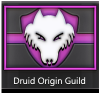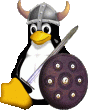Okay well I saw a request that the title of this thread was a bit misleading on PC Maintenance so another aspect that is pretty important is cleaning caches, recycle bin and keeping hard drives in tip top shape. I'll even toss in a little computer security information that I've suggested to my clients over the years. All of this goes hand in hand with all of the information from so many excellent sources above.
Security Settings: (helps limit some of the buildup cleaned in the next steps)
Windows - Go to the Control Panel - usually start/ control panel in Vista and Win 7 and go to Internet options. Under the Security Tab Medium High is best setting (usually default) Enable protected Mode with Win7 is advised. Next go to the Privacy Tab and under settings select Advanced. (this controls how cookies are allowed on your computer) Put a check mark in Override Automatic Cookie Handling - First Party Cookies set to Prompt, Third Party Cookies set to Block, check box Always allow session cookies. Click okay. You will be prompted when you visit websites every time someone/place wants to add a cookie. The key here is it is a site you use ALL the time (TESA for example) the box will say Tesalliance.org wishes to leave a cookie on your computer. If you want the site to remember who you are and your settings you put a check mark in the box that says Remember My Decision and then click Allow. If you prefer to not allow cookies or you are unsure on this particular site click the Deny button <--- Will ask you again every time you visit the site until you decide whether or not you wish to allow cookies at which time you would also click the Remember my decision button before deciding Allow or Deny. In my experience you may sometimes get numerous requests from a website for additional cookies (generally these or for advertising sites) and my personal opinion is someone is getting paid for tracking my web viewing experience and it's NOT me so I deny every one. You need to look at the name associated with the request. Example: You are on TesAlliance and you get a pop-up request to save a cookie for JoeBlowsBarAndGrill (fake name). Why would being on TesAlliance want to save a cookie for that website (looking around you'll probably see an advertising blurb for that site) if for any reason you have made a selection and have told it to remember your decision and you later change your mind, click on the sites tab here and scroll down to the name of the website, right click on the name and change your choice. Next go to the Advanced Tab - Under the topic Security look for a line that says "Empty Temporary Internet Files folder when browser is closed†and put a check mark there. This is a leading area of file bloat on computers. Websites store a lot of pages here so they reload faster but they never get cleaned out.
There are other settings in Internet Options that are helpful but I didn't want to make this a Windows security thread The above setting are the bare necessities that every Windows IE user should have set. If you have never changed these settings, look under the privacy tab and click on Sites.... Scroll down through the list and look at all the websites that by default you have allowed to leave cookies on your computer. Seeing those names should shock you into action if you have any doubts about setting your computer settings to what I've put above.
Computer Maintenance I always start with cleaning out the Recycle Bin. Sometimes we delete things and just forget to clean out the Recycle Bin. Look at what is listed there and make sure that everything which you have told at some point to delete is really supposed to go. Next go to Start\All Programs\Accessories\System Tools and click on Disk Clean up (I copied this to my desktop so I don't have to dig for it all the time and is something that I use VERY OFTEN. Generally speaking every box in there should be checked (caution if you use Microsoft Office and your version requested to leave setup files on the computer for verification and ease of security updates without having to install your original disks (later versions have skipped this step) If you have MS Office set up files make sure the box is NOT checked. Below the box where you checked off the various boxes you will see Total Amount of disk space you gain. I have seen this figure bloated in the gigabytes. When you click okay it will ask for confirmation on whether or not you really want to delete these files. If you have selected properly click yes. (once the boxes are set it generally remains with those settings until you make a change) After the above steps I can assure you that you now have a very fragmented disk for deleting all that garbage that was sitting on your hard drive. In order to speed up the time that it takes Windows to look up every file that is necessary for whatever you've told it to do (open web-browser as an example) Windows has to find all the little pieces of the files and put them together to execute your command. If those pieces are scattered all over your hard drive it takes time... Defragging your hard drive is one of the #1 ways to keep your computer running at its full potential (all things considered) Windows has a built in defragging program in System Tools where you found Disk Clean up but there are a number of 3rd party utilities that are faster, more effective, FREE in most cases and allows you to customize how you defrag the hard drive.
Two that I recommend which are free : Auslogics Disk Defrag - Here Click the download button for Free Disk Defrag Perfect Disk Free Edition - Here
I've used Auslogics software for a number of years and its quick, allows you a limited number of options including boot defrag so that system files can be defragged if necessary and it will defrag multiple partitions at one time so that its basically one click and it's off and running.
I used to use Perfect Disk $$$ version a while back and it was my favorite because of the options you had to configure your defragging. I'm currently testing the free version and while your choices are limited it still does a good job of setting my files up the way I normally would if I were able to configure it. Downside is that it’s one partition at a time and you need to analyze each partition before defragging. Along with a blurb screen at the start advertizing their $$ version
Usually, for my systems here, I run all of the above utilities every couple of days. It’s a habit I got into a long time ago and depending on how much you add and remove programs, delete files and browse the internet will depend on how fragmented your hard drive gets. The more frequently you run the programs the quicker they are done. Most users I would recommend at least once a week. Everyone is different and you may find that doing it more frequently is more beneficial to your particular system. Likewise you may find that a couple of times a month is sufficent for your needs.
In conclusion - As someone stated above. There is not a one step solution to solving your computer problems and keeping it running at its best. Using the above steps along with the other suggestions on anti malware, anti-virus programs and a good and decent firewall program are all essential to maintaining a system at its optimum.