DOWNLOAD MODS
Are you looking for something shiny for your load order? We have many exclusive mods and resources you won't find anywhere else. Start your search now...

-
Posts
1,982 -
Joined
-
Last visited
-
Days Won
30
Content Type
Profiles
Forums
Downloads
Tutorials
Gallery
Store
Events
Posts posted by Khettienna
-
-
From the BOSS interface, click the "Edit User Rules" button. This will bring up a new interface. Drag an unrecognized plugin (which will probably be at/near the bottom of the list on the right) into the box labeled "For" on the left. Then check the "Sort Item" box. Then you have two options as to how the mod gets sorted. 1) Choose "Sort", where you can drag or type another .esp or .esm name, and choose before or after. This will allow you to define when a mod should load relative to another mod, for example making a patch or addon load after its master, or making a mod load before or after another known conflicting mod with specific load order instructions. 2) Alternately, if the documentation doesn't specify the mod should load any particular way, you can have it sorted by category by choosing the "Insert at the" radio button. Then click on the Masterlist tab, and you will see a list of mod categories. Choose the one most applicable to how the mod works/what kind of records are in the mod. Once you are done with either method of sorting, click the "Create New Rule" button. BOSS will now sort this mod by whatever instructions you just gave it. Rinse/repeat for each unrecognized mod. When you are all done making or editing user rules, click "Save & Exit", and re-run BOSS. Then you should be all set.

Edit:
& because it's not necessarily obvious, put houses (like Carah's) under Quests & Locations.
Edit 2:
& yeah, Abomb has to do with data stored in the save, so it is character-specific in that way.
-
Usually this happens when the game crashes or ends unexpectedly (e.g. power surge) just before a save, thereby corrupting the save, and all further saves made afterwards from that save. It can also happen due to wonky scripts. There is probably nothing you can do to recover the saves that aren't loading, so just try going backwards one save at a time until you find one that loads.
I will say that it looks like your load order could use a little TLC. Like, you don't need Better Water -and- Natural Water, I'm pretty sure? One will just overwrite the other at run time. Also, you don't need No Light Flicker because you can just set your bashed patch to eliminate light flickers. And I'm not sure why your bashed patch is so very far away from the end of your load order, but in any case, run BOSS to make sure things are where they should be. Pay special attention to any warnings BOSS gives you, as it might further indicate any redundant or deprecated mods for you.
-
Copy and paste your load order with spoiler tags so we can see what you've got!
-
How do you pronounce your name???
Any way you like!

-
No medals for me on lyrical accuracy -- I had to look it up. "Koo koo kachoo" is totally how I've been hearing it all these years, and I wanted to get the spelling right.

-
 1
1
-
-
You are the walrus, goo goo goo joob!
TESA cookies are the best cookies. Please enjoy them responsibly.


-
What are you attaching the script to? I was assuming you were attaching the script to your NPC's base object, therefore GetSelf would yield the NPC reference to be stored as the "Me" variable.
-
Welcome to the Alliance, Nappycat!
If you think your mods aren't good enough for release, you are probably wrong. You should still do your best at them, but don't be afraid of releasing. If in doubt, go peruse what's out there, and realize that there is plenty out already that is worse than whatever you are doing.

I am a little rusty by now at scripting, but if I were trying to do what you are doing, I would attach an object script like this to the NPC:
scn YourScriptNameGoesHere ref Me begin gamemode set Me to GetSelf if Me.IsInCombat == 0 && Me.GetEquipped ArmorEditorID Me.UnequipItem ArmorEditorID Me.UnequipItem WeaponEditorID endif end
-
Welcome to the Alliance! Most of us haven't anything sensible to say most of the time, but it doesn't stop us from blabbering on. You'll get in the swing of it soon enough.


-
In what world do thrift shops have LCDs for $20-30?
Mine, apparently? The last few thrift stores I looked in each had a half dozen or so at that price point, and that was just a few months ago.
Edit: Mind you these are not super fantastic widescreen monitors, they're just monitors. Probably most of them are 1280x1024 -- which iirc is what she is used to anyway? I was just trying to be pragmatic.
-
 1
1
-
-
The thrift stores here sell flat panel monitors for $20-30, it might be more cost effective to give Red the fundage to pick one up locally than to buy one and pay for shipping. That is, unless someone has a particularly nice one to give her.
If anyone has a sandybridge i3, i5, or i7 cpu to donate, I have a sandybridge-only LGA 1155 socket motherboard & 4 GB of ddr3 I'll throw into the pot to up the ante a bit.
-
 1
1
-
-
Welcome to the Alliance, Zeran! Variety is the spice of modding.


-
Welcome to the Alliance, Ms. Iceland! Make yourself at home!


-
Hello ericore, welcome to TESA!
Go in-game and stand in front of the object you want to know about. Open the console with the ~ key, and then click on the object. You will see an 8-digit hex code at the top of the screen along with the visible name of the object if it has one. The hex code is the object's Form ID.
Then open the Construction Set and load Oblivion.esm. In the object window, go to the relevant category for the object and expand the Form ID column, which is usually so skinny you might not even know it's there. Click the Form ID heading to sort by Form ID so you can find the one for your object.
Once you find it, scroll over in the object window to find the mesh path of the object. Then open that mesh in Nifskope, and Nifskope contain all the texture paths being used by that mesh. Expand the nodes in the block list until you find lines with little purple flowers and a file path in them -- that's a texture path.
It sounds like a lot of work -- and it is, if you have many different objects to check -- but once you get to know the folder structure, you won't have to do this for most things. They are pretty well-organized.
The chapels use textures from the cathedral set: Oblivion\Data\Textures\Architecture\Cathedral
Hope this helps!

-
 1
1
-
-
Welcome back home to TESA, Matt!


-
You big jerk.

-
 1
1
-
-
You're making me want to actually do quests just so I can get weapons you've redone.

-
 1
1
-
-
I'm finding myself in need of a mod that gives me an easy way to reset my perk points to 0 -- from the SkyUI MCM menu, an inventory item, or even just a console command. Immersion and polish not required, just function. Note that I don't need my perks reset or my perk points refunded. The problem I currently have is that I borked my accrued perk points count with SkyRe's custom Uncapper ini, which doesn't give you a whole number at each level, and I have no idea precisely how much of a partial point I have hanging in the balance, and no way to see it or alter it in the console. I can get it back on track if I can just have an even 0, though, by setting the .ini to give me the correct amount I should have at next level-up.
Bonus points if you can also include a way to have the precise number of points displayed in a messagebox or message or console as a float value.
More bonus points if you feel like also building in a perk point refunder/perk resetter -- there are already mods that do this well, though, so it would just be for the sake of having it all in one plugin.
Any takers?

-
Welcome to the Alliance, Emma! There are always folks around these parts looking to collaborate and trade favors. It's how we thrive. Make yourself at home!

-
Welcome to the Alliance! We're glad to have you and your cookies!
 Make yourself at home.
Make yourself at home.What about bio tech interests you? I've always thought it a fascinating field.
-
Someone actually just made a compilation plugin for IS's replacer weapons, but that was before Oathblade. But now we have everything in one package! Cookies for IS!

-
Biscuits & gravy is one of my guilty breakfast pleasures. Thanks, Jac! Yum!

-
Love, love, loooooooooooooooooooooooove this.

-
Those are some shmexy Rainmeter skins, stoney. Wanna share with teh class?

-
 1
1
-




Hewwo (:
in Introductions
Posted
Welcome to the Alliance, please make yourself at home!