DOWNLOAD MODS
Are you looking for something shiny for your load order? We have many exclusive mods and resources you won't find anywhere else. Start your search now...

-
Posts
210 -
Joined
-
Last visited
-
Days Won
8
Content Type
Profiles
Forums
Downloads
Tutorials
Gallery
Store
Events
Posts posted by Artisanix
-
-
I bet that was a wish of everyone ;]
Anyway I'm really looking forward to the next IS' move ;]
Unique Uniqueness of Unique Uniques...
-
I haven't created any weapons but bows, and one thing in NifSkope destroys bow's behavior - File -> Auto Sanitize before Save option should be turned off (and it's on by default).
That option is supposed to sort all branches correctly at save, and while it works perfect for Oblivion and other games, I've found it to make more harm than good for Skyrim.
-
Good that my assumptions were confirmed. Shoud I ever decide to create a cube, I prefer to choose my folders instead of defaults. Thx.
-
Thank you very much IS for all those tutorials like this... after a couple of months break, there's no need to reiventing the forgotten weel again, but just a quick look at things here is enough to bring back some of the lost memory ;]
Though I have some questions for this cube-tut here. I see no screenshot or paragraph about file names and file paths. From what I saw in original setup, cubemaps are stored inside of textures\cubemaps folder (and usually have _e suffix in filename), and the path to the file with cube-map for certain NiTriShape is stored at 5th place on its BSShaderTextureSet list. I can only presume that cubemaps don't need _e suffix in filenames and don't need to be placed inside of that cubemaps folder - is that correct? But the path to cube map in BSShaderTextureSet is mandatory I think... had no time to test this -?-
-
-
awww, thanks for info IS. I always forget where to put something in the forums, as it is far more complex to use than the shouty ;D
-
There are many sites with free textures, but this one stands out to me: lost and taken. Plenty of very high quality TEXTURES, and not just some random photos taken with point-and-shoot camera that require a lot of work to be even usable...
-
Wow

Deal with it! You just opened the Pandora's Box

-
Always use this page as reference while scripting:
http://www.creationkit.com/Category:Papyrus
There you can see that GetFactionRank is a funcion that is a member of Actor script, and you defined Loki as ObjectReference so it won't work. Define him as Actor instead.
The same with CurrentFollowerFaction - it means nothing to the Papyrus until it is properly declared.
You need to use:
Faction Property CurrentFollowerFaction Auto
somewhere in your code and auto-fill this property...
-
In case of the swords it usually goes like this - in Unwrap UVW modifier select the whole blade then flatten mapping, then select grip and flatten mapping, select hilt, flatten mapping, and so on. And try different face angle thresholds, etc. and of course use checker pattern as it is very helpul here. Sometimes you may want to even check those other buttons like planar, box, cylinder, etc. and manipulate their gizmos and other settings there...
-
Before you start creating UVW map you may want to review your final model - try Welder modifier (it merges vertices that are very close together), and Optimize modifier (may reduce number of vertices and faces without changing the geometry much)
-
most of the time - no
simplicity of UV map has less in common with complexity of the mesh itself than with actual work of 3D artist
in other words, no matter how complex mesh you created, the responsibility for creation of relatively simple UV map is all yours :]
if you can't create simple UV map it mostly indicates that you have no required knowlege yet how to do so (means: not enough practice with these things)
-
Here's my current result perhaps not ideal but it's still pretty good imo for my first attempt UVW map
That's waaaay too many still. Look at original weapons in NifSkope, most of them usually have around 10 pieces only on UV map.
Having so many scattered pieces influences two things:
a) it won't be possible to put many distinctive details on object's surface because of small amounts of space everywhere
b) texturing it properly will be hell of a pain, as it will be almost impossible* to make seamless connections between those disconnected pieces (* at least not worth any of your preciouss time at all).
-
Boxed items can only go a max of 90 before Max will crash
If you experience crashes during UVW mapping, check what renderer you use, if it's DX10 change it immediatelly to DX9, as it is buggy as hell, at least in 2010 version.
As for tutorial about UVW maps I posted the link to one here in this thread.
-
Good article about Paths in Photoshop. Quite useful if you want to design some ornaments.
http://www.smashingmagazine.com/2009/08/18/mastering-photoshop-with-paths/
-
so I tried to set the opacity slider down to 50% to get the effect of the sketch underneath but then also the colours are reduced to 50%, which looks not so great.
If I understand correctly you have smudge layer on top and sketch on bottom?
Well, it should be otherwise :] Just move the layers to correct positions.
At the bottom is the layer you smudge, and at the top layer with sketch. And then you can set sketch layer blending mode to something different than normal (multiply works good) and then play with layer opacity when the effect is too strong.
Here are GIMP blending modes.
-
 1
1
-
-
I know that old habits sometimes die hard, so you may want to stick with Trollf if you like, I don't mind ;]
As for the starting material I agree that it all depends on particular screenshot. In Willie's case the painting is very dark, so you can hardly notice what's really going on there as far as only the texture is concerned, though it may look better in game. Anyway it makes a nice composition with the frame, and as a "background" painting* does the job well (* I mean that's it's more like one of those clutter items and provides additional details to the interior as a whole, and not being the prominent feature by itself at the same time).
And good that you posted the link to that painting of yours, Tam. As in this case we can discuss a canvas-frame composition ;]
Actullay here it's usually one of those scenarios:
1. discreet frame + "generic" canvas = the two make one object (like in Willie's example, where both these things are quite and equally dark)
2. discreet simple frame + very nice canvas = here clearly one can see who's the boss of these two ;]
3. very detailed or complex frame + "generic" canvas = frame steals the show, painting is no more than just some backgorund...
4. detailed/complex frame + nice canvas = tough decision, it's very hard to focus on one element, as everything "fights" for our attention...
and the last scenario is present in your "shadowgreen" example ;]
You have interesting picture there, but at the same time its frame is quite bright with very vivid colour and with plenty of details - and this makes it harder to "fully focus" on the canvas itself.
Here's a quick example how your painting looks with darkened frame and its shifted colour (well, those shadowgreen vistas deserve to be better exposed, don't you think?) ;] ->
-
 1
1
-
-
Well, I may see my "mistake" in thread's name... it should be rather not [how to make] but [how to "paint"] instead ;-]
Both techniques posted here (Willie's and IS' tutorial) fit into fully automated methods of paintings creation. And this is good primarily if you either have dozens of screenshots and want quickly to convert them to "paintings", or you are simply happy with everything your throw there into the frame ;-] (in other words if you just discovered texturing and how fun this process really may be)
While such "photos" may be acceptable from our point of view, but on the other hand, just think about the people of Tamriel ;] How they could achieve such photorealistic prints of their surroundings? Some sophisticated Dwemer Digital Cameras perhaps? ;D
Anyway, what I would like to point here, is that there are some other ways few clicks of the mouse away that being relatively easy to use, can "personalize" each painting and make it more unique, as it was made by a creature rather than a robot ;-]
And here I made a quick example (less than 10 minutes overall) and messed with Willie's painting a bit punching it with smudge tool (I can only hope he won't mind that I used this as an example).
It is not necessarily a better result but definitely a different outcome. And may put these things in perspective for some of you and maybe push towards searching your own simple ways of making the paintings slightly less "artificial" ;-]
-
Let's say I somehow "promised" to create such a thread for Tamira ;]
Anyway, have no idea whether it's a good section to place it here...
This thread is for sharing various techniques which can be used to make decent textures for paintings, canvases or sketches for your mods. To make all these things as simple as possible let's start with how I see this:
Three methods in which someone can make the good texture for any painting:
I. fully automated
II. semi automated
III. fully "manual"
Ad.I
- the simplest way is to use two layers, one with canvas texture, and one with actual screenshot (picture), then use various blending modes to mix these two layers together
pros: the quickest and easiest way
cons: final result looks far more like photo than painting
Ad.III
- here are various techniques that may use smudge (in case of converting photos to paintings) or various brushes to paint on different layers with different blend modes
pros: these are really outstanding in the end
cons: may take many hours of even days to complete
Ad. II
- the way I woul like to discuss a bit more, as this is a method I usually prefer recently as far as making paintings for games is concerned
pros: relatively fast (usually no more than 10 minutes for painting)
cons: not as outstanding as fully manual approach, but far better (imho) than any automated methods as it gives more satisfaction and no painting is the same

simplified workflow:
1. first layer is with texture of the canvas
2. second layer is with actual screenshot (usually lightened when actual "painting" with smudge occurs)
3. third layer is a duplicate of the screenshot (converted to "sketch", for recovering back some of those lost details)
Ad.1
here I usually desaturete canvas texture if it has any colour
Ad.2
usually screenshots need to have reduced contrast, in PS it can be done with Shadows/Highlights adjustment, it is the best when picture doesn't have any extensive black areas
after this I "paint" on the whole picture with very short strokes with smudge tool at low strength
then I use one of the blend modes to mix this layer with canvas texture below
Ad.3
this is the duplicate of the original screenshots, and with adjusted shadows/highlights too (pic can't be too dark)
and then I convert it to "sketch" with various techniques (photocopy filter for example)
finally mix this with layers below with one of the blend modes and various opacity
All this shown at sample picture with one of possible workflows: here.
Questions? Opinions? Your methods?
-
 1
1
-
-
One of the most fundamental questions. Do you test your mod on clean saves?
-
Quite a nice read. It's good to see more human beings interested in texturing, as it opens limitless posibilities for new mods. And I'm wondering, maybe it's time for me to participate in such classes as well? ;]
-
Thousands of free fonts with characters, symbols, shapes, etc. may be quite a useful resource during texturing...
-
The only thing you should probably re-create in Blender is the collision for all these static models, as the format differs between Mr and Ob.
As for the clothes and armors some rigging may be needed.
-
Very good tutorial of Ted Boardman about the basics of UVW mapping in 3ds Max - here.






2014 Computer Project
in Hardware/Software Support
Posted
Why do you want to buy DVD-ROM while for the same price you can have DVD-Burner? ROM means Read Only Memory so you can only read DVD discs with that drive you posted link to. With the burner you can also write your own discs (it may come in handy sometimes, you'll never know