DOWNLOAD MODS
Are you looking for something shiny for your load order? We have many exclusive mods and resources you won't find anywhere else. Start your search now...

-
Posts
673 -
Joined
-
Last visited
-
Days Won
23
Content Type
Profiles
Forums
Downloads
Tutorials
Gallery
Store
Events
Posts posted by RonRay33
-
-
I would like to thank you, IS, for the opportunity you have given to everyone to learn more of the methods in this fascinating graphics area. I learn a great deal, but realize at the same time, I've only brushed the surface at this point.
\Ron
-
My Final exam has been put in form of a PDF, which seemed a better way than overloading my TESA Gallery.
The Graphic Artistry; Lesson #4 RonRay33 Final Exam.pdf is at the link below. It works for me, but should anyone have a problem with the link, please let me know.
https://docs.google.com/file/d/0B_MScoZfDZkwWEI2ZzVqZVBRZGc/edit?usp=sharing
\RonRay33
-
Okay, no problem.
Thanks,
\Ron
-
IS,
I would like a clarification of terminology, relating to the GA Final.
You ask for: "Make a new Normal Map for the Boots" and I have no problem.
However, when you ask for: "Make a new Environment Map for the Boots" I do need clarification.
In the extracted BSA files I have two DDS files relating to Boots:
1/ bladesboots_n.dds The Normal Map -
2/ bladesboots.dds This I call the Texture MAP
When you ask for an " Environment Map " I take it that you want a file that I expect to be either:
3/ bladesboots_e.dds
or
4/ bladesboots_M.dds
and, since neither came in the BSA extracts, while I could make an Environment Mask/Map (_M.dds) and try making an Environment Map (_e.dds),
I do not have the knowledge required to add either of these last two (_M.dds or _e.dds) file types to a Nif file that does not already contain them.
So, when you say "new Environment Map" are you asking for the newly revised "bladesboots.dds", or one of the two other types shown in 3/ and 4/ above?
Ron
-
Excellent

Ron
-
The link below, hopefully will provide the PDF containing all Graphic Artistry; Lesson #3 RonRay33 Classwork
If if fails, or if there are any difficulties, please let me know.
https://docs.google....1BvU0p3b1U/edit
Ron
-
Thanks, IS. I don't have OBMM, but if it comes to that, I will try to deal with OBMM, as well. Right now, I am going through GAL#3 from scratch (removed all previous work to a Hold directory) and I'm working with PS CS2, with no GIMP usage this time. It will take a while, but I will let you know how this comes out.
If you do find another source for the TES4Archive, I do want to finish that Painting exercise, later.
============== Update 5:22 PM EST
Tam said she, too had my 'Black Box' in the CK environment, but not in-game lighting. All my problems disappeared when I clicked the Toggle Lights (A) button in CK.... :woohoo:Thanks for all the time you gave to my stupidity

============== Update 10:30 PM EST
I was given a copy of the TES4Archive - Version 1.1, just wanted you to know you wouldn't need to waste time trying to find one for me.
Ron
-
My painting tutorial has a section for normal maps, it's using an older version of GIMP but should be helpful - http://tesalliance.o...-creation-gimp/
I checked my copy of the NIF and it shows up fine and not had any other reports either
 , Not sure why it's showing up black.
, Not sure why it's showing up black.==========
I tried sending from http://tesalliance.o...-creation-gimp/ yesterday, but msg said it required "review".
I went through the above Tut up to "So go ahead and Download TES4Archive," but that link drops me at "Ron's Desktop" with no DL in site. Thus, it appears a dead end, as per finishing the Tut.
-
Thanks, IS. I will go through that Tut. Anything like that will only permit me a better understand, even if I don't find the answer to my specific problem. When, or, perhaps, I should say 'if' I find an answer, I will let you know.
Ron
-
Post belongs in lesson #3

Sorry about that.....
Go back and follow the class again, you need to remove everything before "Textures\". The model will go white because you don't have Nifskope setup to automatically find textures. You can do that through Render>Settings, there is an option for setting texture folder paths.
Still fails. NifSkope at Render>Settings gives notice "No supported games, were detected. Your game may still work, you will just have to set the folders manually until an auto-detect routine is created."
After that I did try the Custom [Add Folder] function from C: all the way to ...Data/textures and the same for Meshes trying the manual method, but it failed, too. What I fail to understand is why this fails while in Lesson #2, NifSkope had no problems with my shortening paths down to textures?
I'll keep trying things and let you know if I find any solution.
====>>> Up Date 20:07 USA EST
I went to NifTools and stepped through the Manual Setting steps. I added 4 separate paths from C:/.../Data; through C:/.../GraphicArtistry
It seems to have fixed the problem - "textures\clutter\graphicartistry\buildyblock.dds" maintains the texture on the Cube in NifSkope.
Thanks for your help.... I'll go back to working on the Lesson materials.
====>>> Up Date 21:45 USA EST
As I said above, the NifSkope step all matches the lesson details. Even reloading brings out all the data as it should be, etc.
In CK, all steps and views match those shown in the lesson examples, aaGABuildyBlock01 is created and the only Warning issued by CK is that there is no environmental map. Nonetheless, the cube when dragged into the game comes in as jet black.?
The only abnormally that I noted in earlier steps was that GIMP offers no Max RGB in making the Normal Map settings, and indeed only offered me one option, that of Average RGB. Nonetheless the Normal Map look as it should.
In summary, all appears as it should until the the totally black cube shows up in the game. I cannot offer any course of action, save waiting for suggestions.
Ron
-
Good stuff Ron, you can move onto Lesson #3

Problem GA Lesson #3
All seemed to go well, until Part Five: Prepping the NIF. Even then it initially seem fine, until the part of the path for the .dds prior to the “Textures†was deleted. Then the cube went totally white.
Remove portion:
C:\Program Files (x86)\Steam\SteamApps\common\skyrim\Data\
Full paths are as follow:
C:\Program Files (x86)\Steam\SteamApps\common\skyrim\Data\Textures\Clutter\GraphicArtistry
Containing:
BuildyBlock.dds and BuildyBlock_n.dds
C:\Program Files (x86)\Steam\SteamApps\common\skyrim\Data\Meshes\Clutter\GraphicArtistry
Containing:
BuildyBlock.nif
Returning the “C:\Program Files (x86)\Steam\SteamApps\common\skyrim\Data\†causes the cube
to return to the expected cube and paper textures. I left it in that condition and proceeded in CK.
All seemed well in CK until the aaGABuildyBlock01 was dropped in-game. It is totally jet Black.
Hopefully, you can offer guidance on this.
Ron
-
I thank you, IS. I will do so

Ron
-
Here is my Graphic Artistry Lesson #2 & Homework
Extracted Steel Armor from Skyrim - Textures.bsa using FO3Archive.jar . The full path being; textures>armor>steel>m>steelarmor.dds . The total 'M' directory held 17 dds files was exacted to my Extract folder on the Desktop.
The steelarmor.dds was opened from my Extract folder in GIMP 2. It differed in appearance from the example in the lesson materials. The background between parts were transparent and the fur attached to the upper portion looked partly transparent.
Using a copy of the initial dds image, all materials were erased except those that were fur. This 'Fur' image was saved and then the blank areas were used as a mask to create a 'selection area' layer. Next, a provided chainmail image was copied and added as a new layer above the 'selection area' mask layer. The 'selection area' permit the single-click deletion of all, save the areas corresponding to those of the fur portions of the initial steelarmor.dds image. A copy of this Chainmail image was saved, and then the image of the steelarmor.dds added as an additional layer and moved below the Chainmail layer. This 2-layered image was merged into a single layer, thus creating a single layered image, which was further adjusted – as per lesson instructions – by setting the Brightness to -60 and the Contrast to +20.
An image of this stage is shown at the left side of Figure 01, below.
This image was saved as my new steelarmor.dds image for a chainmail version of the original armor. In doing this 'save', since GIMP was being used, it was necessary to use the [Export] command, rather than [saveAs] that works in some other programs. The additional settings used in the dds save were Compression = DXT5 , and Generate mipmaps.

Figure 01 Left=Texture with final chainmail edit; Right=Normal Map.
Next, a copy of the new steelarmor.dds image was loaded, and desaturated. That created a greyscale version of the image. Before saving a copy of this Alpha, the lesson material said to do additional Brightness/Contrast adjustments. The recommended values were Brightness to 120 and the Contrast to +90. Perhaps, due to my use of GIMP, those setting were much too high. The closest match I could make to the sample image in the Lesson was Brightness to +85 and the Contrast to +85, and even at that level, the final in-game armor is a bit brighter than expected (See Figure 02 later, below). The results were then saved as an Alpha 1 image for later reuse.
Using the Normal Map Filter in GIMP, the lesson recommended settings were entered:
Settings made for = Filter Type: 4 Sample / Invert Y / Scale: 5 /
However, GIMP did not offer a Max (RGB) , therefore, Average RBG was used for the Height source setting.
The results were then [Exported] to accomplish the saving in the dds format. The file was saved with the Normal Map “_n†added to the title as SteelArmor_n.dds and again the Compression = DXT5 , and Generate mipmaps setting added. This resulting image is shown in the right side of Figure 01, above.
The previously saved Alpha was reloaded from its saved file. Figure 02 shows the Alpha 1 image in a “before and after†the above mention Brightness to +85 and the Contrast to +85, adjustments.

Figure 02 Left= initial Alpha 1 image; Right= Brightness to +85 & Contrast to +85 adjusted.
The right side image, shown in Figure 02, was now saved as the Environment Mask/Map with the filename of SteelArmor_m.dds and the Compression = DXT1 , and Generate mipmaps setting added.
In order to separate the modified file and to permit creation of a new item in the Creation Kit, some new folder structures were add in the ...\Skyrim\Data\... folders. Additions were made to the already existing Texture and Meshes directory structures.
Additions of Textures>Armor>GraphicsArtistry and Textures>Armor>GraphicsArtistry were made. Following the modification to me made next, the files contained under these two structures will match the folders shown in Figure 03, below.

Figure 03 Top = Textures>Armor>GraphicsArtistry ; Bottom = Meshes>Armor>GraphicsArtistry
Using the FO3Archive.jar (aka Fallout 3 Archive Utility) to open Skyrim - Meshes.bsa and four nif files ( Cuirass_0.nif / Cuirass_1.nif / 1stpersoncuirass_0.nif / 1stpersoncuirass_1.nif ) were extraced and into the Meshes>Armor>GraphicsArtistry . These are the file seen in the bottom half of Figure 03.
Following that, the NifSkope.exe program was opened and those four file's Textures data modified as shown in Figure 04a and Figure 04b, below.

Figure 04a Left = mods to Nif texture pathes in Cuirass_0.nif; Right = mods to Cuirass_1.nif

Figure 04b Left= mods to Nif texture pathes in 1stpersoncuirass_0; Right= mods to 1stpersoncuirass_1
After saving all modified files, work shifted to the Creation Kit ( CK ). CK was opened the the prescribe fashion, established in CK tutorials, and then, in the Object List, the object ArmorSteelCuirassB was located. A new object iniated from a copy, which was named aaGASteelArmor, The modification can be seen in Figure 05a and Figure 05b, below.

Figure 5a CK window of the new aaGASteelArmor object.

Figure 5b CK window of the new aaGASteelArmor object's Model settings.
Once these changes were completed and the object saved, the original Object list entry of the SteePlateCuirassAA item was deleted. Then using the armor add-on option aaGASteelArmor was placed in the model list.
Finally, this new aaGASteelArmor item was added inside the Warmaiden's interior in Whiterun, just as was done within the Graphic Artistry: Lesson #2 materials. The CK plugin was saved and CK exited.
Skyrim game was started, and at the Warmaiden's shop, the new armor item found and modeled for some in-game screen shots, some of which can be seen in Figures 06 and 07, below.

Figure 06 Left= Overall front view of new item; Left= the back view of the new armor

Figure 07 Left= Low angle front view for better detail; Left= Lower portion view for more details
HOMEWORK
The complete set of Steelboot.dds - Change the fur to Chainmail and the Steelgauntlets.dds - Change the fur to Chainmail can be seen in Figure 08, below.

Figure 08 Side and front views of the full finished Chanmail set; Boots, Gauntlet, & Cuirvass.
Screen Shots of the new items from in Creation Kit are shown below:

Figure 09 Armor\GraphicArtistry\cuirvass_1.nif from Creation Kit.

Figure 10a Armor\GraphicArtistry\gauntlets_1.nif Closeup from Creation Kit.

Figure 10b Armor\GraphicArtistry\1stPersonGauntlets_1.nif Closeup from Creation Kit.

Figure 11 Armor\GraphicArtistry\boots_1.nif from Creation Kit.
I think that covers everything. If not, please let me know.
Ron
-
Okay, and thanks for the rapid comeback.

Ron
-
I have reached the NifSkope stage in the Homework for Lesson #2. Search as I may, I cannot locate the 1stpersonboots_0.nif, nor 1stpersonboots_1.nif
For the Cuirass and Gauntlets I find all four types of the required files. I have looked at several others' submissions, and see no problem with these files being mentioned as missing. I would appreciate some guidance in this.
Ron
-
Tiger, I just tried your link and got this:
"Sorry, but that does not appear to be a valid image. If you arrived at this screen by following a link on this site, please notify a system administrator"
-
I'm using GIMP, and I reached the end of Part 3 of GA Lesson #2. But when I try to Export and DDS the Compression options are greyed out ???
Hopefully, the image inserted below will work as a part of the post....While the image showed in [Preview Post], the [Add Reply] returns the brown band saying "You must add a post." So, I had to remove the image - I didn't want to place it in my gallery....
Have you any idea what I've done wrong?
================================== Updated
I seem to have accomplished the Part 3 Save, by making a 'composite' layer by merge down of Chainmail down on Fur and then that new layer merge down on Original Main Surface.
-
Graphic Artistry; Lesson #1
After using the FO3 Archive to extract the Thalmor folder to my new Extract folder, I had these files dds of interest – thalmorboots - thalmorgloves – thalmorglovesf – thalmorrobes – thalmorrobesf.
Next, GIMP 2 was opened and the thalmorrobes.dds file was loaded from the Extract folder into the
GIMP graphics program. The Hue way then increased by +90 and the modified thalmorrobes.dds file was then supposed to be saved using the Save As, however, however, that is impossible in GIMP if the 'dds extension is desired. The modified thalmorrobes.dds file was saved using the GIMP required Export [File] option. Of course, other than the command used, save the file as desired. The export setting were set at a compression type BC1 / DXT1 and to generate mipmaps. These actions are shown in the next group of images – Fig 01 and Fig 02.
http://tesalliance.o...istry-lesson-1/
Figure 01 Thalmor Male Robe texture on left, and HUE setting to +90 (prior to execution).
http://tesalliance.o...istry-lesson-1/
Figure 02 Hue modified Thalmor Male Robe texture on left, and export setting on the right side.
Following the export, the dds was placed in the Skyrim/Data/Textures/Clothes/Thalmor directory. Skyrim was started and the two Thalmor robe types viewed. The one modified file was determined to have modified the two robe types of Thalmor clothing, but only when a male wore them. The identical
robe transferred to a female had none of the Hue modification. This can be seen in Figure 3, below.
http://tesalliance.o...istry-lesson-1/
Figure 03 The same hooded robe on male and female left, and same non-hooded on the right.
The FormID: 0010C698 is the “ClothesThalmorRobesHooded†Item ID, while the FormID: 00065BBF is the “ClothesThalmorrobesâ€. Outside, in Skyrim 'sunlight' the green modification can be very difficult to actually see. Inside, the hue modification is distinctive.
The addition 4 Thalmor clothing dds file were modified in the same fashion and the image details are given below.
http://tesalliance.o...istry-lesson-1/
Figure 04 thalmorboots.dds - copy opened on left, and Hue modified setting on the right.
http://tesalliance.o...istry-lesson-1/
Figure 05 thalmorboots.dds modified on the left and the Export setting on the right.
http://tesalliance.o...istry-lesson-1/
Figure 06 The resultant modified boots on male at the left and on a female at the right. One size fits all.
http://tesalliance.o...istry-lesson-1/
Figure 07 thalmorgloves.dds (male gloves) copy at left. The Hue adjustment settings at the right.
http://tesalliance.o...istry-lesson-1/
Figure 08 thalmorgloves.dds modified and Export settings left. At right, mod show on male only.
http://tesalliance.o...istry-lesson-1/
Figure 09 thalmorglovesf.dds (Female gloves) copy at left. The Hue adjustment settings at the right.
http://tesalliance.o...istry-lesson-1/
Figure 10 thalmorglovesf.dds modified and Export settings left. At right, mod shows on a Female.
http://tesalliance.o...istry-lesson-1/
Figure 11 thalmorrobesf.dds (Female robes) copy at left. The Hue adjustment settings at the right.
http://tesalliance.o...istry-lesson-1/
Figure 12 thalmorrobesf.dds modified and Export settings left. At right, both types shown.
That covers all the requirements, I do believe. If I missed anything, please let me know.
-
Excellent, Lance. Thanks

-
I thought the whole group was as much fun as any of the 'main' Skyrim quests. Thanks to everyone that made it happen

-
HAPPY BIRTHDAY
Kenny Rogers
-
Welcome to TESA, I think you'll like it here, and we may even be somewhat close in age .... I forget mine, from time to time

Ron
-
DA,
 Thank you for the kind words and for the enlightening information on the Update.esm situation. As it turns out,
Thank you for the kind words and for the enlightening information on the Update.esm situation. As it turns out,I have been unable to get rid of the Update.esm - as you know my knowledge at this point is very limited

I cannot create a new Overlook.esp without it Automatically adding back in Update.esm - even though I
only [X] the Skyrim.esm and my Overlook.esp. Nor can I remove it once CK has loaded.
I can unset it, but that initiates a new reloading, where it is back actively in place after the reload.
I think that since the Overlook.esp was created with it, that just loading the Overlook.esp itself will 'call' the
Update.esm. In any event, operationally that is what seems to happen.
Given this, and what you've explained above. I will consider it a lesson learned, leave it as is, and move on to a
revision of the readme info and additional an image, as suggest. But not tonight, since I don't seem to think straight
this evening. A good night's sleep should go far to cure dusty brain.
Thanks again for all the time you have given to these tutorials, and to the individual assistance you provide to everyone.

Ron
-
CK Basics Final Examine posting.
I have released "Overlook ver. 1.00" earlier today on TESA. It can be seen at
http://tesalliance.o...19-skyrim-mods/
Posted images follow:
http://tesalliance.o...ps-to-overlook/

http://tesalliance.o...encounter-zone/

http://tesalliance.o...-exterior-cell/

http://tesalliance.o...-1-common-data/

http://tesalliance.o...ell-1-lighting/

http://tesalliance.o...-interior-data/

http://tesalliance.o...-2-common-data/

http://tesalliance.o...ell-2-lighting/

http://tesalliance.o...-interior-data/

http://tesalliance.o...cation-cropped/

http://tesalliance.o...sh-120818-1900/

http://tesalliance.o...sh-120818-1901/

http://tesalliance.o...-the-underdeep/

http://tesalliance.o...14-final-steps/

http://tesalliance.o...fx-15-wildlife/

http://tesalliance.o...-16-talos-view/

http://tesalliance.o...bfx-17-house-1/

http://tesalliance.o...bfx-18-house-2/

http://tesalliance.o...-19-in-house-1/

http://tesalliance.o...-20-in-house-2/

http://tesalliance.o...rlook-entrance/

After release notes:
1/ "Overlook ver. 1.00" had an Update.esm set when the when Overlook.esp was created.
I have since been advised that this might cause some players to have a problem, if their
installed program was not at sufficiently updated level.
2/ It has been suggested that a more detailed statement of the location be included within
the readme.txt in order to help make finding Overlook easier.
Both of these points are reviewed in the following two posted entries. Please read those.
If anyone has other concerns, please contact me here on TESA, or at the link below:
Ron@ronray.us




Graphic Artistry: Final Exam
in Graphic Artistry
Posted
IS I have added the optional Blades Helmet, with the modifications I wanted to try. I did not do them before, because I was unsure I could do what I wanted. But, I am pleased with the results, so I have posted them. Thanks again for all the information you passed on to everyone.
\Ron