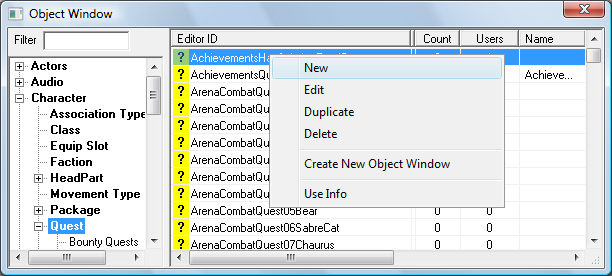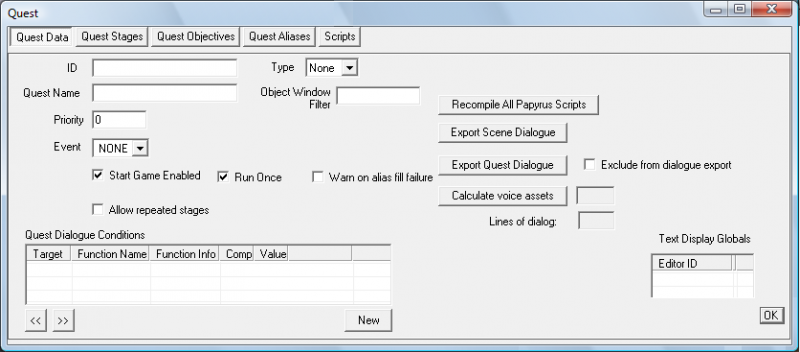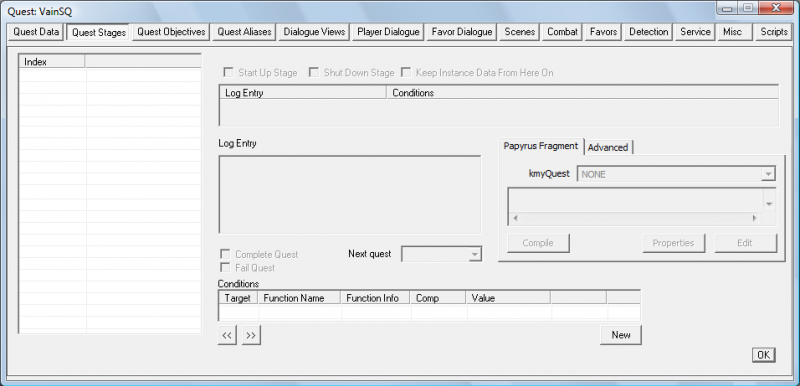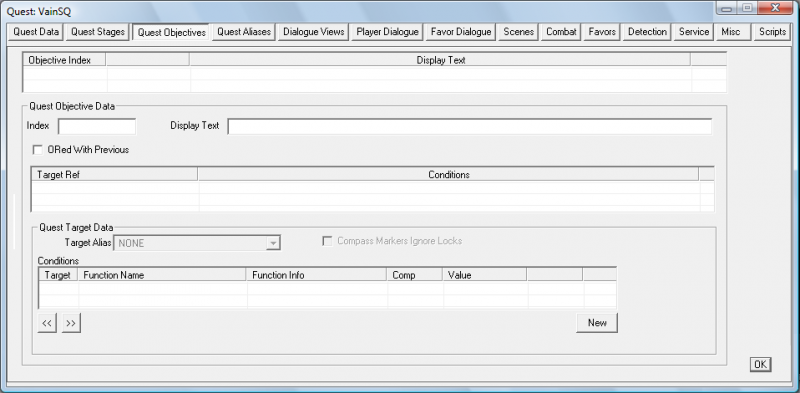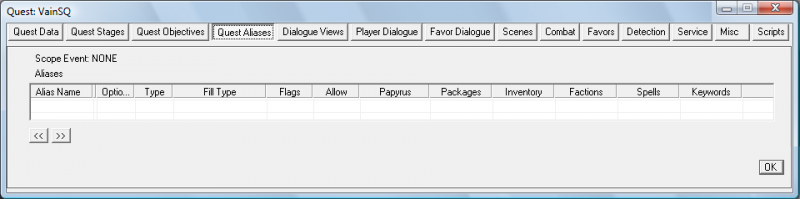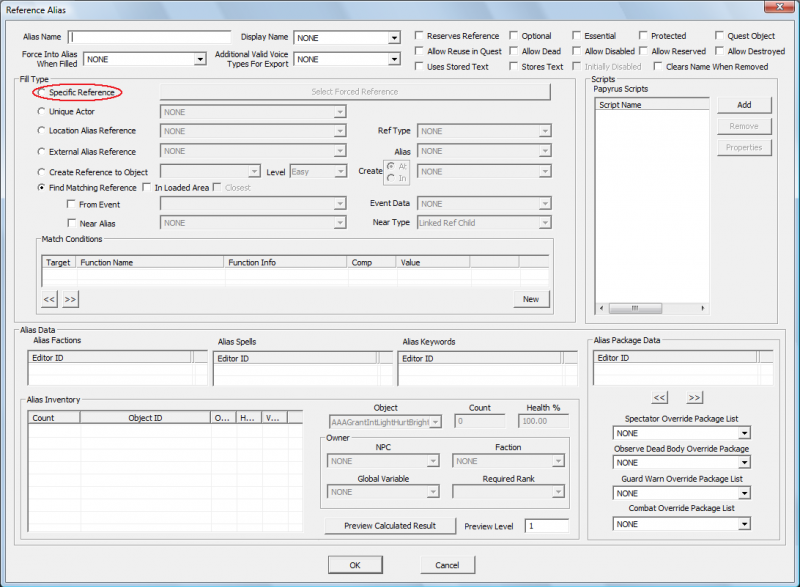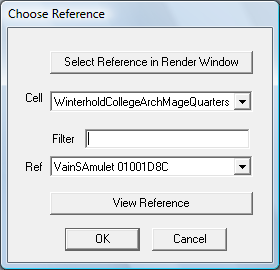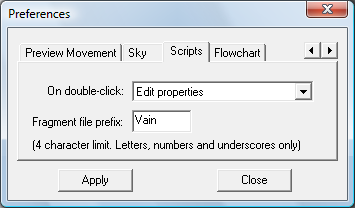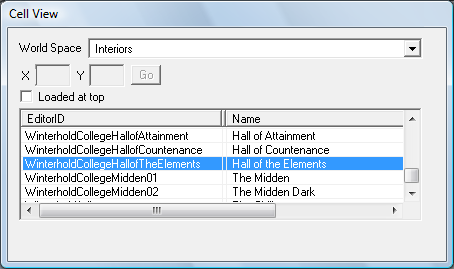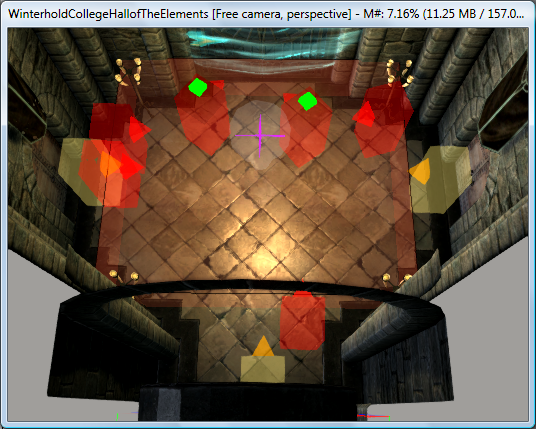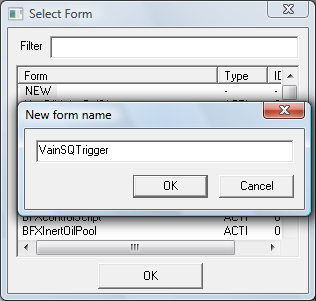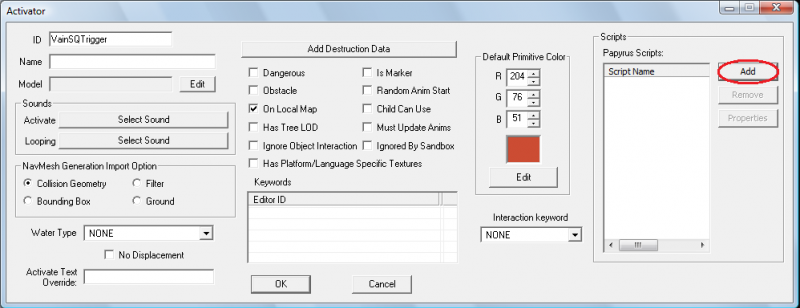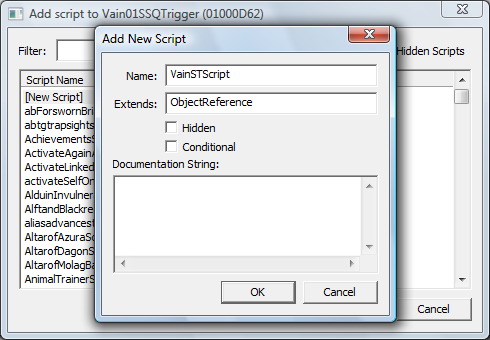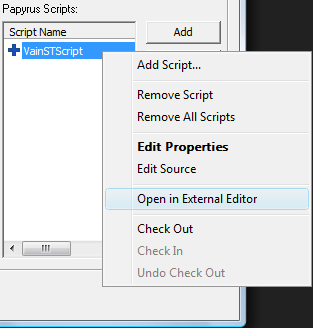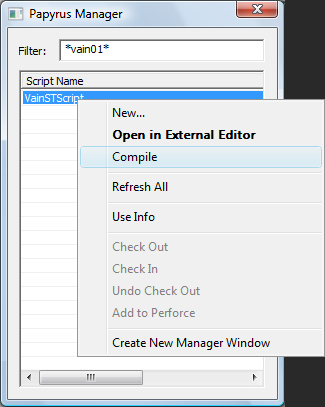DOWNLOAD MODS
Are you looking for something shiny for your load order? We have many exclusive mods and resources you won't find anywhere else. Start your search now...

-
Posts
157 -
Joined
-
Last visited
-
Days Won
4
Content Type
Profiles
Forums
Downloads
Tutorials
Gallery
Store
Events
Everything posted by Vain
-
I knew I was making some silly mistake...
-
Part IV: Creating your Quest Now that everything is set up for our quest we need to actually make the quest. Go to Object Window>Character>Quest and make a new one. A huge box appears. Lots of tabs, lots of nonsense, lots of bugs. Section A: Quest Data Nothing's filled in yet, tabs are missing, and a box is check that we don't want checked! Start Game Enabled: Almost completely broken. It doesn't actually work. This is why we created a trigger a little bit ago to start the quest. Vanilla quests using this mechanic are already encoded properly which is why they work. This check box should cause the CK to generate a file to do what it says and there is a way to manually do so, but it makes packaging and updating your mod more annoying and the more loose files you have the harder it will be for players to install. Run Once: does just what it says. It means that this is not a repeatable quest (Chop Wood). We can go ahead and leave this checked. This also makes resetting the quest impossible so keep this in mind during testing. ID: The Creation Kits reference for our quest. Anything referencing a quest will use this. VainSQ Object Window Filter: determines where our quest appears in the Object Window of the CK. Leave it blank and it will be on the first page with a ton of other quests. Fill in your modder prefix to have it create a new subsection of Quests just for yours! *Note: This will not take effect until you reload your plugin. The rest of this little group of boxes and windows determines where, how, and if our quest is displayed in the quest journal. Quest Name: The name of the quest as it will appear in the player's quest list. Quests of Type "Miscellaneous" will never display their quest name and so don't need one. Quests which have no objectives also will never display their quest name anywhere and don't need a Quest Name. Priority: Determines how dialogue is assigned. All dialogue is managed by quests. You may encounter issues where dialogue won't appear during certain quests if the priority on that quest is higher than yours. Frankly, you will want your quest a lower priority than the Main Quest (10) and equal to or greater than the priority of Miscellaneous quests (60). Shouldn't matter much. Event: Since Start Game Enabled is both broken and likely to make our quest cause save data corruption we have to use either an event or a script to start it manually. A script using the Start, SetStage, or SetObjectiveDisplayed commands will do just that. Using an Event to handle the beginning involves a more complex trigger called a Story Manager Event Node. Due to the complexity and the one-trick-pony nature of SM Event Nodes we'll stick with the Script/Trigger combination. Warn on alias fill failure: Just ignore this. Allow Repeated Stages: This is how the game manages quests like Lycanthropy and Vampirism where the transformation sequences can happen over and over again. Our quest will be once and done so ignore this. Type: This is how you choose what icon is displayed next to the quest in the player's quest list. If it's set to Miscellaneous your quest will only appear and be tracked with the Miscellaneous quests. This is what we're going to do for this quest since it is tiny and has no real impact on gameplay. Recompile All Papyrus Scripts: Saves you a trip to the Papyrus Manager and does all scripts attached to your quest in one fell swoop. Use to double check that all scripts have been compiled so that their changes will take effect. And we're not even going to use any of these... Export Quest Dialogue: Export Scene Dialogue: Calculate Voice Assets: Quest Conditions: Just another reminder - leave this blank. This locks everything else in the quest to only respond to any conditions set here. Much easier to manage each part of the quest separately. Text Display Globals: Hit Okay. Smarty Says: Be sure to hit OK and save after you finish on each tab. The Creation Kit can crash without warning! Open your quest again. More tabs have appeared! We're going to go on to the next one... Section B: Quest Stages Index: Each stage has an index number from 0 to 65535. Our quest is only three stages long so we'll create three new stages number 0, 10, and 20. Start Up Stage: When a quest begins, no matter how - stages marked with this will run as well. With Stage 0 selected, we want this to be checked. Shut Down Stage: Stages marked with this run when the quest ends. With Stage 20 selected, we want this to be checked. Keep Instance Data From Here On: This checkbox was introduced with version 1.5.24.0 of the Creation Kit. It does something complicated we won't be using. Log Entry|Conditions: This is what will appear in a player's journal entry for a quest. As the quest progresses only the most recent entry is displayed. This will not show up on a Miscellaneous quest but we will need to add entries for any stages we are going to put a script on. The only stages will will be running a script on are Stage 10 and 20. Create a New entry for each of these stages and move over to the... Papyrus Fragment/Advanced: Also referred to as Result Scripts on this tab. These scripts run when the quest stage they are linked to is called. For stage 10's log entry we want the objective for this stage to appear when this stage is called so type SetObjectiveDisplayed(10) and compile. It'll take a second or two. Move to stage 20's log entry now and give it the script SetObjectiveCompleted(10). When the quest advances to stage 20 the objective we assigned in stage 10 will now complete. Seems a bit backwards, but trust me. It all works... more or less. Once we've done that feel free to nip over to the Advanced tab and see the name of your script fragments! Now you see what the Fragment File Prefix setting does. You can rename the script from here if you like, delete it, or regenerate it. You'll also notice that while each stage is compiled separately - the same script is being used for all stages. Complete Quest: If this box is checked, that stage will trigger the "Quest Completed" message, and move the quest from the active to completed portions of the player's quest list. This doesn't stop the quest from running. With stage 20 selected we want this checked. Fail Quest: The same as Complete Quest, but triggers the "Quest Failed" message. Next Quest: Does... absolutely... nothing. Conditions: Don't touch this. These must all be met before the quest stage they are tied to will run. Section C: Quest Objectives Objective Index|Display Text: This is what will appear on screen when a script calls SetObjectiveDisplayed and what will be listed in the Journal for the objective, even for Miscellaneous quests. There is one objective in this quest so we will make a new one. Quest Objective Data: This section is where we actually fill in the details of an objective's index number and display text. Index: This is the number scripts look for to know which objective you mean. Like SetObjectiveDisplayed(10) will display whichever objective is numbered as 10. Which happens to be what we told it to do so number this objective 10. Display Text: Fill this in with something lore-friendly like Search the Archmage's Quarters and click anywhere. If the big box on top is still blank... make sure you have the empty objective selected before editing the Objective Data section and do it again. ORed With Previous: When checked, if this objective and the previous one are both displayed, they will appear in the interface as a single objective (automatically combined with an "or" in between). Also, if one of a group of ORed objectives is completed, the whole "group" of objectives will be marked complete in the interface (Blood on the Ice). I can't stand having incomplete objectives in my completed quests so... please... do it for me. Quest Targets: Each target needs an alias (quest marker) and can have a set of conditions. We will come back to this section once we deal with the Quest Aliases tab because creating one here does nothing since there are no aliases to link it to. Target Ref|Conditions: Fills from the drop down menu of Quest Target Data when you create a new one. Quest Target Data: Drop down options are created on the Quest Aliases tab. Compass Markers Ignore Locks: If your quest target happens to be in a large building like a castle or stronghold where some doors may be locked but not others checking this will make the quest marker attempt to show the player the closest door rather than the closest unlocked door. Section D: Quest Aliases A Quest Alias is pretty much how you make map markers and objective markers that guide players to quest objectives and locations. It only appears if the player is tracking the quest and in our case it will also be on the item needed to complete the objective. The item the player needs to find is the amulet we placed in the Archmage's Quarters. Here order actually matters if you have more than one alias. This tab is actually very complex. We don't actually need to know that much about it to do what we're going to do. Create a New Reference Alias (it should be obvious if you need a reference or location alias... does the alias point to an item or a cell?) in the big empty box and wait... wait for it... waaaaait for it... Welcome to the box whose bottom you shall never see. No, I don't care how big your monitor is. Alias Name: Let's call it VainSAAlias Fill Type: This section gives us six different way to fill our alias when the quest begins. Which you choose really depends on what your alias is... Specific Reference: This can be memory consuming as the alias will always be loaded even when the quest isn't running, even when the player is nowhere near the quest object. Especially if it's something like an actor. Once a quest is running, all aliases for the quest behave this way. This is also the easiest way to go and what we're going to do for our amulet. Unique Actor: Obviously an amulet isn't really an actor so we won't worry about this. If you were using an actor as an alias their reference would have to have a Persist Location - setting up an actor like this isn't outlined in this tutorial but seemed good to mention. Location Alias Reference: Pick a Location Alias from this quest (must be higher in the list than this alias), and pick a Location Ref Type. When the quest starts, the Story Manager will attempt to find a matching loc ref type from that location to fill this alias. External Alias Reference: Select another Quest, and then a Reference Alias from that quest. When this quest starts, it will fill this alias with whatever is currently in the selected alias. Note* If the selected quest isn't running, or the selected alias is empty, or if the alias reference is inside a container (including an actor's inventory), this alias will fail to fill. Create Reference to Object: When the quest starts, a reference will be created using the selected base object. The new reference can either be placed at the same location as another Reference Alias (usually a marker), or in the inventory of another Reference Alias (which must be a container of some kind). Find Matching Reference: This option allows the Story Manager to find a reference from anywhere in the world (but only persistent references, or Unique actors, can be found this way outside the loaded area). The "Match Conditions" are used by the Story Manager to filter the potential choices. This also has a bunch of other options attached to it - In Loaded Area: This limits the search to the loaded area (a player's current interior cell, or the 5x5 cells around the player in a worldspace). Useful when you want something near the player. Closest: Only available when searching "In Loaded Area", this will cause the Story Manager to prefer the closest matching reference. (Otherwise it picks randomly from all matching references.) From Event: This is only available for quests which are started from an Event through the Story Manager - we used a script instead, remember? Near Alias: Select another Reference Alias on this quest - the Story Manager will run the conditions only on any references linked to that alias's ref. Make sure that a reference linked this way has no keyword attached! We also want to have the quest advance/complete when the amulet is picked up so we can either attach a script here or to the amulet directly. It's generally tidier if you keep scripts that will only run during a quest in the quest so add a new script here, make a new one and have it look something like this - Compile, Hit OK SAVE
-
I've decided not to do a call for what faction or what rank in faction at all... I'm just going to tell it to advance the quest and stick it somewhere you can't get until at or on the way to being Archmage PROBLEM SOLVED
-
I've tried backwards and forwards and Papyrus and I are both so twisted up I can't figure out what I'm doing wrong. I'm at the point where I'm trying to stick this script on a location trigger. Player walks into the room triggering the trigger and causing this script to run. I have another script on a trigger that begins the quest and compiles just fine. I'm thinking maybe Globals? A Boolean? What should I try here? The errors I'm getting - Vain01SSQCScript.psc(6,0): script property CollegeofWinterholdArchmageFaction can only contain get or set functions Excuse me... I thought GETInFaction was a GET function... Does the same thing with GetFactionRank which I also tried. Vain01SSQCScript.psc(0,-1): mismatched input '<EOF>' expecting ENDPROPERTY I was unaware that you had to end properties at all... Oh, and how the hell is it reading something written behind the beginning of the document! What I really want to do is have a quest that detects if the player is the Archmage and if so, advance to a specific quest stage. I've got the quest, just want it to have this functionality. Thought a trigger in-game would be an easy way to manage this.
-
I might be able to help with this - check out this thread - Overhauling Werewolf Scripts/Quest It probably wouldn't be scripting so much as modifying the Claw Damage ability of a Werewolf... Werewolf Shouts would be part of scripting.
-
I could help more if you had the entire script. Basically you'd wanna see everywhere CaptainA-C appear in the script and pick one, let's say CaptainA, and duplicate all the functions involving that only instead of CaptainA it'd be MyCaptain or however you wanna call it. You'd also probably have to add him to the FortRandomQuest the same as the original Captains somehow.
-
I suck at this but let's combine our suckiness. Lesse... So you want a script to make the container only accept a certain item - there may already be a functionality in the game for that. Like Armor Mannequins only accept Armor, Jewelry, and I think Shields but are still considered containers. As for put Item A into Box A and have Box B create Item B... can you tell me exactly what you're doing with that? Or is it more like Item A into Box A makes Item A disappear form Box A and appear in Box B.
-
Modding Workshop: My First Quest Welcome to the Modding Workshop: My First Quest. In this tutorial we will be discussing how to create a lore-friendly quest using existing NPC's and recorded dialogue and how to package it properly for upload. We will briefly discuss item creation, triggers, and scripting, but this workshop will not cover every aspect of these topics, only what is needed for this task. Coming into this tutorial, you should already be familiar with the basics of navigating the Creation Kit and some knowledge of Papyrus syntax. Part I: Tools You're going to need several tools for this job in addition to the Creation Kit. BAE - Allows you to view the contents and extract from Skyrim BSA and ESM files. Voice File Reference Tool - Allows you to view and search the voice files from Skyrim without needing to extract them and shows file name, dialogue, and voice type. Unfuzer CPP Edition - Allows you to decompress FUZ files from Skyrim to WAV and LIP and compress WAV and LIP files to FUZ. Wrye Bash - Takes care of most of the hoop jumping needed to get your mod packaged for release to Steam. Not necessary for other mod sites who allow uploads of loose files. TES5Edit - Shows you what files are included in your mod and how they are interacting with their respective masterfiles and/or other mods. Useful for finding mistakes and conflicts. Experimental. Clean Saves - make your own or use my resource. Probably both. You'll want saves made at key points around the area and time frame in game that you'll be modding. For example - if your quest doesn't start until after a certain event, make a clean save before and after that event. This way you will be able to test if your quest triggers properly even if a downloader installs it on a game that has already passed that checkpoint. Notepad ++ - Text documents on steroids. Infinitely helpful for scripting. It numbers lines, helps you line up indented code properly. Such nice, much syntax. 7 zip - File compressor and extractor. Skyrim scripts now come packaged in a .zip file and need to be decompressed to be edited Dialogue Length Extender - A quick guide for how to extend the 80 character limit on dialogue lines for the Creation Kit. Tools you should already have Skyrim - Downloaded from Steam or installed from a disc. I recommend making a shortcut to this directory. You'll be going here a lot. Creation Kit - Downloaded from Steam and installed into the same folder as Skyrim. Archive.exe - comes with the Creation Kit (I believe) and is also in the same folder as Skyrim. Used with Wrye Bash to package a mod for upload to Steam. Useful Console Commands - These are indispensable for testing a custom quest to ensure it is functioning properly since almost all of what a quest does is behind the scenes. Open the console with the tilde (~) Commands contained in <brackets> indicates a variable that must be specified. Page Up and Page Down keys can be used to scroll up or down the Console gui getstage <quest ID> - returns the current stage of the quest movetoqt <quest ID> - moves you to the location of the current target of the quest, eg. where the map marker is pointing. setstage <quest ID> <stage #> - manually sets the stage of a quest. Setting a quest stage will begin the quest if it has not already begun. sqs <quest ID> - Shows quest stages in a quest and if a stage has been achieved. sqo - Shows a human friendly list of active and completed quest objectives for currently active quests. resetquest <questid> - Sets all quest stages in a quest to 0. coc <cell ID> - teleports the player to the cell specified. player.moveto <reference ID> - teleports the player to the reference specified, eg. an NPC or unique item. Part II: Preparation Now that you have your tools there are a few things you will need know more about. Script Fragments - used by a quest to determine how it behaves, when objectives are displayed/completed, when dialogue occurs, quest completion and advancement, ect. The Creation Kit has a default prefix it attaches to all fragments. For convenience you will want to change this default to be able to tell your own script fragments apart from original ones. To do this go to File>Preferences>Scripts>Fragment File Prefix in the CK window and fill it in with something that makes it yours. Hit Apply. Smarty Says: Use the same prefix for any files you create inside your mod! This will help you locate them in the Object Window and elsewhere. You also need an outline for your quest. Each bullet in your outline will become a Quest Stage. Quest Begin Stage 0 The quest has started but the Player has not spoken with Archmage Savos Aren Quest Objective Assigned Stage 10 The Player has spoken with Savos Aren or is the Archmage Quest Completion Stage 20 The Player completed the previous Objective and ended the quest The beginning of a quest is always invisible to the player. Without the quest having already begun quest objectives cannot be assigned. Quest dependent dialogue, items, events, and anything else included in your quest will not be enabled and quest stages cannot be advanced. Part of quest creation will be determining how your quest will start. Will it start when the game starts (Unbound)? Will the player find a long forgotten tome that leads them to your quest (Rebel's Cairn)? Will they walk into a room ( The Golden Claw)? Will it be a combination of these things (Boethiah's Calling)? Quests that start when the game starts can be a strain on someone's save game and even corrupt it over time. Reading a book requires the creation and placement of said book and making sure the player knows how to find it in your mod description. Picking up an item has similar problems. Walking into a room, however... Can be done easily. I recommend using an interior cell to minimize conflicts with other mods and finding an interior cell your player will have to pass through during normal game play in order to complete your quest. Then you need to know how many objectives there will be - ours only has one objective. You can always add more and once you know how to manage one, adding more is simple. And lastly you need to end your quest which is more complex than it sounds. More on this later. Part III: Turning on the Creation Kit You thought I'd never let you. Well, now's your chance! We're finally ready. Turn on the Creation Kit and load the Skyrim.esm only. The default settings on the Creation Kit do not allow multiple master files to run simultaneously. It is possible, but not covered here. Starting the Quest: This tutorial quest involves only locations and NPC's from the Mage's College. There's no reason for this quest to begin running silently in the background until the player is there so we will put our quest's jump start in the Hall of Elements - the first interior cell in the Mage's College the player will enter. Find it in the Cell View window under Interior World Spaces and double click it to load it in the Render Window. We want the player to activate our quest as soon as they enter the room and the easiest way to do that is with a trigger. You'll need to be able to see Triggers to do this so enable them by hitting "M" on your keyboard. Your view should be of the main entryway of the Hall of Elements. Notice the big orange box taking up the entire room. This is a trigger. We're not going to use it though, except as a nice large object to create our own trigger around. Triggers when created will appear in the render window around an object that is selected so click on the big orange box. When you do you'll notice MG06SceneTrigger will now be highlighted in the Cell View window in the loaded cell's object list. Look for the Create Trigger button on the top bar of your Creation Kit Window and click it. A new window will pop up asking you to select a form. Double click NEW and name your new trigger. VainSQTrigger = My modder prefix, what my trigger is for (Sorcerer's Quest), and that it's a trigger. A good naming convention will be vital for what we're doing due to the sheer number of almost identical things involved in a quest. Once we reach dialogue creation you'll understand more. Hit okay and a nice friendly box will appear that is your new trigger! Looks complex but the only thing you do here is add a script to it. Just like with the trigger select [New Script] and name it something sensible. Since we're adding it directly to the trigger the CK has politely filled in what our script extends already for us. From Papyrus 101 you should know basic script construction. Declare Properties at the beginning, put in your events and conditionals, end everything properly and COMPILE. Now we get to use Notepad++! If this option is greyed out for you then you need to locate your Scripts folder in the Skyrim>Data folder. You should have a Skyrim>Data>Scripts>Source folder. The top folder Scripts will either be empty or contain .pex files (the scripts we are working on may be in here). Don't touch .pex files, they are generated when a script is compiled by the CK. They are what the game looks for when seeking out custom scripts. The scripts that you can look at, modify, extend, and otherwise mess with are in the Scripts>Source folder. If this option is greyed out for you and you already have a Scripts>Source folder then the scripts you are trying to modify is more than likely compressed in the Scripts.rar and you should extract the files with 7 zip to your existing folder. If prompted to overwrite any files, DO IT. As mentioned, the scripts in your Source folder are the untouched versions of the scripts and the game doesn't even use them - they are for documentation only. The Scripts.rar doesn't have any .pex files so all your mods will still work fine. Smarty Says: Never modify a source file script directly. As with all resources, duplicate and rename all the files you use, even scripts! Note* There are some cases where this will not work (changes in the shapeshifting mechanics for werewolves and vampries) - proceed with extreme caution and back everything up. This should open up your script in Notepad++. If it doesn't, you'll need to go and make Notepad++ the default editor for .psc files. The only line that should be visible is the first line. You'll have to fill in the rest. Here's a good example - Here's a rundown of what you're looking at with this script. AND SAVE! Once you have saved you can now compile it. In the main CK window there's a drop down menu for Gameplay. On it is the Papyrus Script Manager and this is where you compile. If your syntax is correct a box will pop up for a moment and then disappear. If you have any mistakes then the compiler will throw errors at you until you fix them. They are usually helpful errors such as "Missing L Paren at 31, 2" which means you forgot a left parenthesis on line 31 column 2. This will not tell you if your script does anything, it will only check to make sure that your syntax is correct. And that's all we'll do with this for now. Once our script has an actual quest to refer to we can come back and make sure the properties we set fill properly. The last bit of setup is placing the quest objective. The objective is an amulet in the Archmage's Quarters. In the Object Window under Items>Armor>AmuletsandRings find one you like the look of, duplicate it, and rename it to stick with your naming convention. Then load up the Archmage's Quarters in the Render Window and drag the amulet into the room. Edit it and select Don't Havok Settle (so it won't go flying or get shouted into a wall) and UNCHECK Respawn. What's the point of making a unique amulet you can only get with this quest if it keeps coming back?
-
This may help you a little - The script you are using is an ObjectReference Script. It is going to effect a person so you then progress to Actor Script for things you want to do here. Then we can go to GetEquippedWeapon (you only want this to be in effect if that weapon is equipped), IsWeaponDrawn, IsWeaponOut, SheatheWeapon (SKSE Function) but I did NOT see anything for OnSheathe so you'd have to do something with IsWeaponOut/Drawn = false to have it remove something when the weapon is sheathed if the conditions on the spell effect don't work... Perhaps we're using IsWeaponDrawn when we really want IsWeaponOut or vice versa - you may wish to experiment a little.
-
That means it's missing a right parenthesis. And the weapon would be enchanted but the enchant shouldn't effect the player unless the weapon is out if the IsWeaponOut flag is set. Are you saying it still does in your game and if so, have you tried on a clean save and in a new cell. Example - Boethiah's Cloak. When worn gives the player immunity to the sun if they're a vampire (scriptlessly if not using Dawnguard or Vampire Lord). It's not a weapon though so I haven't tested the IsWeaponDrawn flag but it should work exactly the same as all the other flags. Parenthesis looks like it's actually missing from this line. if (akActor == Game.GetPlayer() && actionType == 7 Which should then read if akActor == Game.GetPlayer() && actionType == 7 There was a left parenthesis where it didn't belong. I think.
-
To apply a magic effect to the player (or remove it) the command is not apply OR remove - he was just saying to do that there, he didn't not actually post fully functional code. Event OnActorAction(int actionType, Actor akActor, Form source, int slot) if (akActor == Game.GetPlayer() && actionType == 7 Game.GetPlayer().AddSpell(YourSpell, false) ;false means the spell will be added silently with no notification to the player Else Game.GetPlayer().RemoveSpell(YourSpell, false) EndEvent In order to tell it when to do this you will have to do an update thing but if you are using OnUpdate it contributes to save game bloat since this is ALWAYS ON even if they don't have the weapon, don't have it equipped, all sortsa things. You may also be able to do something without any scripting. It's actually pretty easy with items. Make sure your spell is attached to the weapon somehow. I used a keyword with mine - you may also want to add a specific keyword to your item. Now go to your spell in the CK. Your spell has effects listed I assume. Double click to open an effect. Right click and select New in the Conditions box. The condition you want is WornHasKeyword, set the keyword, and make it == 1 Also IsWeaponOut, set the weapon, and make it == 1 See if it works.
-
I knew Brutus was going to kill Caesar in the first act; but Caesar didn't figure it out until the knife was in his back!
-
Maybe on one of my day's off I'm going to go through the Dawnguard vampire lord changes and see how their revert function works. It's built off of what appears to be the skeleton of the werewolf change scripts (even has some werewolf specific lines commented out such as the one which applies the werewolf skin to the player). So my theory is that creating a revert script that calls back to the original PlayerWerewolfChangeScript without actually touching it (maybe attached to the quest maybe a spell, we'll see if I feel up to adding a quick slot menu for Werewolves...) that this would enable a scripter to do what I have done without having to modify vanilla game data (only 2 unvalidated files, but boy the CK ain't happy...)
-
Version 1.0
11 downloads
I've been using this mostly myself while trying to unsuccessfully replace the PlayerWerewolfChangeScript. Extending it with another script or renaming it doesn't work but I found this very helpful in case anyone feels like continuing the fight with Lycanthropy in vanilla Skyrim. The screenshot and file are the same - one is just compressed. There are seven changes with the Dawnguard version of the script. The ActorTypeNPC value is filled and not left empty. The DCL1 perks/abilities are filled with the obvious choices and the GorgeDuration float value is the same as the vanilla FeedExtensionTime. -
Well good news and bad news! Good news first! The SKSE is not my problem. Bad news! If I extend the original PlayerWerewolfChangeScript with my Vain01WerewolfChangeScript - no matter if I change nothing about the script at all I automatically revert to human form after the initial transformation completes... I hate your coders, Bethesda. I hate them so hard. If I try to duplicate the original script exactly, no changes, and extend the quest like it does - the transformation sequence breaks. Your armor is not unequipped and stored in the container in the Underforge like it's supposed to be, your animation breaks, and you are no longer able to move or move the camera or do anything, and who knows how many other game breaking things happen that you can't even see. The reason for this is the script fragment QF_PlayerWerewolfQuest_0002BA16 which is also attached to the quest. It specifically references the original script and will not work with a straight up replacement unless it was named identically. Welp... cya later! I'm off to break the game!
-

Slow Time and Time Stop AGAINST the PC... How to?
Vain replied to Dark_Ansem's topic in Skyrim Script Repository
The Phsijic monks do a time stop but that effect everyone except the player and the monk in question. Perhaps that has some clues? -
To enable the player to leave Beast Form by holding a button. Requires the Skyrim Script Extender. Before you make any of the following changes to scripts I recommend making backups of the scripts you are editing, failure to do so make break your game and you may have to delete your scripts folder and verify the cache of your creation kit to repair it - repairing Skyrim will do nothing. Doesn't actually work... Long story... PlayerWerewolfChangeScript - Create a new script and copy/paste the contents of this script. Change line 1 to Scriptname <name> extends PlayerWerewolfChangeScript Remove lines 3 through 64 Save and compile. If you get any errors be sure you removed all the original Properties and nothing else. EditedWerewolfChangeScript - Add lines 4-13, 21,22,176-195, 221-228, and 378-386. Save and compile. If you get an error about the Input command, you do not have SKSE installed correctly. Download the .zip or .7z and install it manually. If you get errors about the Spells or Spell Properties, you need to create these in order to add them to the script. I based mine off of the original PlayerWerewolfLvl10-50AndBelow/OverAbility spells. If you are using Dawnguard the spells effects will be slightly different than in Vanilla not to mention the script got a significant overhaul that I didn't notice before... It's very subtle. Attach to the PlayerWerewolfChangeQuest. Auto-fill the Properties but go back through each one and make sure it matches the original script exactly. Some Properties will fill that you do not want filled and many more will not fill at all and have to be entered manually. Once they are as identical as possible, remove the original script and hit OK. Everything should now work perfectly and holding the F key will remove you from Beast Form. Details.
-
I lied, still doesn't work... working on it... Was just a dirty save... And nope, stopped working again.
-
I did it! How - http://www.creationkit.com/IsKeyPressed_-_Input (how to tell it what to do when key is pressed) http://www.creationkit.com/Input_Script#DXScanCodes (how to tell it which key you want)
-
I was hoping it wouldn't come to that... everything I was reading pointed to SKSE.... /cry
-
I've got everything down except I am completely lost as to how to make the game not only detect when a button is being pushed (I want it to update only while a certain script is tracking events - while you are a Werewolf) but that a button is being pushed as well. The switch point of view key (F default). View switching is disabled while you are shapeshifted so there should be no conflict. Help meeeeee
-
SO... here's the plan. If the player has completed Hircine's Daedric quest they receive the uncursed Ring of Hircine or Savior's Hide. Theoretical script will detect the completion of this quest on the character (so it won't matter if they've done it in the past) and detect if they are a werewolf and if so will grant them Blessing of Hircine. A power that works just like the Ring of Hircine only with the length of the transformation lasting the same length of time as original Beast Form (still extendable through the eating of hearts and whatnot). This ability will also grant a power bound to the F key that activates when you are in Beast Form that allows you to change back at will. I'm working on making the proper forms for each of these abilities. The Magic Effect - DA05HircinesRingMagicEffect (duplicated and renamed) The Enchantment - DA05HircinesRingEnchantment (duplicated and renamed) The Power - WerewolfChangeRingofHircine (duplicated and renamed) Script Fragment that gives the item to you - There does not appear to be a script (fragment or not) regarding the Savior's Hide (the quest simply removes one item and adds the next). I copies and renamed the ring script - Replaced the script that was on the ring but the effect is still being removed on unequip... Now that I have a means of delivering the buff now I need to finish the off switch... By tying the SetStage.PlayerWerewolfQuest 100 to the F key while shapeshifted and done! Finished leveling werewolves for non-Dawnguard up to level 100. Now functioning script for both leveling and hotkeyed revert form. (revert form not waiting for hotkey, just changing back on update)
-
AHAHAHA I lied! This might be super super easy! All I have to do to trigger the change back to human form is setstage.playerwerewolfquest 100! Create a power that issues that command and TADA! I think I'll release two mods - one mod for Vanilla and a patch to update it to Dawnguard. BRETTM YOU'RE A GENIOUS AS ALWAYS. I still need to add some debug lines to my mod that adjusts the werewolf stats past 50 to be sure it's working... Those would show up in my Papyrus logs when they trigger, right?
-
I should. But I still need to create a revert function which is looking to be really annoying until I find the secret to it.
-
Also I hear it's a really bad idea to actually directly copy anything from any other part of the game (if that's what you did). You should duplicate the item to create a separate editor ID and put this now unique item where you want it. The soulgems themselves are also separate items (I assume) and not part of the trap and will have to be placed separately (because they're removable when you encounter them in-game).