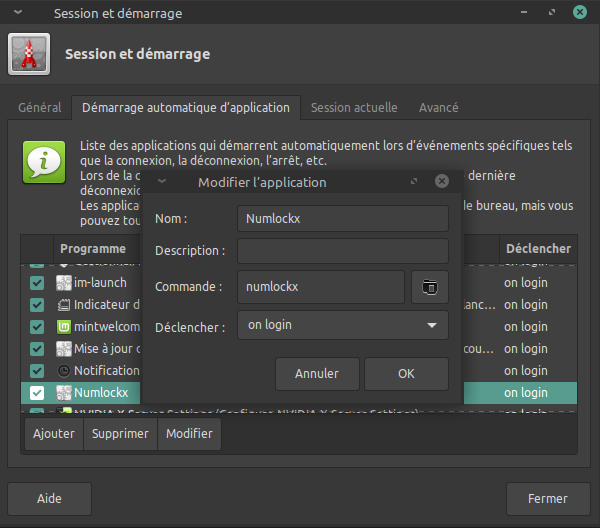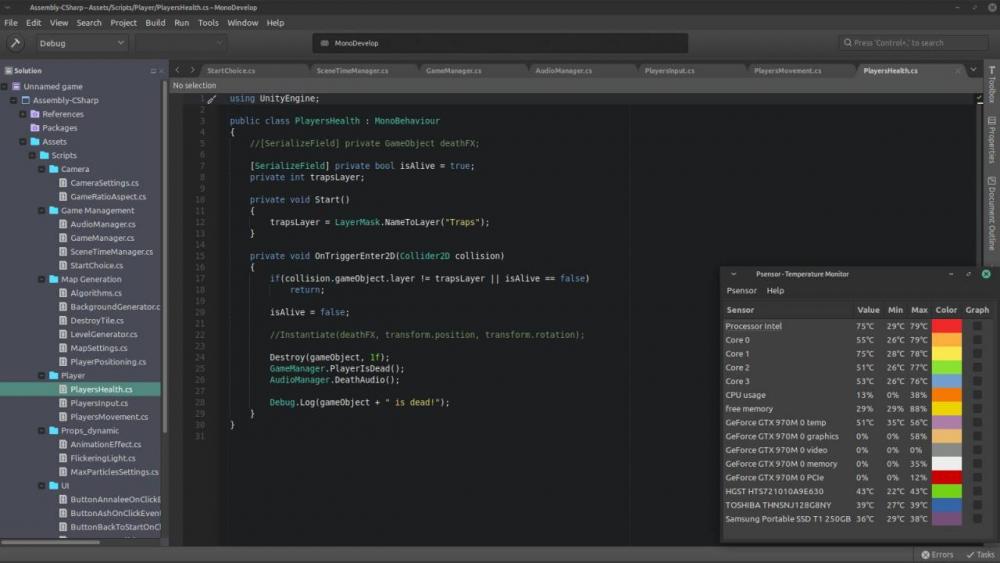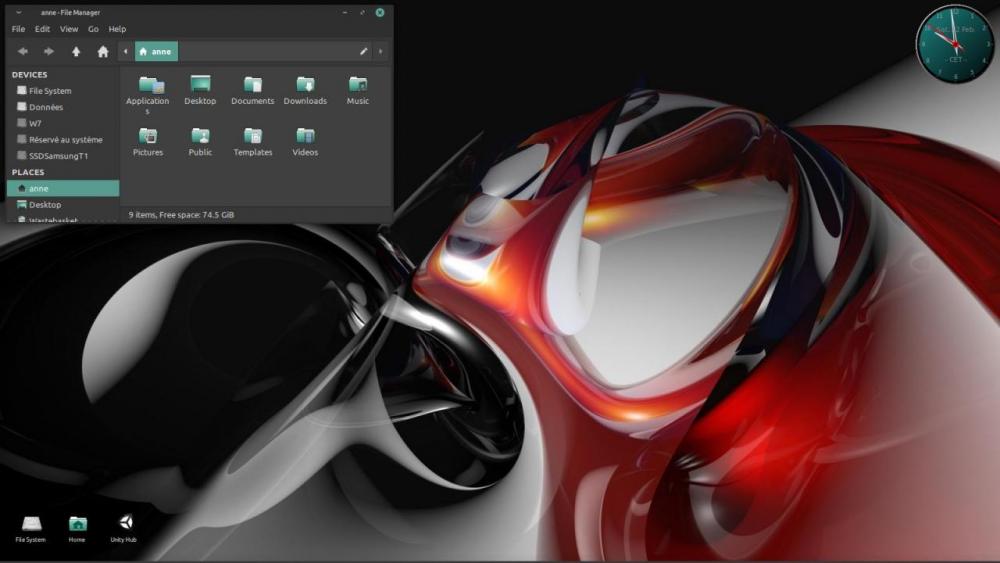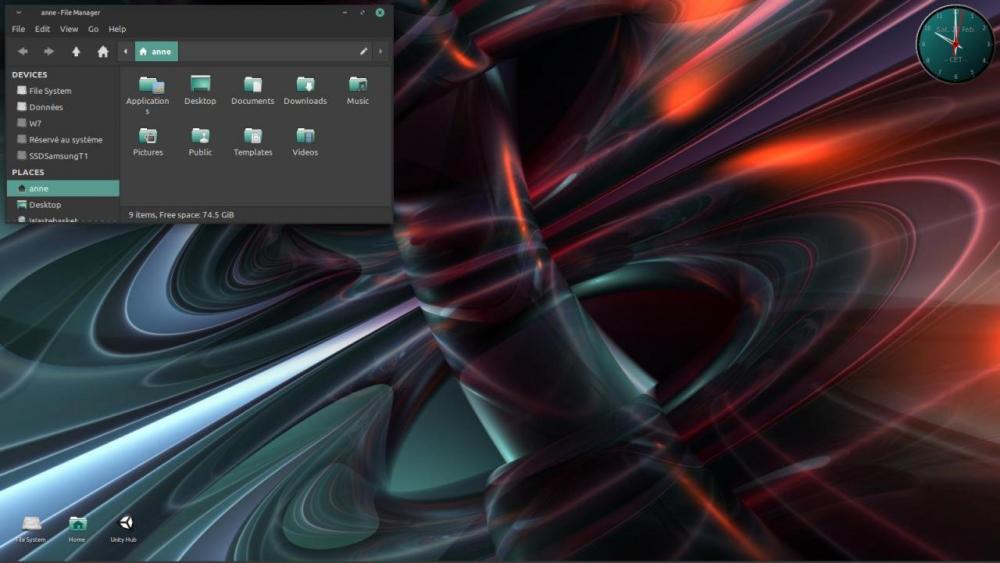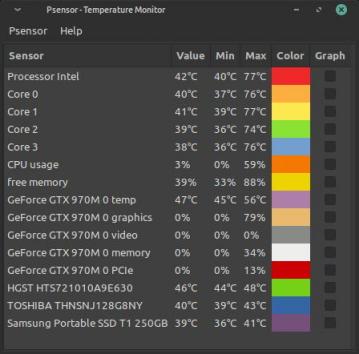DOWNLOAD MODS
Are you looking for something shiny for your load order? We have many exclusive mods and resources you won't find anywhere else. Start your search now...

-
Posts
2,144 -
Joined
-
Last visited
-
Days Won
46
Content Type
Profiles
Forums
Downloads
Tutorials
Gallery
Store
Events
Everything posted by oldladyonthemoon
-
I just switched to the newest version of Mint, Linux Mint 20.1 Ulyssa, still based on Ubuntu 20. I could have upgraded from 20 to 20.1 but I preferred making a clean install. I generally find out that some things go wrong when you just upgrade. Once installed, the main chore is to readjust Linux to your liking, The following, in my case. 1) preventing my laptop from overheating (see the very useful source article I followed here): installing TLP using the following commands: sudo add-apt-repository ppa:linrunner/tlp sudo apt-get update sudo apt-get install tlp tlp-rdw installing Thermaid using the following command, but it appears that it was already installed: sudo apt-get install thermald installing CPUFreq, a small tool that allows tweaking the CPU frequency, as the name indicates, and it's tool CPUFreqUtils. My CPU can go up to 3.5gHz, I chose to set it to 1.7gHz at start and it's largely enough for what I do, including when I use my favourite game engine, Unity. Once installed and a system reboot CPUFreq will display in the taskbar allowing the choice of a frequency. (Making it work at start is a bit too tricky for me to describe here; too much risk of breaking the system; I'll do that is a further post.) Commands: sudo apt-get install indicator-cpufreq sudo apt-get install cpufrequtils installing Psensor in order to monitor the temperatures of the system and the tool that will allow it to work. Commands: sudo apt-get install lm-sensors hddtemp sudo apt-get install psensor 2) fixing the ongoing screen tearing that happens in Linux Mint installed on computers equipped with Nvidia graphics card (source article here): in a terminal, running the following command. "gedit" is the name of the installed default text editor, it needs to be changed in case the default text editor is different. In my case it would be Xed. The command will open the text editor. sudo gedit /etc/modprobe.d/nvidia-drm-nomodeset.conf adding the following line to the open document, saving and closing. options nvidia-drm modeset=1 updating intramfs and rebooting: sudo update-initramfs -u after reboot, using the following command to make sure the option is used by the system. If it does, the command should return "Y". sudo cat /sys/module/nvidia_drm/parameters/modeset reducing the swappiness following the instructions here. 3) For some obscure reason, the numpad is never on on start up in Linux Ubuntu (and consequently on Mint); it's been around for ages now and it's only with Linux Mint 20.1 that a solution was proposed. first installing numlockx, second making it run at start: sudo apt-get install numlockx If the session doesn't start directly, opening the "Login Window" setting and activating Numlock in the Settings tab. Image here. if the session starts directly, in "Session and Startup", adding Numlockx to the applications at start, using the "Add" button at the bottom left of the panel; the command to be added is "numlockx" without the quotes like on the image below. This is it for the main problems I usually encounter with Linux Mint on my laptop and how to fix them. Thanks for reading and I hope this small post was useful to you as well.
-
If you look closely, you'll see that they apparently moved some stuff to the UESP. Maybe you should ask there.
-
They can be found through the Wayback Machine: https://web.archive.org/web/20201021095448/http://www.theassimilationlab.com/forums/
-
I need to install 3 years + of Windows updates on an old computer before giving it for repair. To do that I'm going to use an internet connection that is not at my home but at someone else's place while this someone is confined to another place. I won't be able to go every day and verify the updates status and restart the computer etc so I need to completely automatize the process. Problem is that I have no idea how to do that and I would be grateful is someone could help me. Thank you!
-
And actually, it's not much of a problem. Clicking on that launcher every time I boot Linux has fast become a habit. In the meantime, video tearing has come back and I'm not sure why. I searched the web again and found a solution here ; the page is about Ubuntu but the fix works for Linux Mint, at least if does for me! If you are a Mint user, the command at step 1 in the solution is: sudo xed /etc/modprobe.d/nvidia-drm-nomodeset.conf xed being the default text editor in Mint. As far as I've seen, it's pretty close to Notepad++.
-
You're kidding right?
-
Looks great! You know that you cannot be paid for the mods you make for any of BGS games; it's against their TOS. You should remove that link to that fund raising site.
-
Well hello then!
-
Well well, good job! Don't forget to eat and sleep some time...
- 126 replies
-
- 1
-

-
- hail malacath
- tes-alliance-rulez
- (and 9 more)
-
I don't understand. Is it over the phone or whatever system involves a microphone? Why not asking your questions and allow people to answer them in writing?
- 3 replies
-
- research
- interview study
-
(and 2 more)
Tagged with:
-
Unfortunately, the command must be launched each time the computer starts; the setting is not permanent. I added a launcher to the task bar, I just need to remember to start it each morning since adding it to the "program at start" list doesn't work, probably because it needs to be started as admin.
-
In the meantime, I eventually learnt that this feature that is present in Visual Studio for Windows is a special tool Unity Technologies allowed Microsoft to develop, meaning that this tool still needs to be done for VS Code Mac or Linux... So, I'm using MonoDevelop instead. And something was driving me crazy: each time I start MonoDevelop all my CPU cores rush to their highest frequency (3.5gHz) overheating the computer. This definitely made me nervous and I decided to do something, so, I searched the web for "linux how do i definitively underclock my cpu", found an answer about CPUFreqUtils, installed it and searched the web again for examples on how to use it. I found that answer and slightly modified the command in order to limit my CPU frequency to 1.6 gHz. And it works! Now when I start MonoDevelop all my CPU cores go up to 1.6 gHz and they stay there! I'm going to use my computer with the CPU set to that frequency and see if everything goes as intended. I can still increase it if necessary. The command, for everyone interested: sudo bash -c 'for ((i=0;i<$(nproc);i++)); do cpufreq-set -u 1.6Ghz -c $i -g powersave; done' and the result of cpufreq-info (in French but you can see that each core tactics is set to "the current frequency must be comprised between 800 mHz and 1.6 gHz): anne@MSI-GE62-6QF:~$ cpufreq-info cpufrequtils 008: cpufreq-info (C) Dominik Brodowski 2004-2009 Veuillez rapportez les erreurs et les bogues à cpufreq@vger.kernel.org, s'il vous plait. analyse du CPU 0 : pilote : intel_pstate CPUs which run at the same hardware frequency: 0 CPUs which need to have their frequency coordinated by software: 0 maximum transition latency: 4294.55 ms. limitation matérielle : 800 MHz - 3.50 GHz régulateurs disponibles : performance, powersave tactique actuelle : la fréquence doit être comprise entre 800 MHz et 1.60 GHz. Le régulateur "powersave" est libre de choisir la vitesse dans cette plage de fréquences. la fréquence actuelle de ce CPU est 982 MHz. analyse du CPU 1 : pilote : intel_pstate CPUs which run at the same hardware frequency: 1 CPUs which need to have their frequency coordinated by software: 1 maximum transition latency: 4294.55 ms. limitation matérielle : 800 MHz - 3.50 GHz régulateurs disponibles : performance, powersave tactique actuelle : la fréquence doit être comprise entre 800 MHz et 1.60 GHz. Le régulateur "powersave" est libre de choisir la vitesse dans cette plage de fréquences. la fréquence actuelle de ce CPU est 1.47 GHz. analyse du CPU 2 : pilote : intel_pstate CPUs which run at the same hardware frequency: 2 CPUs which need to have their frequency coordinated by software: 2 maximum transition latency: 4294.55 ms. limitation matérielle : 800 MHz - 3.50 GHz régulateurs disponibles : performance, powersave tactique actuelle : la fréquence doit être comprise entre 800 MHz et 1.60 GHz. Le régulateur "powersave" est libre de choisir la vitesse dans cette plage de fréquences. la fréquence actuelle de ce CPU est 1.16 GHz. analyse du CPU 3 : pilote : intel_pstate CPUs which run at the same hardware frequency: 3 CPUs which need to have their frequency coordinated by software: 3 maximum transition latency: 4294.55 ms. limitation matérielle : 800 MHz - 3.50 GHz régulateurs disponibles : performance, powersave tactique actuelle : la fréquence doit être comprise entre 800 MHz et 1.60 GHz. Le régulateur "powersave" est libre de choisir la vitesse dans cette plage de fréquences. la fréquence actuelle de ce CPU est 922 MHz. analyse du CPU 4 : pilote : intel_pstate CPUs which run at the same hardware frequency: 4 CPUs which need to have their frequency coordinated by software: 4 maximum transition latency: 4294.55 ms. limitation matérielle : 800 MHz - 3.50 GHz régulateurs disponibles : performance, powersave tactique actuelle : la fréquence doit être comprise entre 800 MHz et 1.60 GHz. Le régulateur "powersave" est libre de choisir la vitesse dans cette plage de fréquences. la fréquence actuelle de ce CPU est 915 MHz. analyse du CPU 5 : pilote : intel_pstate CPUs which run at the same hardware frequency: 5 CPUs which need to have their frequency coordinated by software: 5 maximum transition latency: 4294.55 ms. limitation matérielle : 800 MHz - 3.50 GHz régulateurs disponibles : performance, powersave tactique actuelle : la fréquence doit être comprise entre 800 MHz et 1.60 GHz. Le régulateur "powersave" est libre de choisir la vitesse dans cette plage de fréquences. la fréquence actuelle de ce CPU est 963 MHz. analyse du CPU 6 : pilote : intel_pstate CPUs which run at the same hardware frequency: 6 CPUs which need to have their frequency coordinated by software: 6 maximum transition latency: 4294.55 ms. limitation matérielle : 800 MHz - 3.50 GHz régulateurs disponibles : performance, powersave tactique actuelle : la fréquence doit être comprise entre 800 MHz et 1.60 GHz. Le régulateur "powersave" est libre de choisir la vitesse dans cette plage de fréquences. la fréquence actuelle de ce CPU est 1.17 GHz. analyse du CPU 7 : pilote : intel_pstate CPUs which run at the same hardware frequency: 7 CPUs which need to have their frequency coordinated by software: 7 maximum transition latency: 4294.55 ms. limitation matérielle : 800 MHz - 3.50 GHz régulateurs disponibles : performance, powersave tactique actuelle : la fréquence doit être comprise entre 800 MHz et 1.60 GHz. Le régulateur "powersave" est libre de choisir la vitesse dans cette plage de fréquences. la fréquence actuelle de ce CPU est 921 MHz. Today was a good day at last!
-

[Skyrim] [Skyrim SE] Lunar Forge Weapons
oldladyonthemoon commented on oldladyonthemoon's file in Skyrim
-
Everything is falling into place and I'm more and more familiar with how to use Linux now: I can use Firefox, I can use Thunderbird to collect my mail, I can watch my videos, my dvds and online videos without them having tearing or playing choppy (a problem I had when I used Cinnamon, XFCE seems to be the right environment for me), I can listen and download my favourite podcasts, I can use Unity to make my game. I have everything I need; I couldn't hope for more. Well, actually I could. It happens that the IDE I use with Unity, whether VS Code or Monodvelop, doesn't work fully like Visual Studio works under Windows. Unity uses the C# language and the devs added custom functions, events and so on that do not belong to the base C#. Under Windows, Visual Studio recognize these custom functions (MonoBehaviour), making things easier for the coder. For example, if I write: ontrig in a script, Visual Studio will propose a list of Unity MonoBehaviour functions for me to choose from. If I write: void sta and press the Enter or Tab key, Visual Studio with automatically write the whole function: private void Start() { } Very handy. VS Code and Monodevelop do not do that. They do provide auto completion for the basic MonoBehaviour sub-functions though (Debug, Vector3, for example), which is a relief. If I can find a way to fix that, I will but in the meantime, I can live without it.
-
Nice work!
- 126 replies
-
- 1
-

-
- hail malacath
- tes-alliance-rulez
- (and 9 more)
-
Welcome again then!
-
I dusted my laptop this morning and the result is quite spectacular, although there is something I don't understand. I loaded both Unity and the scripting solution; yesterday, doing that would make the CPU be used up to 100%, today, it's used only up to 38%. A simple cleaning can do that? I have set an alarm so that I get a notification when the temperatures hit 80°C and it hasn't showed up yet; yesterday it would have popped up several times after only a few minutes with both Unity and Monodevelop opened! Just for show, my desktop before and after 10:00.
-
Yeah, I know that. I have my own way to clean them since I don't use canned compressed air. Anyway, the problem occurs only with Unity, especially when I start the IDE that is associated to the project. Both running at the same time makes the computer overheat. But when none of them are running, I have very decent temperatures. Right now: