I can see a few issues right off. In the "4 Blender to NIF" right before you export, the model has a dirty skeleton. You need the make sure it doesn't have ".00" at the end when you import it. Also the weights did not copy correctly. That would probably explain the lack of bones and distortion.
Finally, your Skyrim ready NIFs still have the Fallout 3 partition "BP_TORSO". This should be set to the Skyrim one "SBP_32_BODY".
I'll have a better look at it later on when I have more time. For now try redoing the weights and skeleton and see if that fixes the problem.
Also there are 19 bones in the skeleton so the scripts for Blender 2.49 won't export it properly unless you make the changes to nif_common.py. I don't use the latest Blender so I don't know how the new scripts handle exporting.
If you are using Blender 2.49 you can fix the issue by editing "Blender\.blender\scripts\bpymodules\nif_common.py".
Search for
EXPORT_BONESPERPARTITION = 18
and change it to
EXPORT_BONESPERPARTITION = 40
Then search for a section with "Max Bones". In that section you'll see
min_val = 4, max_val = 18
change it to
min_val = 4, max_val = 40