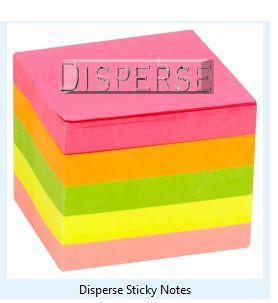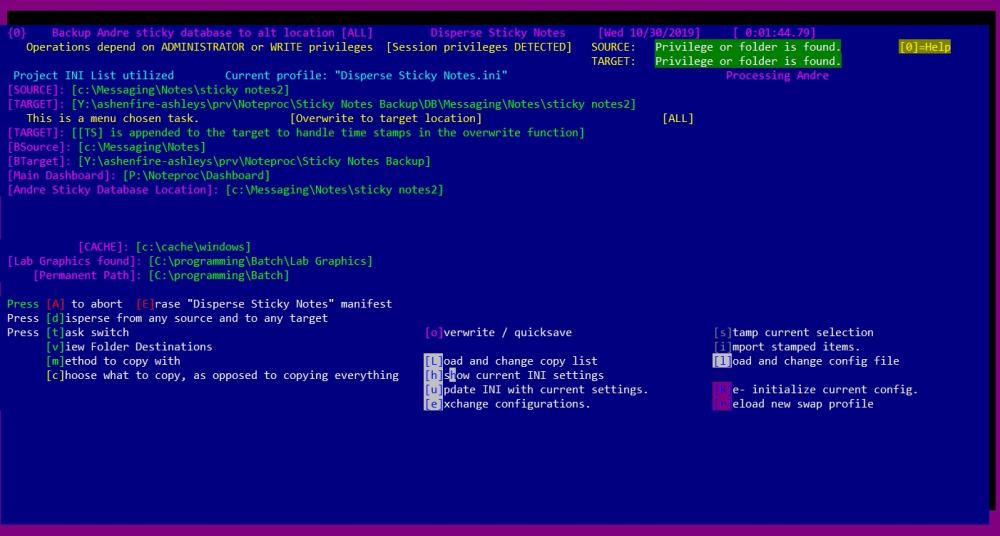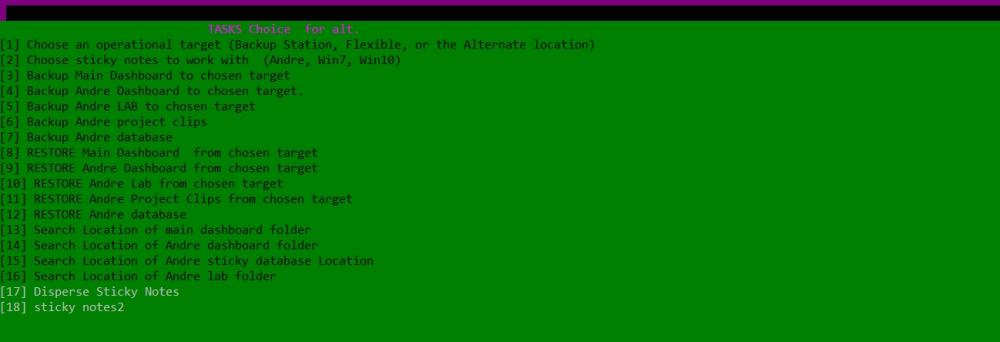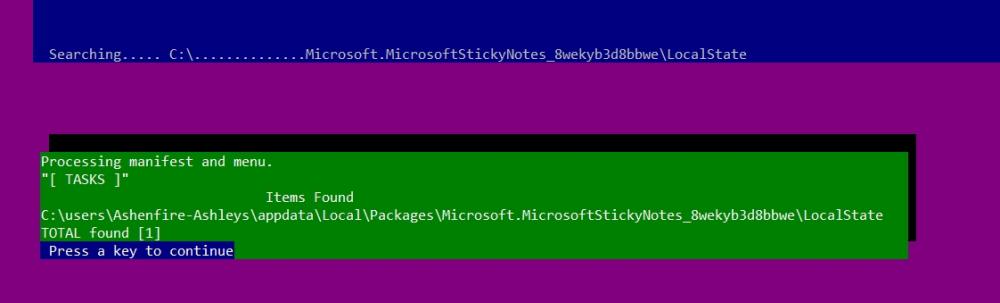About This File
Title: Disperse Sticky Notes
Version: 3
Created: 2017
Lab: HomeChicken Software
Required: HCS-SDK and ANSICON, or some other ANSI emulator.
Author: Ashenfire
Type: Hybrid (DOS and Windows 7-10)
O.S Tested: Windows 10.
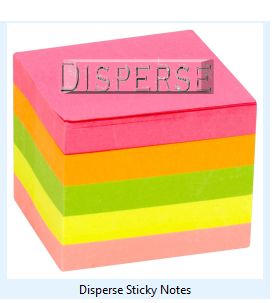
=================================================INSTALL===========================================================
A. The Homechicken Software Developers kit is a small set of programs that support ALL projects and MUST be installed before utilzing ANY other program designed with the kit.
It is found here:
B . Shell to D.O.S. with admin rights.
C. Verify a new path is installed for the kit.
Example: c:\programming\batch
D. Type: Colorr def 37 44
This will create eyecandy and will be fixed on a later update. No one is supposed to do this manually.
4. Follow the Setup for pleasant experience. This is mainly resizing windows shell window.
The extras inside the menu for install is for developers but can be utilized by any user as long as the user knows the fast way:
1. Agree to the source and target locations.
2. Press 'I' to install.
3. Press 'U' to update.
4. Press 'A' to abort.
All other functions are for people who want extra power or knowledge in their install and want to do more
than just install and leave.
Pressing zero [0] brings up a small help menu with some extra information.
=================================================Description========================================================
The registry update is optional. It is to save the installed location to be utilized later. It is not necessary unless a new project does
not detect path statements and relies on the registry to correct this.
The registry can be useful also, if the user removed the DeployDesignUtility path statement which is appended to the SYSTEM path.
In this case, any project using the SDK will HEAVILY rely on a registry statement; instead of the INI declared path statement.
This program is identified by the PROGRAMID variable and must match the name of the INI file and the name of the
main project batch file.
Task Menu. It can handle three sticky programs: Andre, Win 7 and Win 10.
Search result for Windows 10 sticky location.
Backup configuration or make a duplicate so it can be turned into a swap configuration for flex mode.
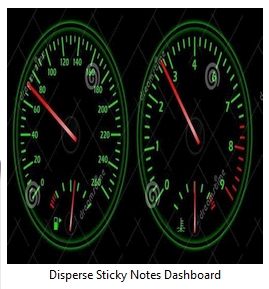 Dashboard Main Location
Dashboard Main Location 
Three sticky notes can be backed up to a sticky server or alternate location.
=================================================Main Menu Options========================================================
DISPERSE option in the INSTALL and the main program menu:
[d]isperse There is a 'disperse' option which asks the user to specifiy a new folder location.
Do NOT use quotes when specifying a folder with spaces in it. It will be taken into account by the program.
If a user presses the option to change locations of the source or target, the install program will ask
the user to specify a location.
This allows the user to open any folder in their 'file explorer' and copy that location, spaces and all,
then paste it, spaces and all, into the disperse window.
If a user has a thumb drive inserted into the computer and the computer recognizes / allows thumb drives, the user
can choose a number assigned to the thumb drive and the dispersal program will update the users thumbdrive as the
TARGET without the user activating the dispersal menu.
=================================================Configuration file(s) (INI and SWP) ========================================================
- ----- - -- Usage -- -- -
TargetA, configdir, deftargetA, deftarg, Distribution are configured inside the program to append %programid% to them.
Example: You specify the target to be c:\publishing
It will append the id (at this time it is Disperse Sticky Notes.)
Thus: Target will be "C:\Messaging\Notes\Disperse Sticky Notes".
Paths must contain quotes, except cachetouse and altcache.
Cachetouse must have a suffix file name.
Altcache is an over ride and must not have a suffix filename.
Browsesrch must not be in quotes.
Do not put 'expandable variables' in this project list.
Please encase your project list (what to be copied) in brackets {} and verify filenames are in quotes if they have spaces.
Example: {`command character`"figure skating.doc"}
The order of the project list does not matter.
If NORMAL copying a folder in the project list, please use ~ to notate a folder. Example: {~"figure skating"}
If NORMAL treeing a folder in the project list, please use [ to notate a folder. Example: {["figure skating"}
If SPECIAL copying a folder in the project list, but NOT to target, use ] to notate destination is the location of your lab or common folder, which
is defined in the install and is labled as %DeployDesignUtility%. It will copy CONTENTS of the marked ]folder but NOT
the actual folder name. Example: {]"Figure skating"}
If SPECIAL copying a folder in the project list, but NOT to target, use + to notate destination is the location of your lab or common folder, which
is defined in the install and is labled as %DeployDesignUtility%. It will copy CONTENTS of the marked +folder, and the actual folder name.
Example: {+"Figure skating"}
If SPECIAL copying a folder in the project list, but NOT to target, use $ to notate destination is the location of your main dashboard, which
is defined in the install and is labled as %Location-MainDashboard%. It will copy CONTENTS of the marked +folder, and the actual folder name.
Example: {$"Figure skating"}
Example of a project list is typically an INI file that has the same name as the project.
If the name of this project is Disperse Sticky Notes, then the project list will copy the contents of the Disperse Sticky Notes.ini into a new list.
The contents of the Disperse Sticky Notes.ini file, would look similar to this:
{~"Logos"}
{-"Inclusion Folder"}
{@"Disperse Sticky Notes.bat"}
{@"Disperse Sticky Notes.ini"}
{@"Install Disperse Sticky Notes.bat"}
{@"Readme.txt"}
Command characters:
Ampersand character is to notate the item next to it is a FILE; and to copy it to the TARGET.
- character is to notate the item next to it is a FOLDER and to IGNORE copying it.
~ character is to notate the item next to it is a FOLDER and copy it to the TARGET.
+ character is to notate the item next to it is a FOLDER and SPECIAL copy the folder name to the LAB or common folder, then copy contents INSIDE the folder name marked by + character.
$ character is to notate the item next to it is a FOLDER and SPECIAL copy the folder name to the main dashboard, then copy contents INSIDE the folder name marked by $ character.
] character is to notate the item next to it is a FOLDER and SPECIAL copy the folder contents to the LAB or common folder and not create the folder name in the LAB.
[ character is to notate the item next to it is a FOLDER and TREE copy it to the LAB or common folder.
Enjoy!
What's New in Version 3 See changelog
Released
Added elevated ability since original versions assumed ownership was transferred from 'trusted installer' to the main owner with admin righrs.