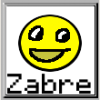DOWNLOAD MODS
Are you looking for something shiny for your load order? We have many exclusive mods and resources you won't find anywhere else. Start your search now...

-
Posts
137 -
Joined
-
Last visited
-
Days Won
1
Content Type
Profiles
Forums
Downloads
Tutorials
Gallery
Store
Events
Everything posted by GothGirlDanielle
-
After a long day in the library, I can now drone on endlessly about the Philosophies of Imperialism.
-

-

-

It must be.
 Though ... (and here I go) ... the Bethesdian view of an benevolent Imperial political structure, as represented by the mythological symbolism of a watchful and protective Avatar of Akatosh and the expansive "Empire" of Elder Scrolls lore, is very similar to John Stuart Mills view of the benevolent "Empire" (in his case, the role he saw for the British Empire).
Though ... (and here I go) ... the Bethesdian view of an benevolent Imperial political structure, as represented by the mythological symbolism of a watchful and protective Avatar of Akatosh and the expansive "Empire" of Elder Scrolls lore, is very similar to John Stuart Mills view of the benevolent "Empire" (in his case, the role he saw for the British Empire).
-
-
wants a snow day.
-
... is back home after spending Thanksgiving with my family ... and, oh my, about three pounds of turkey, sweet potatoes, homemade rolls and pumpkin pie came along as stowaways.
-
WooHoo! I have learned to edit UV maps and now have ... new stone tombs!
-
Some people, they retexture weapons. Others retexture armor. Me? I do old coffins ...
-
I hate it when I do something cool in Photoshop, purely by accident, and then can't remember what I did so I can repeat it ...