I have solved a couple of problems concerning Radio and music sound disappearing/stuttering and the Active Movie Window Pop Up Crash; This main post will be re-written soon with more links and easier to follow instructions.
I know that there are threads over at Steam, Bethesda and the Nexus concerning this but I believe this thread will be fully complete. All I have done here is united several different posts that suggested possible solutions (posted different members at said forums) and unite them into one coherent explanation after I tested all the plausible solutions. I have suffered from these problems on two separate installs on different gaming rigs over the years using different video cards and overall PC capabilities. So I really understand the frustration regarding these issues
Recently I suffered a complete radio loss and it put me over the edge. I always knew that it was a codec issue but I never found a post with a complete solution. In my FO3 game I could not listen to the radio with out getting the Active Movie Window Pop Up Crash a few minutes later. So I just never turned it on and I was good to play. Recently all my radio stations disappeared but I didn't really care because I couldn't listen to them anyway. However a week later I then started to get random Active Movie Window Pop Up Crashes with the radio off. OMFG It drove me nuts for a few days and that was it. I decided to finally get off my butt and solve it.
So here goes nothing
I believe that radio stuttering and no sound coming from the radio and the active movie window pop up crash are all related to installed codecs from existing programs interfering with FO3.
As most of you may you already know this tool InstalledCodec can deactivate any codec but you have to do this blindly HOWEVER...
You can determine exactly which codec may be causing the problem by using http://www.headbands.com/gspot/ (freeware). Install it, load a MP3 file, render it with the MS A/V buttons at the bottom of the window. Button 1 will display what codec is being used - the middle item. Button 2 will play the file, if you can hear it play then the codec is working. If you can't hear the file play then you may have found the problem, the middle item in the list at the bottom of the window is the codec that is in use. You can use the "InstalledCodec" application to disable that codec, then reload the codecs in GSpot and try again until you find the codec that may be the problem.
I have had no problem for 2 weeks now and it has also improved the games overall performance Case in point; 3 hour gaming session listening to GNR and only 1 crash that was unrelated to the Active Movie Window pop up crash AND my game is also noticeably smoother
<(¤_-)>.¸¸.•´¯`* CHEERS*`¯´•.¸¸.¤*