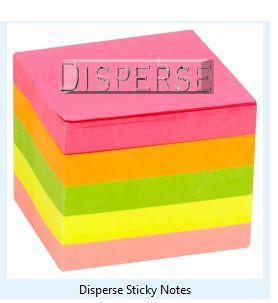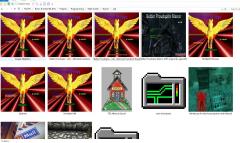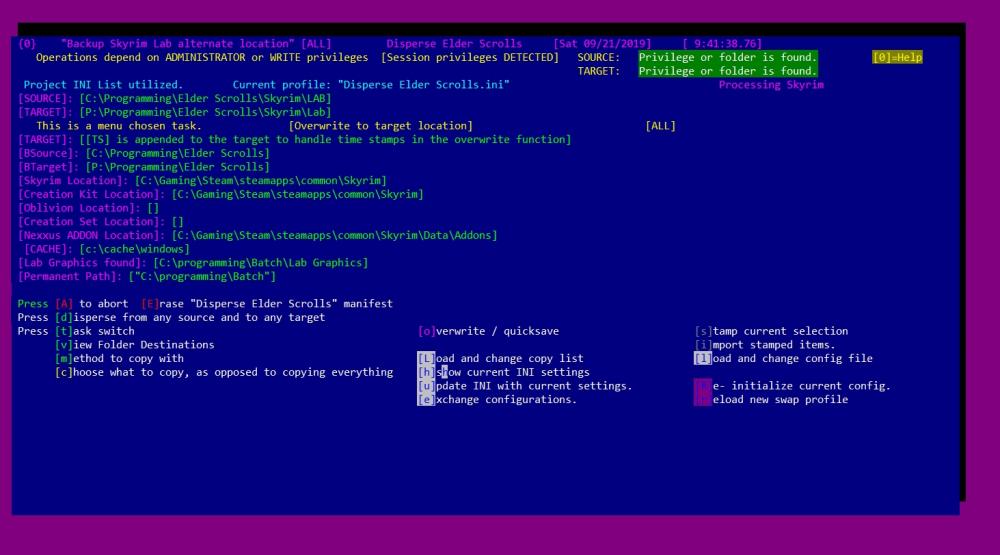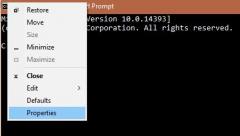DOWNLOAD MODS
Are you looking for something shiny for your load order? We have many exclusive mods and resources you won't find anywhere else. Start your search now...

Search the Community
Showing results for tags 'dos'.
-
Version 3
8 downloads
Title: Disperse Sticky Notes Version: 3 Created: 2017 Lab: HomeChicken Software Required: HCS-SDK and ANSICON, or some other ANSI emulator. Author: Ashenfire Type: Hybrid (DOS and Windows 7-10) O.S Tested: Windows 10. =================================================INSTALL=========================================================== A. The Homechicken Software Developers kit is a small set of programs that support ALL projects and MUST be installed before utilzing ANY other program designed with the kit. It is found here: B . Shell to D.O.S. with admin rights. C. Verify a new path is installed for the kit. Example: c:\programming\batch D. Type: Colorr def 37 44 This will create eyecandy and will be fixed on a later update. No one is supposed to do this manually. 4. Follow the Setup for pleasant experience. This is mainly resizing windows shell window. The extras inside the menu for install is for developers but can be utilized by any user as long as the user knows the fast way: 1. Agree to the source and target locations. 2. Press 'I' to install. 3. Press 'U' to update. 4. Press 'A' to abort. All other functions are for people who want extra power or knowledge in their install and want to do more than just install and leave. Pressing zero [0] brings up a small help menu with some extra information. =================================================Description======================================================== The registry update is optional. It is to save the installed location to be utilized later. It is not necessary unless a new project does not detect path statements and relies on the registry to correct this. The registry can be useful also, if the user removed the DeployDesignUtility path statement which is appended to the SYSTEM path. In this case, any project using the SDK will HEAVILY rely on a registry statement; instead of the INI declared path statement. This program is identified by the PROGRAMID variable and must match the name of the INI file and the name of the main project batch file. Main Menu Task Menu. It can handle three sticky programs: Andre, Win 7 and Win 10. Search result for Windows 10 sticky location. Backup configuration or make a duplicate so it can be turned into a swap configuration for flex mode. Dashboard Main Location Three sticky notes can be backed up to a sticky server or alternate location. =================================================Main Menu Options======================================================== DISPERSE option in the INSTALL and the main program menu: [d]isperse There is a 'disperse' option which asks the user to specifiy a new folder location. Do NOT use quotes when specifying a folder with spaces in it. It will be taken into account by the program. If a user presses the option to change locations of the source or target, the install program will ask the user to specify a location. This allows the user to open any folder in their 'file explorer' and copy that location, spaces and all, then paste it, spaces and all, into the disperse window. If a user has a thumb drive inserted into the computer and the computer recognizes / allows thumb drives, the user can choose a number assigned to the thumb drive and the dispersal program will update the users thumbdrive as the TARGET without the user activating the dispersal menu. =================================================Configuration file(s) (INI and SWP) ======================================================== - ----- - -- Usage -- -- - TargetA, configdir, deftargetA, deftarg, Distribution are configured inside the program to append %programid% to them. Example: You specify the target to be c:\publishing It will append the id (at this time it is Disperse Sticky Notes.) Thus: Target will be "C:\Messaging\Notes\Disperse Sticky Notes". Paths must contain quotes, except cachetouse and altcache. Cachetouse must have a suffix file name. Altcache is an over ride and must not have a suffix filename. Browsesrch must not be in quotes. Do not put 'expandable variables' in this project list. Please encase your project list (what to be copied) in brackets {} and verify filenames are in quotes if they have spaces. Example: {`command character`"figure skating.doc"} The order of the project list does not matter. If NORMAL copying a folder in the project list, please use ~ to notate a folder. Example: {~"figure skating"} If NORMAL treeing a folder in the project list, please use [ to notate a folder. Example: {["figure skating"} If SPECIAL copying a folder in the project list, but NOT to target, use ] to notate destination is the location of your lab or common folder, which is defined in the install and is labled as %DeployDesignUtility%. It will copy CONTENTS of the marked ]folder but NOT the actual folder name. Example: {]"Figure skating"} If SPECIAL copying a folder in the project list, but NOT to target, use + to notate destination is the location of your lab or common folder, which is defined in the install and is labled as %DeployDesignUtility%. It will copy CONTENTS of the marked +folder, and the actual folder name. Example: {+"Figure skating"} If SPECIAL copying a folder in the project list, but NOT to target, use $ to notate destination is the location of your main dashboard, which is defined in the install and is labled as %Location-MainDashboard%. It will copy CONTENTS of the marked +folder, and the actual folder name. Example: {$"Figure skating"} Example of a project list is typically an INI file that has the same name as the project. If the name of this project is Disperse Sticky Notes, then the project list will copy the contents of the Disperse Sticky Notes.ini into a new list. The contents of the Disperse Sticky Notes.ini file, would look similar to this: {~"Logos"} {-"Inclusion Folder"} {@"Disperse Sticky Notes.bat"} {@"Disperse Sticky Notes.ini"} {@"Install Disperse Sticky Notes.bat"} {@"Readme.txt"} Command characters: Ampersand character is to notate the item next to it is a FILE; and to copy it to the TARGET. - character is to notate the item next to it is a FOLDER and to IGNORE copying it. ~ character is to notate the item next to it is a FOLDER and copy it to the TARGET. + character is to notate the item next to it is a FOLDER and SPECIAL copy the folder name to the LAB or common folder, then copy contents INSIDE the folder name marked by + character. $ character is to notate the item next to it is a FOLDER and SPECIAL copy the folder name to the main dashboard, then copy contents INSIDE the folder name marked by $ character. ] character is to notate the item next to it is a FOLDER and SPECIAL copy the folder contents to the LAB or common folder and not create the folder name in the LAB. [ character is to notate the item next to it is a FOLDER and TREE copy it to the LAB or common folder. Enjoy! -
Title: Disperse Sticky Notes Version: 3 Created: 2017 Lab: HomeChicken Software Required: HCS-SDK and ANSICON, or some other ANSI emulator. Author: Ashenfire Type: Hybrid (DOS and Windows 7-10) O.S Tested: Windows 10. =================================================INSTALL=========================================================== The Homechicken Software Developers kit is a small set of programs that support ALL projects and MUST be installed before utilzing ANY other program designed with the kit. The extras inside the menu for install is for developers but can be used by any user as long as the user knows the fast way: 1. Agree to the source and target locations. 2. Press 'I' to install. 3. Press 'U' to update. 4. Press 'A' to abort. All other functions are for people who want extra power or knowledge in their install and want to do more than just install and leave. Once the Kit is installed, the Sticky note program has its own installer and follows the same procedure as the kit: 1. Agree to the source and target locations. 2. Press 'I' to install. 3. Press 'U' to update. 4. Press 'A' to abort. Pressing zero [0] brings up a small help menu with some extra information. =================================================Description======================================================== Backup or restore Windows 7 sticky notes. Backup or restore Windows 10 sticky notes. Backup or restore Andre sticky notes. Stamp as many copies of your notes. Backup notes on a server under your username. Backup notes on another location without username. Import notes not utilizing username. Enjoy flex mode to backup/restore items not in the menu or that are beyond the design of the program. Search function can find notes and assign them to the menu. Press the save button if you want to update the configuration to what you see on your menu screen. Main Menu Task Menu. It can handle three sticky programs: Andre, Win 7 and Win 10. Search result for Windows 10 sticky location. Backup the configuration, or make a copy to turn it into a swap config.
-
Version 3
9 downloads
Menu system to allow a user to Copy her ENTIRE dasbhoard to a backup location. Copy her project lab to a backup location (fast, since it only updates changed items and ONLY copies the lab). Copy her Phases of a project to a backup location. Create a time and date stamp of the current option, multiple times and as often as wanted. Copy a folder structure only, skipping files (data) in the folder structure (tree function). List the current source and target folders (open the folder locations for each), to allow the user to rename folders, delete folders, add content. Switch configurations to extend the life of the program. The menu allows 'flex' mode to load new swap configurations to manage more content that wasn't part of the original design. Search for creation kit, creation set, addon folder for Nexus mods. Create a marker and drop it into a directory if there are more than one instances of the creation kit, creation set, or dashboard. In general, the user uses this program to manage her projects. User can create the folders that are already in the batch program or they can create their own and edit the program to reflect the changes. Example: Search for TESV program. Example of Copy Choice Menu. User can active thumdrive detection or choose to have only mirror copies. Main menu and its detection/status. Task menu with many abilities. White lettering is for user to change to the directory in white and only work inside that folder. Choose Bstation, Alt, Flex mode. Flex option will appear in menu when it is necessary. Create a lab and in this example, create a phase. -
Useful Batch Files Request Purpose For enthusiasts or people looking for neat, cool, interesting batch files to add to their collections. For enthusiasts to share programming ideas without snotty attitudes and rating systems like stack exchange. For enthusiasts to advertise creations that are related to D.O.S 3.0 through Win 10. Whats Needed Over the course of time, new batch files will be added to the roster, courtesy of the Homechicken Software Lab. Over the course of time, other people might want to add their batch files to the list. These will be considered ACTIVE and must be approved. Non-Active are batch programs that do not meet the active criteria however, are still useful in the library of knowledge, to share. Criteria for items to be approved; before appearing on the ACTIVE listing. Ability to ELEVATE user rights for installation purporses. Mostly, the program relies on more than one file or program to operate. Ability to function if NOT elevated and does not require an install program. Mostly, the program is independent and in the path statement. Citations of work. For instance I had trouble with a space counter and I didn't want to do the work so I looked up how, and now there is a fella named JEB who probably is on stack exchange, I don't remember original area. The point is the batch file called SPCCOUNT.BAT has a remark file noting where I got the code. In fact 95% of the code was not altered. Of course, the spccount.bat will be re written when I have more time. No hidden 'phone home' code. This is deplorable, dishonorable and makes it hard for people to trust third party code because they are not judged by a master code editor or trusted source. No code that relies on .com or .exe, xhtml, vbs, powershell, etc; unless they are D.O.S. native or native to the kit. The focus is to enjoy BATCH programming, not a 'honey to do list' that tells other files what to do. No links, hidden or shown, that have the ability to append to other user code and turn it into advertising links or evolve into malware. Make your batch files easy to abort from memory. This means if you somehow can store your code in EMS, or page the memory; it MUST unload from memory when the user aborts the program. No left over setup, configurations, etc, in the registry; if the user uninstalls the batch program. Do not dump program files or even links on the users desktop without providing an option to do so. Do no install program code inside the actual WINDOWS folder structure. Give the user the choice to accept a suggested install location or they provide their own. No issue here, HCS-SDK covers that anyways. Designers do not have to use the kit templates if they don't want to however; any program they make must have the ability to be FOUND via common path statement or a windows .lnk file. The HCS-SDK actually utilizes Visual basic .vbs files in its INSTALL to add proper path statements to newly installed files. No REM statements, ini statements, registry statements, links, path statements, CVS, CFG; etc advertising how to get illegal warez, drugs; or where to do an illegal transaction. Criteria for items to be appear on a Non-Active Listing: Citations of work. Still need to show love for your fellow designers. No hidden 'phone home' code. This is deplorable, dishonorable and makes it hard for people to trust third party code because they are not judged by a master code editor or trusted source. No links, hidden or shown, that have the ability to append to other user code and turn it into advertising links or evolve into malware. Rename the batch file with a .NAC extension to notate useful code not following Active criteria. This prevents a downloader from accidently executing the code and blaming others for destroying their computer rig; or complaining that it is not working. NAC code does not have to be complete. It can just be a one liner with a designer's written understanding of how code should be. NAC codes must be in English. Sorry. Any translators for tutorials, NAC code are appreciated, they just are unavailable right now. No REM statements, ini statements, registry statements, links, path statements, CVS, CFG; etc advertising how to get illegal warez, drugs; or where to do an illegal transaction. This forum is looking forward to enthusiasts to share knowledge in a friendly atmosphere with no attitude of 'divine self' or putting down others because their expression of code or ideas are different than someone elses.
- 1 reply
-
- homechicken
- batch
-
(and 3 more)
Tagged with:
-
Version 1.0.0
2 downloads
*Part of the HCS-SDK and also an independent program Required utilities to make this work Free ANSICON utility from GITHUB, or any shell command that utilizes ansi.sys, ANSI emulation. Free COLORR.bat utility included with this download. Free PRIVILEGE.BAT utility included with this download. Free SPCCOUNT.BAT utility included with this download This is for programmers who want to make menus and results show up in a box display but don't want to make the box themselves. The BOX command was meant to be 'called' from another program that would have a calculated result and wants to print it into a box display. The box can be told what color the foreground and the background should be. Also the lightness or darkness can be specified along with width and height. It is also the the main menu/GUI for Project Ashenfire's cosmetic functionality and MUST be copied to a folder that is in the PATH statement. Example Box /w100 /h25 /pyellow /dark /bgreen Inside the calling program: call colorr def call box /w100 /h25 /pyellow /dark /bgreen -
From the album: Programming-BATCH-TESV Dashboard
-
From the album: Programming-BATCH-TESV Dashboard
-
Users can download a program called Disperse Elder Scrolls The files can be extracted anywhere and the installation is quick and will not assume windows folders for its location. You choose. It will work after requirements are met Main Menu Users can select options to backup/restore a DASHBOARD they created. One example of what a DASHBOARD can look like. Users can select options to create a new Lab Project and also back it up. Choice menu (scans directory and lists users projects) Also,users can add new phases to their projects to speed up mundane tasks and 'roll back' a mod version if it gets out of hand or corrupted. Example: If the project was called 'Swindlers Mill' There could be 3 versions of development already available. The option would scan the directory, detect 3 folders were already created, then ask the user to enter a new project number after 3, or specify a new folder that does not require numbers. Flexible. Example for Swindlers Mill project folder. Example of phases being created for one project. 2. Users can use the clipboard portion for backup (assuming they use clipmate). This means that the user can backup clipmate projects if they are not using the dashboard function. 3. Multiple copies can be made using a time and date stamp to each Project Folder and also to each phase folder. 4. If stamps are not required, the user can simply UPDATE whatever is in the current lab to any folder of choice and overwrite what was previously in the destination folder. User use the 'O' option to create a stamp. Then used the 'I' option to import. In this example there is ONE stamp to choose from. The entire Elder Scrolls folder would be restored. 5. Users can also use the TREE function which will copy only FOLDERS and the icons assigned to the folder, skipping all the other files in the folders.
-
- useful batch
- tesv
-
(and 3 more)
Tagged with:
-
From the album: Programming-Batch
-
Most of the programs written for useful, mundane tasks will rely on 4 functions / programs to handle their tasks. This is done so the same subroutine is not written for EACH program, when it could be written only one time and shared by the main programs over and over again. SETUP 2019: Install the Homechicken Software-Software Developers' Kit and you are done. This is the complete version and more useful than barebones. Configure your command window by skipping to step 3. Or Manually without the kit Barebones install. 1. Verify all supporting files (4) are downloaded and in the PATH statement. A. Supporting files are: box.bat (P.A. creation and downloaded here) box1.bat (P.A. creation and downloaded here) spccount.bat (P.A. creation and downloaded here) ansicon (downloaded from github) If the term PATH statement sounds scary, then just put all your programs in a folder called UTILITY and run them from the same folder. 2. Supporting files. 3. Configure your command prompt menu to be able to handle large windows with scrolling. This is important. The batch files will run from a command prompt window and will not work as expected in a visual sense, unless the user: Left clicks on the command window top left corner. Clicks on PROPERTIES. Clicks on OPTIONS tab. Clicks on the tick box "edit mode" to verify a check mark is present in the box. Clicks on the tick box INSERT mode to verify a check mark is present in the box. Clicks on the tick box USE LEGACY console to verify a check mark is present in the box. Clicks on the FONT tab. Changes font to 16 / consolas font type. In most cases it is whatever the defaults are. It does NOT have to be consolas font type. Adjust to whatever is good or you. Clicks on the LAYOUT tab. Changes Width and the Height of the SCREEN BUFFER size where Width=197 and Height=899. Changes Width and the Height of the Window Size where Width=197 and Height=61.
-
From the album: Programming-Batch
-
- batch
- project ashenfire
-
(and 2 more)
Tagged with: